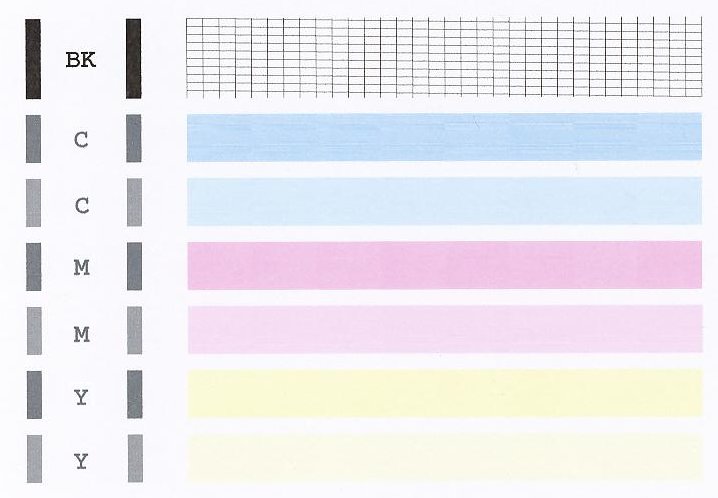- Canon Community
- Discussions & Help
- Printer
- Desktop Inkjet Printers
- Re: i have a canon 3520 and everything i print is ...
- Subscribe to RSS Feed
- Mark Topic as New
- Mark Topic as Read
- Float this Topic for Current User
- Bookmark
- Subscribe
- Mute
- Printer Friendly Page
i have a canon 3520 and everything i print is coming out green
- Mark as New
- Bookmark
- Subscribe
- Mute
- Subscribe to RSS Feed
- Permalink
- Report Inappropriate Content
08-05-2016 08:57 PM
i Have a canon 3520 and eeverything i print is coming out with a green tint. It is a new cartrage and i have tried hitting reset and stop to clean printer head.
- Mark as New
- Bookmark
- Subscribe
- Mute
- Subscribe to RSS Feed
- Permalink
- Report Inappropriate Content
08-07-2016 08:55 AM
Hi rileygoebel,
A test page should be printed. The nozzle check pattern shows if each print head nozzle is operating properly. To do this, please follow these steps:
1. Make sure that your PIXMA MG3520 is turned on.
2. Load a sheet of Letter-sized plain paper in the front tray.
3. Open the output tray extension, open the paper output tray, then extend the paper output support.
4. Hold down the STOP button until the Alarm lamp flashes orange once, then release it immediately.
5. The nozzle check pattern will be printed. Please compare the test page that you printed with the one that has been attached to the bottom of this post.
If the test page does not match the example attached to this email, printhead cleanings should be performed. To do this, please follow these steps:
1. Hold down the STOP button until the Alarm lamp flashes orange twice, then release it immediately.
2. The machine starts cleaning the print head. The cleaning will be complete when the ON lamp lights green after
flashing.
Do not perform any other operations until the machine completes the cleaning of the print head. This takes about 1 to 2 minutes.
After performing a few cleanings, please print another test page.
Does the test page print correctly? If not, please contact our support group using the following link:
http://www.usa.canon.com/cusa/consumer/standard_display/contact_us_consumer
02/20/2025: New firmware updates are available.
RF70-200mm F2.8 L IS USM Z - Version 1.0.6
RF24-105mm F2.8 L IS USM Z - Version 1.0.9
RF100-300mm F2.8 L IS USM - Version 1.0.8
RF50mm F1.4 L VCM - Version 1.0.2
RF24mm F1.4 L VCM - Version 1.0.3
01/27/2025: New firmware updates are available.
01/22/2024: Canon Supports Disaster Relief Efforts in California
01/14/2025: Steps to resolve still image problem when using certain SanDisk SD cards with the Canon EOS R5 Mark II
12/18/2024: New firmware updates are available.
EOS C300 Mark III - Version 1..0.9.1
EOS C500 Mark II - Version 1.1.3.1
12/13/2024: EOS Webcam Utility Pro V2.3b is now available to support Windows on ARM PC users.
12/05/2024: New firmware updates are available.
EOS R5 Mark II - Version 1.0.2
11/14/2024: Windows V 2.3a installer for EOS Webcam Utility Pro is available for download
11/12/2024: EOS Webcam Utility Pro - Version 2.3 is available
09/26/2024: New firmware updates are available.
- PIXMA G3010 continuous Orange light On without power On in Desktop Inkjet Printers
- Canon Pixma Pro 200 Images DARK AND GREEN in Professional Photo Printers
- imageRUNNER ADVANCE DX C3935i Printing green tint issue in Production Printing
- Canon PIXMA TR8620 connection issues - Support Code 495A in Printer Software & Networking
- Start button keeps flashing green on MG2450 Pixma and will not print in Desktop Inkjet Printers
Canon U.S.A Inc. All Rights Reserved. Reproduction in whole or part without permission is prohibited.