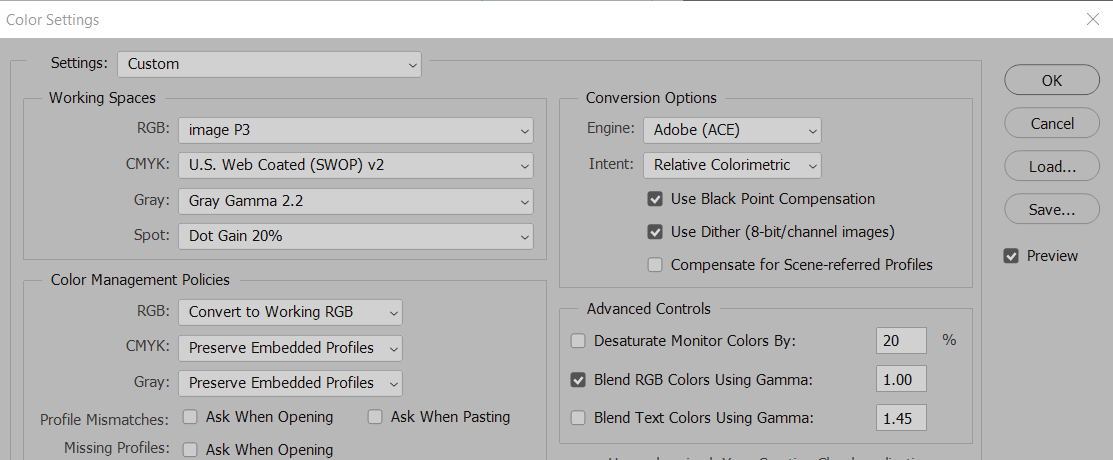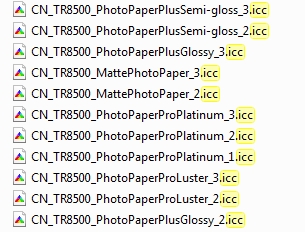- Canon Community
- Discussions & Help
- Printer
- Desktop Inkjet Printers
- Where are icc profiles for the TS9520 Printer??
- Subscribe to RSS Feed
- Mark Topic as New
- Mark Topic as Read
- Float this Topic for Current User
- Bookmark
- Subscribe
- Mute
- Printer Friendly Page
Where are icc profiles for the TS9520 Printer??
- Mark as New
- Bookmark
- Subscribe
- Mute
- Subscribe to RSS Feed
- Permalink
- Report Inappropriate Content
08-18-2020 02:33 PM
Just installed this printer, looked everywhere, searched online and cannot find either the icc profiles for printing to different papers from Lightroom nor the psf files to proof in Photoshop. Nothing in the usual location such as Windows/system32/spool/drivers/color.
Can anyone help?
Thanks so much.
- Mark as New
- Bookmark
- Subscribe
- Mute
- Subscribe to RSS Feed
- Permalink
- Report Inappropriate Content
08-19-2020 01:31 AM
Actually now realize I create the soft proofing psf files from the icc profiles. But still having no luck finding them. Saw it mentioned the printer driver installs them, so reinstalled and still no icc profiles.
Appreciate help if you would.
- Mark as New
- Bookmark
- Subscribe
- Mute
- Subscribe to RSS Feed
- Permalink
- Report Inappropriate Content
08-19-2020 04:08 PM
Is there a better place I can be asking this? I really am amazed the profiles are missing and no one can help. Reinstalling the driver did not help. I do not see them on the CD when I browse the files. Help?
- Mark as New
- Bookmark
- Subscribe
- Mute
- Subscribe to RSS Feed
- Permalink
- Report Inappropriate Content
08-19-2020 04:11 PM
Hi, in4m8n!
Thanks for posting on our forum! This community is designed for your fellow Canon owners to help each other out with any problems they may encounter. If this is a time-sensitive matter, click HERE search our knowledge base or find additional support options HERE.
Thanks and have a great day!
- Mark as New
- Bookmark
- Subscribe
- Mute
- Subscribe to RSS Feed
- Permalink
- Report Inappropriate Content
08-20-2020 08:29 PM
Spent almost an hour with Canon support and the CS person really did not quite "get it" even though I am extrememely technical and provided detailed information and comparison to other Canon printers I own or have owned. Fortunately, he moved me to Tier Two.
I was immediately validated that the driver is NOT installing the ICC profiles for this printer. And I tried twice, then downloaded an updated printer driver from Canon Support and tried again. He did the same. They are not there. As usual, i am the first person to find siomething like this 🙂
He has escalated to engineering. He expects to call me back tomorrow. I told him I do not need to wait until an updated and validated driver is released, just get me the icc profiles and I will install them myself.
Wish me luck.
~Bob
- Mark as New
- Bookmark
- Subscribe
- Mute
- Subscribe to RSS Feed
- Permalink
- Report Inappropriate Content
03-10-2021 01:21 PM - edited 03-10-2021 01:22 PM
Did this ever get solved...? Because I just got the TS9520 too and it all seems great, all except that I can't get reliable photo printing out of it (i.e. a decent match to what I'm seeing on my professionally calibrated monitor).
I have 20 years professional graphic design and digital photography experience, and like the OP I am a little baffled about why a set of ICC profiles are not included and installed. This is a pro-sumer type of printer too! It's much more expensive than my last Canon printer which had nearly two-dozen ICC profiles included.
Doug Bowker
www.douglasbowker-motiongraphics.com
Never underestimate the power of kindness.
- Mark as New
- Bookmark
- Subscribe
- Mute
- Subscribe to RSS Feed
- Permalink
- Report Inappropriate Content
03-10-2021 01:37 PM
I have this elevated to Canon Tier 3 to Canon USA and Canon Japan! This has been since August I think. They promise me profiles, but nothing. The manual says profiles, but the driver has none as we all know. They know they are in error but are not moving quickly to help.
~Bob
- Mark as New
- Bookmark
- Subscribe
- Mute
- Subscribe to RSS Feed
- Permalink
- Report Inappropriate Content
03-10-2021 04:23 PM
Thanks- I appreciate that!
Below my first section about ICC files I document a decent (temporary we hope) work around to getting accurate photo prints.
ICC Files: After doing some digging I found out on my own that in reality there is one (and only one) ICC profile that is included with the TS 9520 printer: CN_IJPrinter_Profile2015.icc
I derived this conclusion by looking at the .CAB file that Windows 10 stores as a backup after the printer is installed. The specific file name is: ts9500p6.inf_amd64_60e6da249cb7afd6.cab*
Windows keeps a number of its own generic ICC profiles, as well as any profiles that a manufacturer like Canon might use during driver installation in the following folder. (C:\Windows\System32\spool\drivers\x64\PCC\)
Within this CAB file we have 147 items; mostly DLL files, a couple of INF files... Basically variations dealing with different Windows environments, mostly for printing and I think also for scanning. And... exactly one ICC profile.
*Note .CAB files are like WinZip files and are commonly used for installation files. They are also used as compressed archive files within the Windows system. Most software companies use this format, though sometimes they are wrapped into/hidden in an .exe installation file.
My Work Around for Photoshop Users:
Note that I'm using a color calibrated BenQ PD2500 monitor with the Spyder X color system so my solution may not work as well for all setups, though I do think it'll work better than the deafult settings for just about everyone.
How I arrived at my conclusions: I set up a half page of gradients and known photos (both landscape and portrait) plus some basic RGB and CMYK colors squares so I could do some print testing and experiment with what settings we have control over. After some research plus about six test prints, here's what worked for me, giving a much more accurate screen to print match out of Photoshop.
Step 1: Photoshop Color Settings (Edit/Color Settings) are as below
Step 2: Photoshop Printer Setup:
Photoshop Manages Colors
Printer Profile: Canon IJ Color Printer Profile 2015
Rendering Intent: Relative Colorimetric + Black Point Compensation
Step 3: Printer Setup/ Print Settings...
Best Quality (to Pro Luster paper or whatever your paper is)
Leave the Quick Setup tab and go to the Main tab.
Select Manual for the Color Intensity section and then select Set...
Under Manual Color Adjustment/Matching select: None
The above should get almost anyone a lot closer to decent (accurate) photo printing out of Photoshop. However, even with all the above steps, I was still only about 75-80% color accurate, (printed images were significantly darker/more saturated than they should be).
Thus I set up a Hue/Saturation Adjustment Layer (which I'll save and use for the time being for any photo printing). The beauty of an adjustment layer is that you apply it only as your last step, and only for printing so it's not a permanent alteration to the image.
My settings:
Master/Saturation to -15
Reds/Lightness to -10
Blues/Saturation -10 and Blues/Lightness +10
Again I make no guarantee this will be the solution for anyone else. Even for me it feels like a lot of workaround, but at least I can get photos printed that look reasonably close to what I took! As I said, even now it's at best 90% accurate but that's acceptable.
Hope the above helps someone else! ![]()
Doug Bowker
www.douglasbowker-motiongraphics.com
Never underestimate the power of kindness.
- Mark as New
- Bookmark
- Subscribe
- Mute
- Subscribe to RSS Feed
- Permalink
- Report Inappropriate Content
03-10-2021 04:55 PM
These are the profiles from the TR8500 which uses the same printhead and same inks. Theese are what is missing (and acknowledged as so) from the TS9520 driver, If only Canon would DO something about it.
You might want to try them as I said, same printhead and same ink. But no guarantees from me.
~Bob
- Mark as New
- Bookmark
- Subscribe
- Mute
- Subscribe to RSS Feed
- Permalink
- Report Inappropriate Content
03-10-2021 05:04 PM
Thanks- That's a good idea.
Knowing this now, I believe if one were to download and install the driver for the TR8500 that might just be the simplest solution (aside from Canon, you know, fixing it for real haha!).
Once in Photoshop you can choose any ICC profile you want, so this list would all be there.
Doug Bowker
www.douglasbowker-motiongraphics.com
Never underestimate the power of kindness.
12/18/2025: New firmware updates are available.
12/15/2025: New firmware update available for EOS C50 - Version 1.0.1.1
11/20/2025: New firmware updates are available.
EOS R5 Mark II - Version 1.2.0
PowerShot G7 X Mark III - Version 1.4.0
PowerShot SX740 HS - Version 1.0.2
10/21/2025: Service Notice: To Users of the Compact Digital Camera PowerShot V1
10/15/2025: New firmware updates are available.
Speedlite EL-5 - Version 1.2.0
Speedlite EL-1 - Version 1.1.0
Speedlite Transmitter ST-E10 - Version 1.2.0
07/28/2025: Notice of Free Repair Service for the Mirrorless Camera EOS R50 (Black)
7/17/2025: New firmware updates are available.
05/21/2025: New firmware update available for EOS C500 Mark II - Version 1.1.5.1
02/20/2025: New firmware updates are available.
RF70-200mm F2.8 L IS USM Z - Version 1.0.6
RF24-105mm F2.8 L IS USM Z - Version 1.0.9
RF100-300mm F2.8 L IS USM - Version 1.0.8
- Streaking_Prograf Pro310 in Professional Photo Printers
- Matching Calibrated Screen to Pro 1100 in Professional Photo Printers
- PIXMA iP8720 - Printing blacks with a blue hue in Desktop Inkjet Printers
- Mastering Print Settings & Plug-Ins in Professional Photo Printers
- imagePROGRAF PRO-1000 Colour issues on glossy paper, OK on matte in Professional Photo Printers
Canon U.S.A Inc. All Rights Reserved. Reproduction in whole or part without permission is prohibited.