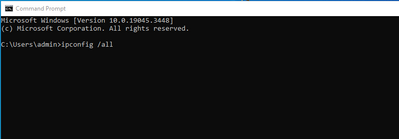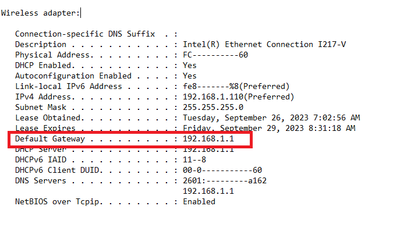- Canon Community
- Discussions & Help
- Printer
- Desktop Inkjet Printers
- Re: TR4720 Goes offline whenever I make a copy
- Subscribe to RSS Feed
- Mark Topic as New
- Mark Topic as Read
- Float this Topic for Current User
- Bookmark
- Subscribe
- Mute
- Printer Friendly Page
- Mark as New
- Bookmark
- Subscribe
- Mute
- Subscribe to RSS Feed
- Permalink
- Report Inappropriate Content
09-28-2023 10:15 AM - edited 09-28-2023 10:30 AM
Every time I make a copy, the printer goes offline, and I can't print until I uninstall/reinstall the software, this is beyond frustrating, how can I prevent this from happening? Windows 11 / wireless wifi
Solved! Go to Solution.
Accepted Solutions
- Mark as New
- Bookmark
- Subscribe
- Mute
- Subscribe to RSS Feed
- Permalink
- Report Inappropriate Content
09-28-2023 01:54 PM - edited 09-28-2023 02:02 PM
Greetings,
Comcast/xFinity comsumer modem/routers use "admin" and "password" as the default credentials.
Business devices use "cusadmin" and "highspeed"
You said you have windows 11.
Computer:
Press the start menu button and type "cmd", press enter. This wiill open a command prompt.
Type "ipconfig /all" , then press enter. Note, there is a space with a forward slash after ipconfig before all.
Scroll through the results and find your wireless adapter. The results will look similar to mine. I have removed some personal info.
Note the Default Gateway address. This is the the IP address for your your xFinity Gateway.
Open a browser and enter that IP into the address bar, press enter.
Example mine is 192.168.1.1
Which takes me to the log in for my wireless router
Enter the username and password for access. If the technician who performed the install was conscientious, he/she should have changed the default username and password and provided these to you.
Or
Its possible the username and password are printed on a sticker on the bottom or side of the device. Take a look for them.
If the credentials were changed and not provided to you, you'll have to contact xFinity for assistance as you will not be able to gain access to the device without them. The xFinity app (what they ask you to install on a mobile device) only offers basic configuration options and is limited.
Once you have access to the device, I'd give each network broadcast a unique name. (example)
MyWiFi 2.4
MyWiFi 5G
This lets you choose the network broadcast a device in your home connects to. I'd connect my printer to the 2.4Ghz boradcast. Then, I'd reserve the IP assigned by the router so that my printer always gets the same address. You'll see something like "Address Reservation" or "Reserve IP" in the list of devices attached to the router. Your printer will be one of them. Last step, attempt to print. If that works, you're done. If not, remove the printer from your system and reinstall it. Now the computer will use the IP you have reserved to communicate with the printer moving forward.
This only has to be done once. It ensures your printer always gets the same IP address.
~Rick
Bay Area - CA
~R5 C (1.0.9.1) ~RF Trinity, ~RF 100 Macro, ~RF 100~400, ~RF 100~500, ~RF 200-800 +RF 1.4x TC, BG-R10, 430EX III-RT ~DxO PhotoLab Elite ~DaVinci Resolve Studio ~ImageClass MF644Cdw/MF656Cdw ~Pixel 8 ~CarePaks Are Worth It
- Mark as New
- Bookmark
- Subscribe
- Mute
- Subscribe to RSS Feed
- Permalink
- Report Inappropriate Content
09-28-2023 10:17 AM
Thanks for joining the conversation, pmtalley07!
So that the Community can help you better, we need to know exactly which operating system is running on your computer (i.e. Windows or macOS, and which version thereof) and whether your computer and your printer talk to each other via Wi-Fi or a USB cable. That, and any other details you'd like to give will help the Community better understand your issue!
If this is a time-sensitive matter, click HERE search our knowledge base or find additional support options HERE.
Thanks and have a great day!
- Mark as New
- Bookmark
- Subscribe
- Mute
- Subscribe to RSS Feed
- Permalink
- Report Inappropriate Content
09-28-2023 11:42 AM
Hi pmtalley07,
Printer repeatedly going offline. The printer can only connect to a 2.4Ghz broadcast using WPA2 security.
What type of wireless network or device are you connecting to. Brand / Model? Does it use unique SSID names for each network 2.4/5G or is it using the same name for all broadcasts?
Do you have a static or reserved IP set for the printer, or are you relying on DHCP?
~Rick
Bay Area - CA
~R5 C (1.0.9.1) ~RF Trinity, ~RF 100 Macro, ~RF 100~400, ~RF 100~500, ~RF 200-800 +RF 1.4x TC, BG-R10, 430EX III-RT ~DxO PhotoLab Elite ~DaVinci Resolve Studio ~ImageClass MF644Cdw/MF656Cdw ~Pixel 8 ~CarePaks Are Worth It
- Mark as New
- Bookmark
- Subscribe
- Mute
- Subscribe to RSS Feed
- Permalink
- Report Inappropriate Content
09-28-2023 12:52 PM
lol i have no idea, I have xfinity/comcast wifi
- Mark as New
- Bookmark
- Subscribe
- Mute
- Subscribe to RSS Feed
- Permalink
- Report Inappropriate Content
09-28-2023 01:54 PM - edited 09-28-2023 02:02 PM
Greetings,
Comcast/xFinity comsumer modem/routers use "admin" and "password" as the default credentials.
Business devices use "cusadmin" and "highspeed"
You said you have windows 11.
Computer:
Press the start menu button and type "cmd", press enter. This wiill open a command prompt.
Type "ipconfig /all" , then press enter. Note, there is a space with a forward slash after ipconfig before all.
Scroll through the results and find your wireless adapter. The results will look similar to mine. I have removed some personal info.
Note the Default Gateway address. This is the the IP address for your your xFinity Gateway.
Open a browser and enter that IP into the address bar, press enter.
Example mine is 192.168.1.1
Which takes me to the log in for my wireless router
Enter the username and password for access. If the technician who performed the install was conscientious, he/she should have changed the default username and password and provided these to you.
Or
Its possible the username and password are printed on a sticker on the bottom or side of the device. Take a look for them.
If the credentials were changed and not provided to you, you'll have to contact xFinity for assistance as you will not be able to gain access to the device without them. The xFinity app (what they ask you to install on a mobile device) only offers basic configuration options and is limited.
Once you have access to the device, I'd give each network broadcast a unique name. (example)
MyWiFi 2.4
MyWiFi 5G
This lets you choose the network broadcast a device in your home connects to. I'd connect my printer to the 2.4Ghz boradcast. Then, I'd reserve the IP assigned by the router so that my printer always gets the same address. You'll see something like "Address Reservation" or "Reserve IP" in the list of devices attached to the router. Your printer will be one of them. Last step, attempt to print. If that works, you're done. If not, remove the printer from your system and reinstall it. Now the computer will use the IP you have reserved to communicate with the printer moving forward.
This only has to be done once. It ensures your printer always gets the same IP address.
~Rick
Bay Area - CA
~R5 C (1.0.9.1) ~RF Trinity, ~RF 100 Macro, ~RF 100~400, ~RF 100~500, ~RF 200-800 +RF 1.4x TC, BG-R10, 430EX III-RT ~DxO PhotoLab Elite ~DaVinci Resolve Studio ~ImageClass MF644Cdw/MF656Cdw ~Pixel 8 ~CarePaks Are Worth It
- Mark as New
- Bookmark
- Subscribe
- Mute
- Subscribe to RSS Feed
- Permalink
- Report Inappropriate Content
09-28-2023 03:36 PM
Thank you, I'll try this after work today
- Mark as New
- Bookmark
- Subscribe
- Mute
- Subscribe to RSS Feed
- Permalink
- Report Inappropriate Content
02-16-2024 02:51 PM
I am having the same problem; my printer is constantly going offline. I use a Macbook for my personal computer. Would anyone be able to give me a suggestion? I also have Xfinity/Comcast.
- Mark as New
- Bookmark
- Subscribe
- Mute
- Subscribe to RSS Feed
- Permalink
- Report Inappropriate Content
02-16-2024 02:53 PM
Hi!
To have a better understanding of your issue, please let everyone know the model of the printer you have.
If this is a time-sensitive matter, please check out your other support options here: https://canon.us/account
Thanks!
03/18/2025: New firmware updates are available.
EOS R5 Mark II - Version 1.0.3
02/20/2025: New firmware updates are available.
RF70-200mm F2.8 L IS USM Z - Version 1.0.6
RF24-105mm F2.8 L IS USM Z - Version 1.0.9
RF100-300mm F2.8 L IS USM - Version 1.0.8
RF50mm F1.4 L VCM - Version 1.0.2
RF24mm F1.4 L VCM - Version 1.0.3
01/27/2025: New firmware updates are available.
01/22/2024: Canon Supports Disaster Relief Efforts in California
01/14/2025: Steps to resolve still image problem when using certain SanDisk SD cards with the Canon EOS R5 Mark II
12/18/2024: New firmware updates are available.
EOS C300 Mark III - Version 1..0.9.1
EOS C500 Mark II - Version 1.1.3.1
12/13/2024: EOS Webcam Utility Pro V2.3b is now available to support Windows on ARM PC users.
11/14/2024: Windows V 2.3a installer for EOS Webcam Utility Pro is available for download
11/12/2024: EOS Webcam Utility Pro - Version 2.3 is available
09/26/2024: New firmware updates are available.
- PIXMA TR4720: Does display window have a backlight? in Desktop Inkjet Printers
- PIXMA G3270 Keeps showing my printer is offline?? in Desktop Inkjet Printers
- Internet out can I connect via a cable PIXMA MG3620 in Desktop Inkjet Printers
- PIXMA TR4720 Speed Dial Utility2 password issue in Desktop Inkjet Printers
- MAXIFY MB2320: Always offline in Office Printers
Canon U.S.A Inc. All Rights Reserved. Reproduction in whole or part without permission is prohibited.