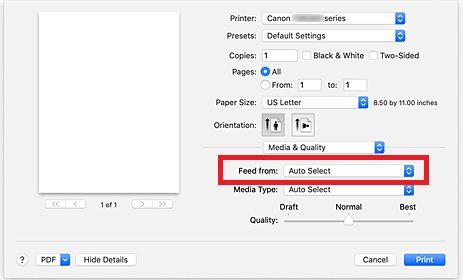- Meet Our Illuminaries
- Discussions & Help
- Gallery
- Learn With Canon
- About Our Community
- Discussions & Help
- Gallery
- Learn With Canon
- About Our Community
- Canon Community
- Discussions & Help
- Printer
- Desktop Inkjet Printers
- Re: Printing from a cassette tray instead of the r...
- Subscribe to RSS Feed
- Mark Topic as New
- Mark Topic as Read
- Float this Topic for Current User
- Bookmark
- Subscribe
- Mute
- Printer Friendly Page
- Mark as New
- Bookmark
- Subscribe
- Mute
- Subscribe to RSS Feed
- Permalink
- Report Inappropriate Content
05-26-2022 06:08 PM
Hello: I have a Canon TS 8320 printer, which has 2 paper trays. I was able to print from the cassette tray from my computer (MacBook Pro), but now it is only printing from the rear tray. Does anyone know how to do a reset on this?
I have done everything I can do with the settings on my computer, with no luck.
Thanks!
Solved! Go to Solution.
Accepted Solutions
- Mark as New
- Bookmark
- Subscribe
- Mute
- Subscribe to RSS Feed
- Permalink
- Report Inappropriate Content
06-03-2022 02:53 PM
Hi patrick5,
The source the that paper is fed from is controlled in the Print settings. Please open an item to print.
Click on File and then Print.
Next, we need to see details. At the bottom, if you see "Show details", click it. If you see "Hide details", go to next step.
Once we are in the details view, click the drop down box in the middle of the page and select Media & Quailty.
Choose your desired paper source from the "Feed from" drop down box; Main tray or Rear tray.
- Mark as New
- Bookmark
- Subscribe
- Mute
- Subscribe to RSS Feed
- Permalink
- Report Inappropriate Content
06-03-2022 02:53 PM
Hi patrick5,
The source the that paper is fed from is controlled in the Print settings. Please open an item to print.
Click on File and then Print.
Next, we need to see details. At the bottom, if you see "Show details", click it. If you see "Hide details", go to next step.
Once we are in the details view, click the drop down box in the middle of the page and select Media & Quailty.
Choose your desired paper source from the "Feed from" drop down box; Main tray or Rear tray.
- Mark as New
- Bookmark
- Subscribe
- Mute
- Subscribe to RSS Feed
- Permalink
- Report Inappropriate Content
06-24-2022 03:39 PM
My same problem happens from the copy mode - prints to rear only. The only selections in the menu are "auto" and "rear". There is no access to the rear do to printer location. How do I select front cassette? Did a firmware update eliminate the front option. Now the printer is "again" unusable. First time was the worthless paper detect/computer software issue. JUST LET THE PRINTERS PRINT!!!!!!!!!
- Mark as New
- Bookmark
- Subscribe
- Mute
- Subscribe to RSS Feed
- Permalink
- Report Inappropriate Content
02-03-2023 11:39 AM
This is great if you actually want to print from the rear tray, but if you want to print from the main tray there's no way to change the option. I've put my settings as print from auto and also tried print from main tray. Both settings still try to get my document to print from the rear tray. I get an error message from my printer every time. Why would the printer default to rear tray only?
- Mark as New
- Bookmark
- Subscribe
- Mute
- Subscribe to RSS Feed
- Permalink
- Report Inappropriate Content
02-24-2023 01:49 PM
Sorry, don't see an Accept as Solution button but this did work! Thank you!
- Mark as New
- Bookmark
- Subscribe
- Mute
- Subscribe to RSS Feed
- Permalink
- Report Inappropriate Content
09-14-2023 04:17 PM
My same problem happens from the copy mode - prints to rear only. The only selections in the menu are "auto" and "rear". There is no access to the rear do to printer location. How do I select front cassette?
The Selected Solution only works one way. Not for copies usnig the cassette. if you want to print from the cassette there's no way to change the option.
I am using to copy, not from my PC. The printer's front panel should allow me to press a button and make a copy, no?
The Canoon TR8620 is struggling to find paper. There is no reason whatsoever why I should not be able to print a simple black and white copy with the press of a button, maybe two.
The printer wants paper from the area where there is no paper and I am not given the option to choose the cassette or the printer is not smart enough to look in the other tray. I've put my settings as print from auto and also tried print from main tray. Both settings still try to get my document to print from the rear tray. I get an error message from my printer every time. Why would the printer default to rear tray only?
- Mark as New
- Bookmark
- Subscribe
- Mute
- Subscribe to RSS Feed
- Permalink
- Report Inappropriate Content
09-18-2023 02:14 PM
Hi,
Please try the following:
- With the printer powered on and displaying the HOME screen, tap the Setup icon.
- Tap Feed settings.
- In Feed settings select paper mismatch and turn setting to off
- Go back to home screen and try to copy.
Did this answer your question? Please click the Accept as Solution button so that others may find the answer as well.
- Mark as New
- Bookmark
- Subscribe
- Mute
- Subscribe to RSS Feed
- Permalink
- Report Inappropriate Content
10-14-2023 07:18 PM
Thank you Arthur J.!!
This actually worked! But this makes no sense! Totally NOT user friendly! This wasted a LOT of my time.
Whomever wrote the original software needs to try again! Write the settings properly.
Thank you again
- Mark as New
- Bookmark
- Subscribe
- Mute
- Subscribe to RSS Feed
- Permalink
- Report Inappropriate Content
06-06-2024 01:42 AM
Arthur J you are a genius. You probably saved me from buying a new printer after much frustration over this problem.
THANK YOU!
02/20/2025: New firmware updates are available.
RF70-200mm F2.8 L IS USM Z - Version 1.0.6
RF24-105mm F2.8 L IS USM Z - Version 1.0.9
RF100-300mm F2.8 L IS USM - Version 1.0.8
RF50mm F1.4 L VCM - Version 1.0.2
RF24mm F1.4 L VCM - Version 1.0.3
01/27/2025: New firmware updates are available.
01/22/2024: Canon Supports Disaster Relief Efforts in California
01/14/2025: Steps to resolve still image problem when using certain SanDisk SD cards with the Canon EOS R5 Mark II
12/18/2024: New firmware updates are available.
EOS C300 Mark III - Version 1..0.9.1
EOS C500 Mark II - Version 1.1.3.1
12/13/2024: EOS Webcam Utility Pro V2.3b is now available to support Windows on ARM PC users.
12/05/2024: New firmware updates are available.
EOS R5 Mark II - Version 1.0.2
11/14/2024: Windows V 2.3a installer for EOS Webcam Utility Pro is available for download
11/12/2024: EOS Webcam Utility Pro - Version 2.3 is available
09/26/2024: New firmware updates are available.
- Error code 5501 in Desktop Inkjet Printers
- TS9521Ca printer, poor printing images in Desktop Inkjet Printers
- Canon Pro 200 is printing purple instead of Pink in Professional Photo Printers
- Canon support says its normal if PROGRAF PRO-1100 stops printing in Professional Photo Printers
- imagePROGRAF PRO-2600 Uneven margin issue in Production Printing
Canon U.S.A Inc. All Rights Reserved. Reproduction in whole or part without permission is prohibited.