- Canon Community
- Discussions & Help
- Printer
- Desktop Inkjet Printers
- Printing from AI, Pinks are printing peachy colour...
- Subscribe to RSS Feed
- Mark Topic as New
- Mark Topic as Read
- Float this Topic for Current User
- Bookmark
- Subscribe
- Mute
- Printer Friendly Page
Printing from AI, Pinks are printing peachy coloured - Printer IP8750
- Mark as New
- Bookmark
- Subscribe
- Mute
- Subscribe to RSS Feed
- Permalink
- Report Inappropriate Content
02-16-2020 03:52 PM - edited 02-17-2020 04:51 AM
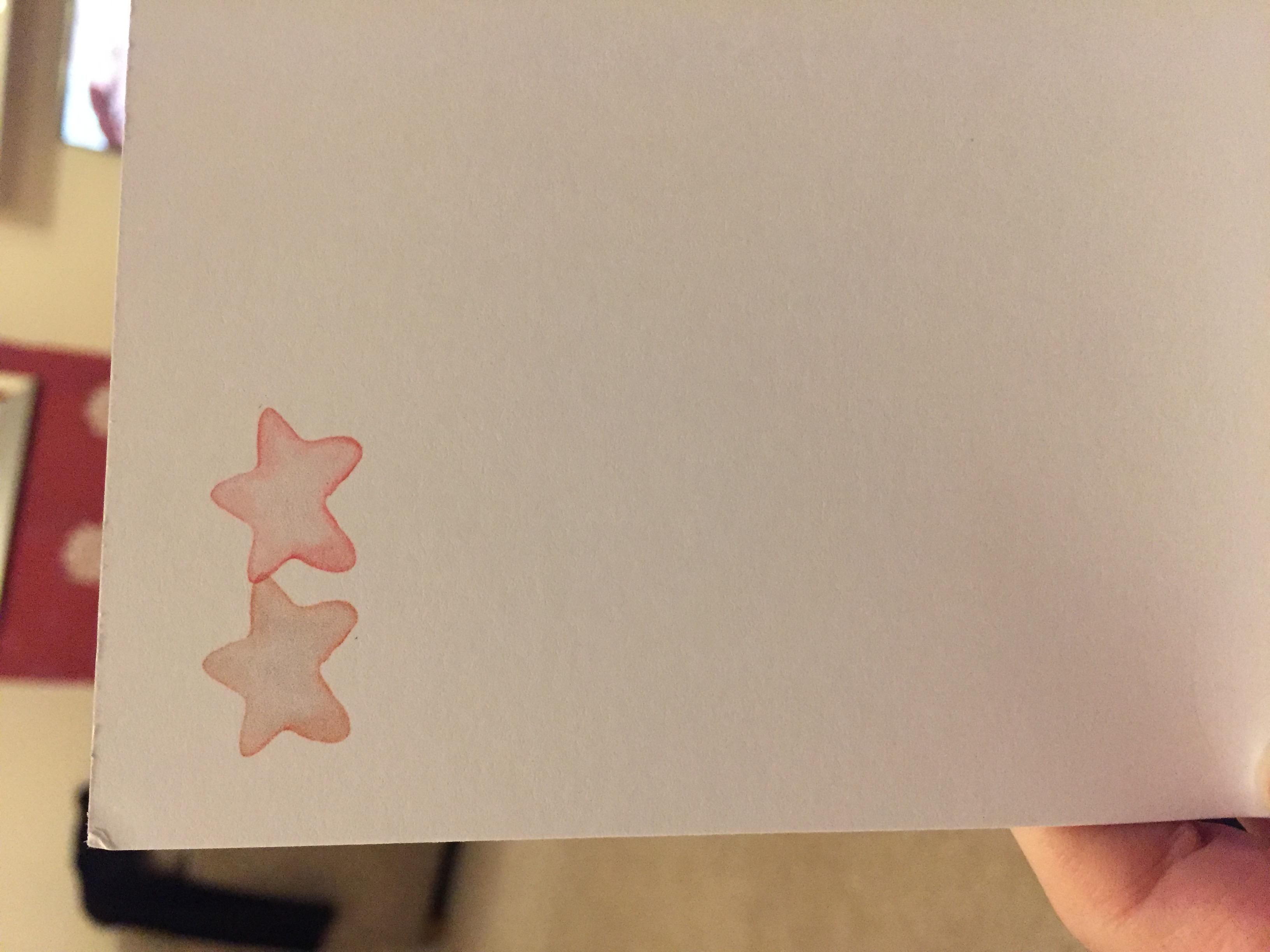
I have created a file in Adobe Illustator, document settings were cmyk, 300dpi.
I have then selected print, let illustrator determine colours, printer profile sRGB IEC61966-2.1, Renering intent Relative Colorimetric.
The document printed but pinks had a slight peachy colour to them, I have then used the exact same settings as above and printed on my MG3600 and colours are perfect.
I read somewhere to try turning off colour management for the printer so I selected Setup at the bottom of the print section, selected my printer then preferences, then clicked the Main Tab, Colour/ intensity set to Manual, then seleted Set, and then Matching Tab, and selected None.
Reprinted, this didn't help.
I have also tried saving document as a pdf, opened this in Microsoft Edge, printed with both printers again and still the IP8750 prints the pinks with a peachy coloured tint, and the MG3600 was perfect.
I need to print with the new IP8750 as it prints A3.
I have tried selecting other profiles in the print section but none seem to give the correct result.
I am printing on smooth cardstock, but tried plain paper, colours are still the same.
Am I missing something, as just can not work out what to do?
Thank you
- Mark as New
- Bookmark
- Subscribe
- Mute
- Subscribe to RSS Feed
- Permalink
- Report Inappropriate Content
02-17-2020 10:50 AM - edited 02-17-2020 10:51 AM
Greetings,
Based on your description and image, I believe this is an issue with your workflow. Specifically double color management. This occurs when both the printer driver and the application you are printing from are trying to control the output. You need to disable color management in one or the other application. Based on your assumption, I believe you are on the correct path.
Just google "double color management" and you will understand. The good news is that its completely avoidable.
Cheers
~Rick
Bay Area - CA
~R5 C (1.1.2.1), ~R50v (1.1.1) ~RF Trinity, ~RF 100 Macro, ~RF 100~400, ~RF 100~500, ~RF 200-800 +RF 1.4x TC, BG-R10, 430EX III-RT ~DxO PhotoLab Elite ~DaVinci Resolve Studio ~ImageClass MF644Cdw/MF656Cdw ~Pixel 8 ~CarePaks Are Worth It
- Mark as New
- Bookmark
- Subscribe
- Mute
- Subscribe to RSS Feed
- Permalink
- Report Inappropriate Content
02-17-2020 11:35 AM
Hi, thank you for your reply, I was thinking by doing this...
'turning off colour management for the printer - I selected Setup at the bottom of the print section, selected my printer then preferences, then clicked the Main Tab, Colour/ intensity set to Manual, then seleted Set, and then Matching Tab, and selected None.'
Would stop the double color management, or is it something else? Sorry it's all so confusing
- Mark as New
- Bookmark
- Subscribe
- Mute
- Subscribe to RSS Feed
- Permalink
- Report Inappropriate Content
02-20-2020 09:26 PM
The first thing that caught my attention is that you're printing from a CMYK file. This might be required for some commercial printing but most, if not all desktop printers prefer working from RGB files. They will automatically convert the RGB colors to the CMYK inks they use. As a test, can you save a copy of your AI file converted to RGB and try printing that? If not, try printing an RGB jpeg image file and see how that looks.
- Mark as New
- Bookmark
- Subscribe
- Mute
- Subscribe to RSS Feed
- Permalink
- Report Inappropriate Content
03-29-2020 04:03 PM - edited 03-29-2020 04:06 PM
I hope your not being here for a while means your problem's solved (colour management ones can be very frustrating!).
If not, I didn't spot what OS you're using but if it's Windows, and Windows Colour Management is enabled, you could try disabling it (I've read about some cases where it's turned out to be as simple as that after all!).
12/18/2025: New firmware updates are available.
12/15/2025: New firmware update available for EOS C50 - Version 1.0.1.1
11/20/2025: New firmware updates are available.
EOS R5 Mark II - Version 1.2.0
PowerShot G7 X Mark III - Version 1.4.0
PowerShot SX740 HS - Version 1.0.2
10/21/2025: Service Notice: To Users of the Compact Digital Camera PowerShot V1
10/15/2025: New firmware updates are available.
Speedlite EL-5 - Version 1.2.0
Speedlite EL-1 - Version 1.1.0
Speedlite Transmitter ST-E10 - Version 1.2.0
07/28/2025: Notice of Free Repair Service for the Mirrorless Camera EOS R50 (Black)
7/17/2025: New firmware updates are available.
05/21/2025: New firmware update available for EOS C500 Mark II - Version 1.1.5.1
02/20/2025: New firmware updates are available.
RF70-200mm F2.8 L IS USM Z - Version 1.0.6
RF24-105mm F2.8 L IS USM Z - Version 1.0.9
RF100-300mm F2.8 L IS USM - Version 1.0.8
- PIXMA TR7550 driver or connection problem in Printer Software & Networking
- Pixma TS 3200 I cannot clear P02 error even tho I installed 2 new print cartridges. in Desktop Inkjet Printers
- PIXMA TS9520 won't print correctly on Windows 11, text--faded, blocked out printing in Desktop Inkjet Printers
- imagePROGRAF iPF6100 Printed colors don't match monitor after calibration in Production Printing
- Pixma PRO-200S scratching sound in Professional Photo Printers
Canon U.S.A Inc. All Rights Reserved. Reproduction in whole or part without permission is prohibited.

