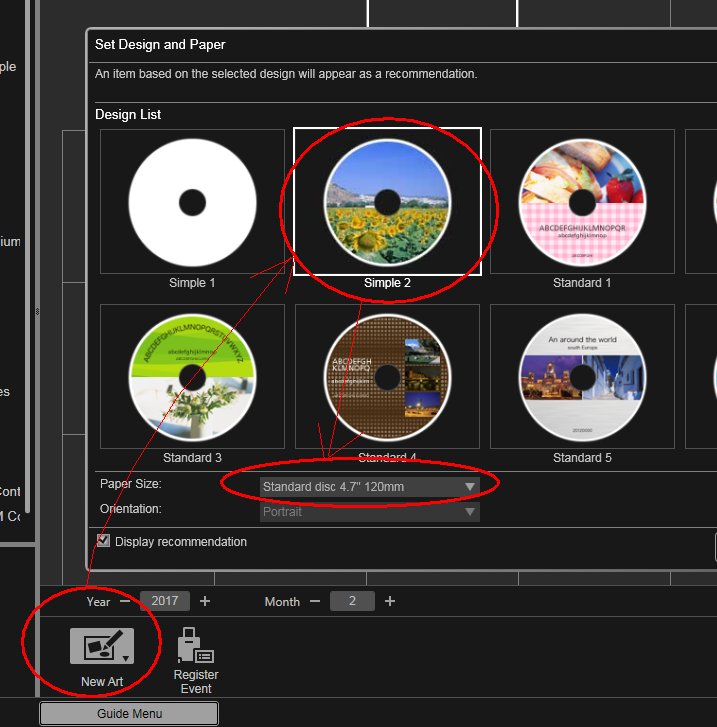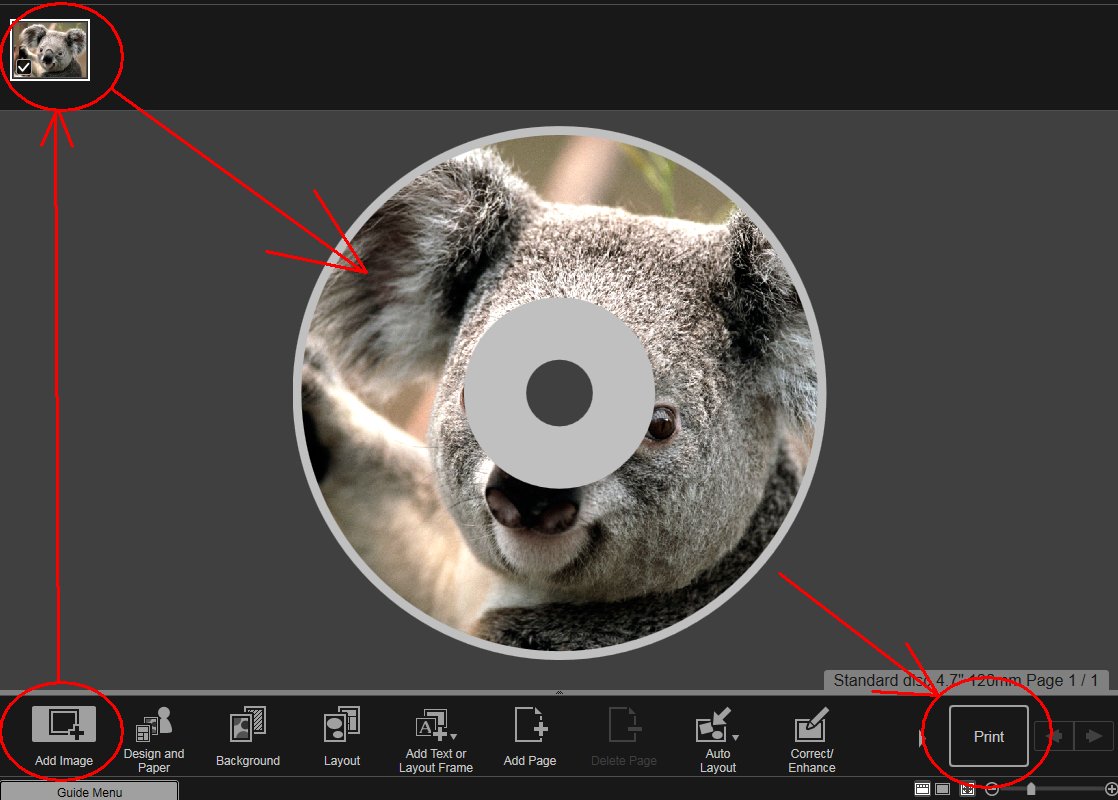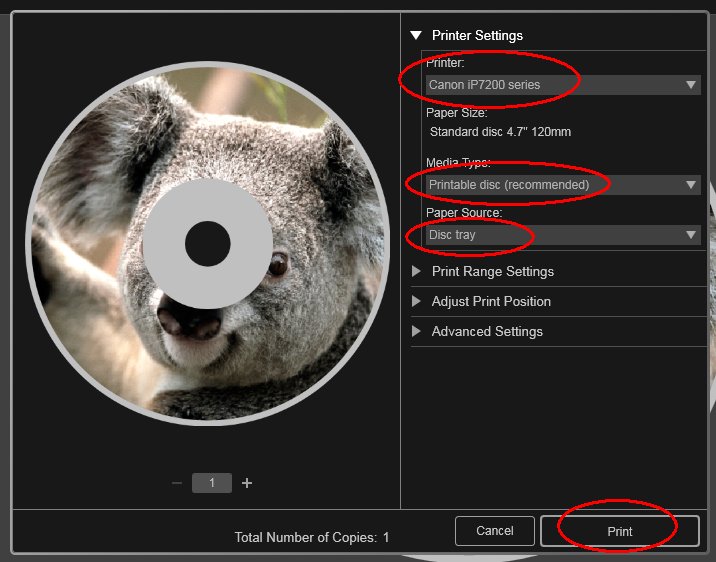- Canon Community
- Discussions & Help
- Printer
- Desktop Inkjet Printers
- Re: Print onto a CD using a Canon iP7220 and My Im...
- Subscribe to RSS Feed
- Mark Topic as New
- Mark Topic as Read
- Float this Topic for Current User
- Bookmark
- Subscribe
- Mute
- Printer Friendly Page
Print onto a CD using a Canon iP7220 and My Image Garden
- Mark as New
- Bookmark
- Subscribe
- Mute
- Subscribe to RSS Feed
- Permalink
- Report Inappropriate Content
12-03-2016 08:05 PM
I’m trying to print a design directly onto a CD, using a Canon iP7220, with My Image Garden 3.2.0, on an Mac, OS X El Capitan.
When trying to create a CD label design, the following occurs.
I open My Image Garden. I see the Guide Menu, and click on the Disk Label icon.
I select Simple 1, and select the 4.7" 120mm disc paper size, and click OK. The blank disc template appears, and I click Add Image.
I double-click the image I want to use, and a thumbnail of the image appears to the upper left of the blank disc.
I double-click on the thumbnail, and the image completely covers the blank disc template; there are no options for editing or altering the image.
The only option is Print. If I click Print, only options for printing on paper come up; printing on CD is not an option.
What am I doing wrong?
- Mark as New
- Bookmark
- Subscribe
- Mute
- Subscribe to RSS Feed
- Permalink
- Report Inappropriate Content
02-02-2017 08:15 PM
Hi BernardHerman,
To print images onto a CD using My Image Garden, please follow the steps shown here. Please note, you will not be able to edit the image itself, however, you will be able to edit items such as Design and Paper, Background, Layout and Adding Text or Layout Frames.
Should you continue to experience difficulty, we ask that you please contact a Canon technical support representative at one of the methods provided here for further assistance. A representative will be happy to assist you free of charge.
- Mark as New
- Bookmark
- Subscribe
- Mute
- Subscribe to RSS Feed
- Permalink
- Report Inappropriate Content
06-18-2018 06:38 PM
You say, "please follow the steps shown here"
Shown where? What steps? There are no steps shown here.
- Mark as New
- Bookmark
- Subscribe
- Mute
- Subscribe to RSS Feed
- Permalink
- Report Inappropriate Content
06-18-2018 06:41 PM
Hi, Dr_H!
Clicking on the word "here" in the previous response should take you to a separate webpage with step-by-step directions. You can also access the site through the link below:
http://ugp01.c-ij.com/ij/webmanual/MyImageGarden/M/3.2/EN/MIG/mig-032.html
If there's any difficulty in the CD printing process, our US-based technical support team is standing by, ready to help via Email at http://Canon.us/SupportCF
Thanks!
- Mark as New
- Bookmark
- Subscribe
- Mute
- Subscribe to RSS Feed
- Permalink
- Report Inappropriate Content
06-18-2018 07:16 PM - edited 06-18-2018 07:18 PM
Thanks for the quick reply.
Unfortunately your link goes to the same manual procedure that came with the printer on CD.
It is confusing, and doesn't seem to work -- that's why I came to this forum.
For starters:
"Do not set the disc tray until a message prompting you to load a printable disc appears. Loading a printable disc while the printer is operating may damage the printer."
OK, except the prompt never appears.
Click Disc Label from the Guide Menu screen.
OK so far.
3. Set the design, Paper Size, etc., then click OK.
Problem here. Why am I setting a "paper size" if I'm printing on a DISK?
What size should I select? "Disk" is not an available option.
Also, I don't get anything like the "Design List" shown. I am instructed to "select a theme" -- none of which are blank -- and "register people" -- there are no "people".
4. Select the image(s) you want to use for a disc label (CD/DVD/BD) from Add Image.
OK, it took some fussing, but I was able to do that.
5. Drag and drop an image in the Materials area to a layout frame of your item.
OK.
6. Edit the item according to your preference.
Problem here. I can't edit the item. The "Theme" places elements on the disk label that I don't want, but I'm not allowed to delete them. There are also text boxes that I can't get rid of. I have a fully-formed image that I simply want to print on the blank disk; I need a BLANK "THEME" -- but HOW do I get one??
7. Click Print at the bottom right of the screen.
OK.
"The Print Settings dialog appears."
Well, -A- dialog appears, but not that one.
8. Set the number of copies to print, the printer and paper to use, etc.
Again, WTF am I supposed to be selecting for "paper size", "media type" and "paper source" when THERE IS NO PAPER -- I'm trying to print a disk.
9. Click Print.
A message appears.
Indeed it does. It tells me "inner printer door is open", and my options are to close it, or cancel printing.
To close the inner door (which, BTW, the Manual instructs me to OPEN in order to insert the CD tray) I have to remove the CD tray. I do this and close the door. The printer makes noises for anywhere from 2-5 minutes, then informs me that it can't print, because it is "out of paper".
10. Click OK.
The Print dialog appears.
Nope. Never gets to this step.
11. Click Print.
Nope. Never gets to this step, either.
Having struck out after a half-dozen attempte with "My Image Garden" (which I don't like as a editor), I decided to try some third-party disk printing software. I tried the latest version of this:
http://www.audiolabel.com/cd-label-printer.html
Great editing capabilities, much more flexible and intuitive than "My Image Garden".
But I still can't get the printer to print. Basically the same thing happens as with the Canon software. I never get asked to insert the disk tray. And if I insert it at the start, I'm told I need to remove it and close tht inner door, even though the "Manual" says that it hast to be open. And I also get asked all the inane questions about "paper size", but NOTHING IN THE MANUAL mentions what size to select for disk printing.
So, that's where it stands right now.
I'm starting to feel like I wasted my money on this printer and a bunch of extra ink cartridges.
So far, it's all noise, and no print.
What now?
--
Dr H
- Mark as New
- Bookmark
- Subscribe
- Mute
- Subscribe to RSS Feed
- Permalink
- Report Inappropriate Content
06-18-2018 07:24 PM
I spent 20 minutes typing a detailed response describing my problem, but the forum moderator -- or 'bot, not sure which -- deleted it as spam.
I'm about ready to return the printer and switch brands. I don't have time for this kind of crap.
- Mark as New
- Bookmark
- Subscribe
- Mute
- Subscribe to RSS Feed
- Permalink
- Report Inappropriate Content
06-18-2018 07:35 PM
Hi Dr_H!
Thank you for joining the Canon Community Forum!
I'm sorry about that! I took a look and see your post was automatically blocked by our spam filter. This can sometimes happen when certain words are present. I've cleared it, so you should see your post now!
Thanks again for joining the forum!
- Mark as New
- Bookmark
- Subscribe
- Mute
- Subscribe to RSS Feed
- Permalink
- Report Inappropriate Content
06-19-2018 10:31 AM
Hi Dr H,
Please note, Canon's Forum is not intended for immediate help, but a place to allow for the Community to give you assistance and feedback. For a quicker response, please use the link below to reach our friendly Technical Support Team:
http://Canon.us/ContactLI
Please open My Image Garden and follow these steps:
1. Click on New Art at the bottom and then Disk Label.
2. In the Design List, let's try "Simple 2".
3. At the bottom of this pop up window, next to Paper Size, please select Standard disc 4.7" 120mm.
4. Click OK.
5. A new disc image will appear. At the bottom, click "Add Image".
6. Select an image from your computer.
7. The image that you selected will appear as a thumbnail at the top of the window. Click and drag that to the disc below.
8. Click Print. The Print window will appear.
9. Make sure that the print settings are set correctly and click Print in the lower right hand corner.
- Mark as New
- Bookmark
- Subscribe
- Mute
- Subscribe to RSS Feed
- Permalink
- Report Inappropriate Content
06-19-2018 03:21 PM
OK, thanks.
- Mark as New
- Bookmark
- Subscribe
- Mute
- Subscribe to RSS Feed
- Permalink
- Report Inappropriate Content
06-19-2018
03:31 PM
- last edited on
06-19-2018
03:41 PM
by
SamanthaW
@Patrick wrote:Hi Dr H,
Please note, Canon's Forum is not intended for immediate help, but a place to allow for the Community to give you assistance and feedback. For a quicker response, please use the link below to reach our friendly Technical Support Team:
http://Canon.us/ContactLI
-----------------
Actually, I treid that, twice, before going to the forum. Have yet to get anything but an
autoreply saying "we got your message". I need support soon, if I am going to keep this
printer -- I bought it on Amazon, and the return window is closing.
----------------
Please open My Image Garden and follow these steps:
1. Click on New Art at the bottom and then Disk Label.
--------------------------
There is no "New Art" icon in the location shown in your illustration.
The manual instructs me to open "My Art", but that button is grayed-out.
If I go to my hard drive and select an image, the image appears inder "My Art",
and then I can open My Art.
--------------------------
2. In the Design List, let's try "Simple 2".
-------------------------
I don't get that list.
------------------------
3. At the bottom of this pop up window, next to Paper Size, please select Standard disc 4.7" 120mm.
-------------------------
I don't get asked for "paper size" until I click "Print".
The size you indicate -- "Standard disc 4.7" 120mm" is not one of the choices on the drop-down list
I am presented with. Instead, I have standard paper sizes like 8-1/2x11; A4; etc.
______________
4. Click OK.
5. A new disc image will appear. At the bottom, click "Add Image".
6. Select an image from your computer.
7. The image that you selected will appear as a thumbnail at the top of the window. Click and drag that to the disc below.
----------------------
None of this stuff happens.
When I pull the image into "MyArt" and try to procede, I am asked to select a "theme" form a list of pre-defined images, and to "register people", whatever that means.
I have tried selecting from the built-in lists for these, and then I get to where I can select "Print" -- but once again I'm asked to select paper size, and the 4.7" disc is not among the choices.
----------------------
8. Click Print. The Print window will appear.
9. Make sure that the print settings are set correctly and click Print in the lower right hand corner.
[Moderator marked customer's comments in blue, to make it easier to distinguish from the previous response.]
03/18/2025: New firmware updates are available.
EOS R5 Mark II - Version 1.0.3
02/20/2025: New firmware updates are available.
RF70-200mm F2.8 L IS USM Z - Version 1.0.6
RF24-105mm F2.8 L IS USM Z - Version 1.0.9
RF100-300mm F2.8 L IS USM - Version 1.0.8
RF50mm F1.4 L VCM - Version 1.0.2
RF24mm F1.4 L VCM - Version 1.0.3
01/27/2025: New firmware updates are available.
01/22/2024: Canon Supports Disaster Relief Efforts in California
01/14/2025: Steps to resolve still image problem when using certain SanDisk SD cards with the Canon EOS R5 Mark II
12/18/2024: New firmware updates are available.
EOS C300 Mark III - Version 1..0.9.1
EOS C500 Mark II - Version 1.1.3.1
12/13/2024: EOS Webcam Utility Pro V2.3b is now available to support Windows on ARM PC users.
11/14/2024: Windows V 2.3a installer for EOS Webcam Utility Pro is available for download
11/12/2024: EOS Webcam Utility Pro - Version 2.3 is available
09/26/2024: New firmware updates are available.
- Canon IDE 120 My Image Garden inoperative in Scanners
- My Image Garden not working on new computer in Printer Software & Networking
- PIXMA G6020 Communication problem with my computer in Printer Software & Networking
- PIXMA MG3600 Series: Scanner won't scan in Desktop Inkjet Printers
- My Image Garden Disc text not centered in Printer Software & Networking
Canon U.S.A Inc. All Rights Reserved. Reproduction in whole or part without permission is prohibited.