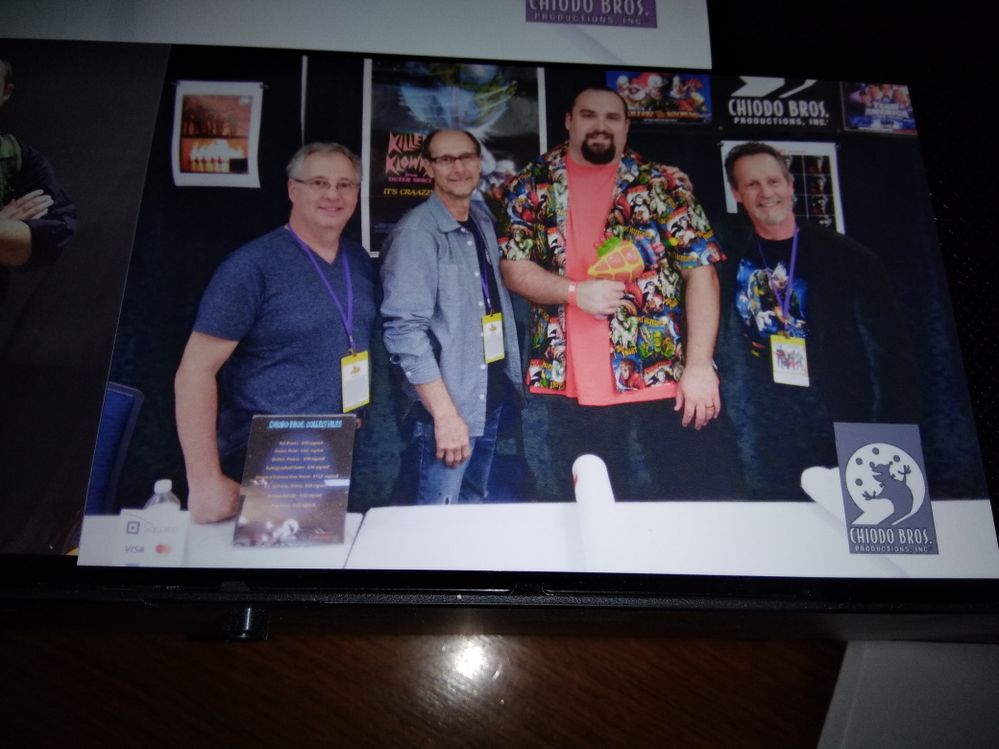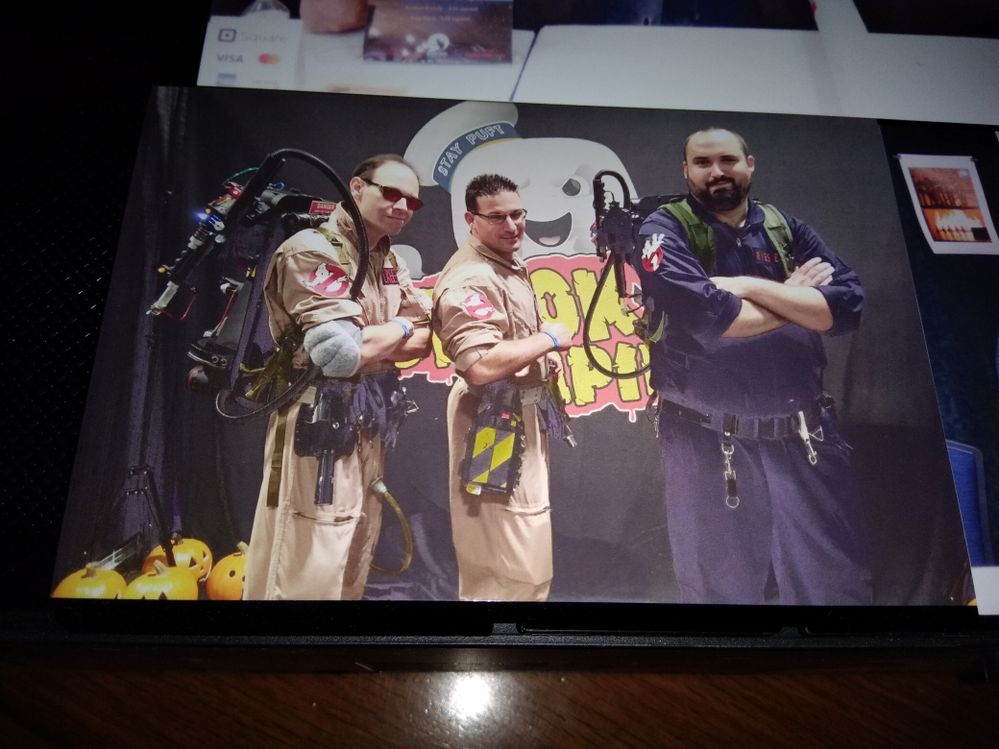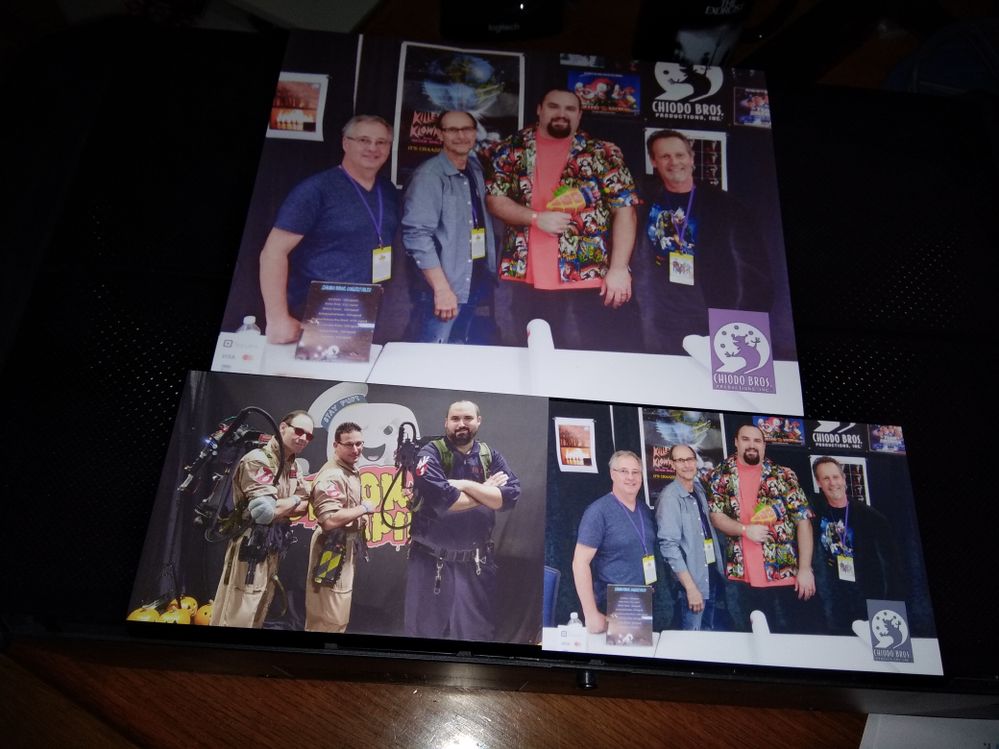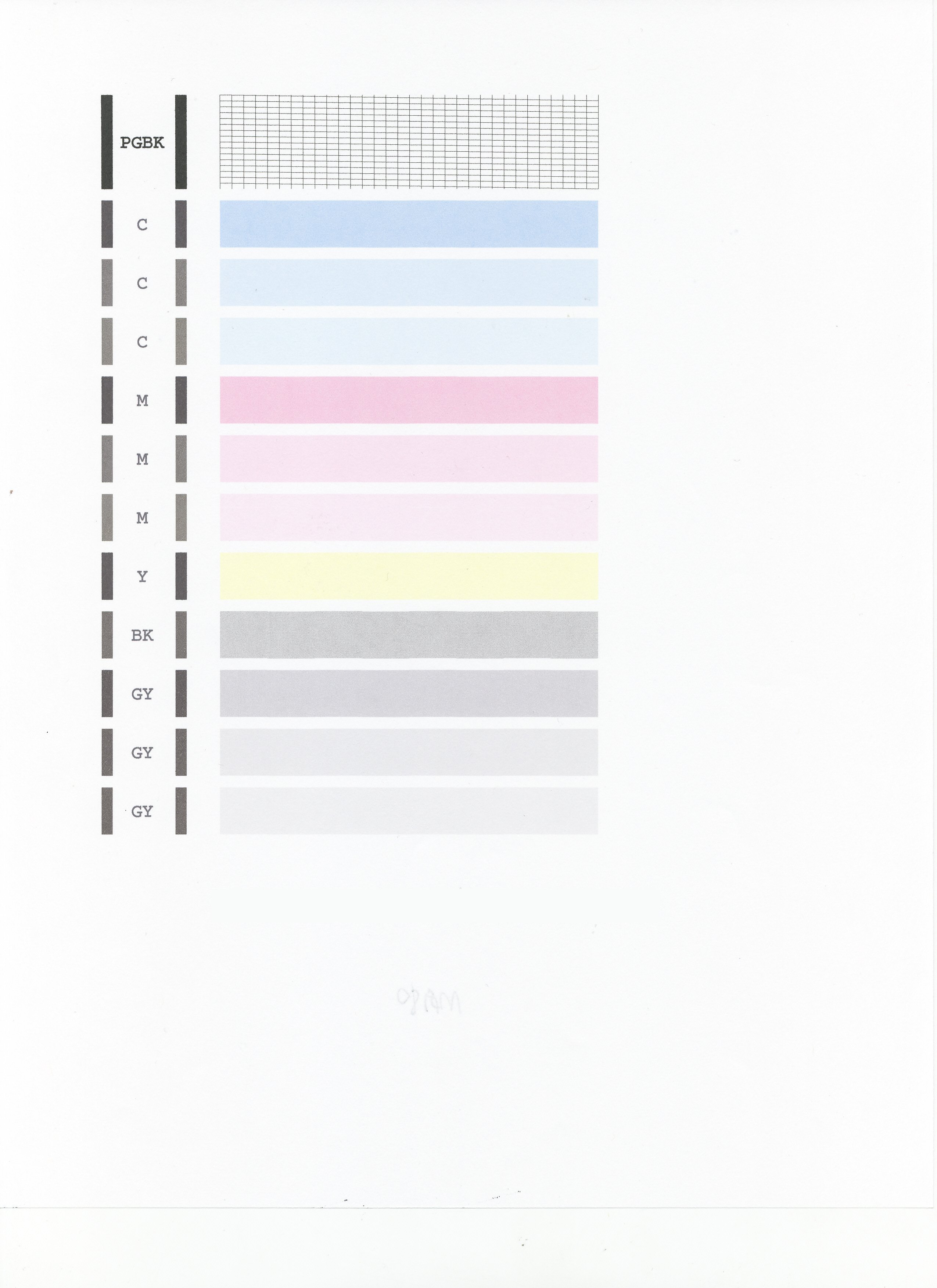- Canon Community
- Discussions & Help
- Printer
- Desktop Inkjet Printers
- Pixma iP8720 Washed out Colors
- Subscribe to RSS Feed
- Mark Topic as New
- Mark Topic as Read
- Float this Topic for Current User
- Bookmark
- Subscribe
- Mute
- Printer Friendly Page
- Mark as New
- Bookmark
- Subscribe
- Mute
- Subscribe to RSS Feed
- Permalink
- Report Inappropriate Content
10-14-2020 03:19 PM - edited 10-14-2020 03:30 PM
It's been about 6 months since I last used my 8720 so I decided to replace the existing ink cartridges. I've been using nothing but Canon ink in my printer and Canon photo paper. I just printed out several 4x6 and 1 8x10 prints and noticed the colors are totally washed out. The blacks expecially, they look gray/purple and all other colors are totally white-ish and flat. I've never encountered this issue before and have already performed a nozzle check which turned out normal.
Any suggestions?
Windows 7
Using Canon Utilities software to print
Using Canon Inks and paper
Print quality is set to high
Printed pics and digital pics below for comparison. As you can see the blacks are very gray almost negative looking. The logo in the corner is suppose to have a black background.
Digital Pics
Solved! Go to Solution.
Accepted Solutions
- Mark as New
- Bookmark
- Subscribe
- Mute
- Subscribe to RSS Feed
- Permalink
- Report Inappropriate Content
12-02-2020 10:18 PM
Ok so I tried printing my photos on "Standard" instead of "High Quality" and that did the trick. No more washed out colors or faded blacks.
I'm just curious why printing on "High Quality" would muddy the photos so bad? I've always used that setting and never had an issue until this year.
Strange.
- Mark as New
- Bookmark
- Subscribe
- Mute
- Subscribe to RSS Feed
- Permalink
- Report Inappropriate Content
10-21-2020 04:21 PM - edited 10-21-2020 04:21 PM
Hi TR88,
First, please open the cover to your printer.
From left to right, are the following ink tanks installed:
CLI-251 BK (Black)
CLI-251 G (Gray)
CLI-251 Y (Yellow)
PGI-250 PGBK (Black)
CLI-251 C (Cyan)
CLI-251 M (Magenta)
Please make sure none of them are "photo" ink tanks, like PM or PC. that would cause this color shift.
Next, let's do another test of your PIXMA iP8720.
Please load a sheet of letter sized (8.5" x 11") plain paper in the printer.
Once loaded, please hold down the Resume button until the Power light blinks 2 times, then let it go.
The Resume button is the middle button.
Does your printout look like the example below?
- Mark as New
- Bookmark
- Subscribe
- Mute
- Subscribe to RSS Feed
- Permalink
- Report Inappropriate Content
10-21-2020 10:31 PM
Hello!
Yes, I can confirm the ink cartridges are all correct. There are no photo tanks installed.
And yes, the printout does look exactly like the example given.
- Mark as New
- Bookmark
- Subscribe
- Mute
- Subscribe to RSS Feed
- Permalink
- Report Inappropriate Content
11-16-2020 08:21 PM
Can anyone help me please!?
- Mark as New
- Bookmark
- Subscribe
- Mute
- Subscribe to RSS Feed
- Permalink
- Report Inappropriate Content
11-17-2020 12:18 PM
Hi, TR88!
Thanks for posting on our forum! This community is designed for your fellow Canon owners to help each other out with any problems they may encounter. If this is a time-sensitive matter, click HERE search our knowledge base or find additional support options HERE.
Thanks and have a great day!
- Mark as New
- Bookmark
- Subscribe
- Mute
- Subscribe to RSS Feed
- Permalink
- Report Inappropriate Content
11-19-2020 01:19 PM
Hello TR88,
If you printed the nozzle check and all the colors appeared properly, the printer's hardware should be fine. Since you are using canon ink and Canon paper, you can try printing using our My Image Garden software to try a print to make sure all the settings are correct for the print. You can download the program using the link provided HERE.
To download My Image Garden you can follow the steps below.
- Scroll down and click the tab for software.
- Click select next to My Image Garden ver3.6.4.
- Click on download.
Once the download is complete, you can double click or run the download to start the install. You can try printing one of your images using the steps found in the link provided HERE to see if they look any better.
If you are still having problems with the prints, we would need some additional information to assist further. If you could reply to this message with the information below we can continue to assist.
- Which Canon papers are you printing on?
- What version of the Mac or Windows operating system are you using on your computer?
- What paper type are you selecting when you are printing?
Did this answer your question? Please click the Accept as Solution button so that others may find the answer as well.
- Mark as New
- Bookmark
- Subscribe
- Mute
- Subscribe to RSS Feed
- Permalink
- Report Inappropriate Content
12-02-2020 04:35 PM
Hi,
Yes, I have always printed my images directly from My Image Garden.
To answer your questions:
1. I use Canon Photo Paper Plus Semi-Gloss SG-201
2.I'm using Windows 7, I've been using Windows 7 with this printer and My Image Garden for 3 years and have had no issues up until now.
3. I select Photo Paper Plus Semi-Gloss
Thanks,
- Mark as New
- Bookmark
- Subscribe
- Mute
- Subscribe to RSS Feed
- Permalink
- Report Inappropriate Content
12-02-2020 10:18 PM
Ok so I tried printing my photos on "Standard" instead of "High Quality" and that did the trick. No more washed out colors or faded blacks.
I'm just curious why printing on "High Quality" would muddy the photos so bad? I've always used that setting and never had an issue until this year.
Strange.
12/18/2025: New firmware updates are available.
12/15/2025: New firmware update available for EOS C50 - Version 1.0.1.1
11/20/2025: New firmware updates are available.
EOS R5 Mark II - Version 1.2.0
PowerShot G7 X Mark III - Version 1.4.0
PowerShot SX740 HS - Version 1.0.2
10/21/2025: Service Notice: To Users of the Compact Digital Camera PowerShot V1
10/15/2025: New firmware updates are available.
Speedlite EL-5 - Version 1.2.0
Speedlite EL-1 - Version 1.1.0
Speedlite Transmitter ST-E10 - Version 1.2.0
07/28/2025: Notice of Free Repair Service for the Mirrorless Camera EOS R50 (Black)
7/17/2025: New firmware updates are available.
05/21/2025: New firmware update available for EOS C500 Mark II - Version 1.1.5.1
02/20/2025: New firmware updates are available.
RF70-200mm F2.8 L IS USM Z - Version 1.0.6
RF24-105mm F2.8 L IS USM Z - Version 1.0.9
RF100-300mm F2.8 L IS USM - Version 1.0.8
- PIXMA iP8720 washed out colors in Desktop Inkjet Printers
- PIXMA G2520 Terrible printing quality, gray blacks - Can't select ICC profile in Printer Software & Networking
- Fixed washed out colors on PIXMA G3272 in Desktop Inkjet Printers
- Pixma G4280 - How to get an accurate color match? in Desktop Inkjet Printers
- iP8720 PGBK prints double or heavy-other colors fine in Desktop Inkjet Printers
Canon U.S.A Inc. All Rights Reserved. Reproduction in whole or part without permission is prohibited.