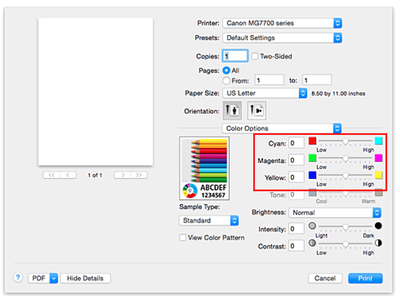- Canon Community
- Discussions & Help
- Printer
- Desktop Inkjet Printers
- Pixma MG3620 - the image has too much red
- Subscribe to RSS Feed
- Mark Topic as New
- Mark Topic as Read
- Float this Topic for Current User
- Bookmark
- Subscribe
- Mute
- Printer Friendly Page
Pixma MG3620 - the image has too much red
- Mark as New
- Bookmark
- Subscribe
- Mute
- Subscribe to RSS Feed
- Permalink
- Report Inappropriate Content
02-21-2021 08:28 PM
I am trying to print a photo, and it is too red. The faces are pinkish-red, although they are not like that in the original photo.
How can I adjust that?
Thanks!
- Mark as New
- Bookmark
- Subscribe
- Mute
- Subscribe to RSS Feed
- Permalink
- Report Inappropriate Content
02-22-2021 10:32 AM - edited 02-23-2021 10:03 AM
Greetings,
Examples of things that might help:
If these are RAW photos you have taken with a Canon camera, you can use DPP or other post processing application to fine tune color rendition.
If these are JPG's, you can use the printers driver to adjust colors. See the section "Adjusting Colors With The Printer Driver starting on page 365:
MG3600ser_OnlineManual_Win_EN_V02.pdf (c-wss.com)
Color sliders similar to the ones shown here are also available. When the color of your prints don't match what you see on your screen, it can also mean your display(s) are not calibrated and therefore are unable to render colors accurately. What you see may not be what you get.
~Rick
Bay Area - CA
~R5 C (1.0.9.1) ~RF Trinity, ~RF 100 Macro, ~RF 100~400, ~RF 100~500, ~RF 200-800 +RF 1.4x TC, BG-R10, 430EX III-RT ~DxO PhotoLab Elite ~DaVinci Resolve Studio ~ImageClass MF644Cdw/MF656Cdw ~Pixel 8 ~CarePaks Are Worth It
- Mark as New
- Bookmark
- Subscribe
- Mute
- Subscribe to RSS Feed
- Permalink
- Report Inappropriate Content
02-22-2021 01:21 PM
Do you use calibrated workspaces?
Starting with the camera, are you capturing in RAW or JPEG? Hopefully it's RAW.
On your display when editing/viewing photos, is that display calibrated?
Are you calibrating your printer for the particular paper?
Doing so will allow you have consistent colors. Note though that due to limitations, you may not see the full gamut of available colors at each stage. e.g. your computer display may be limited to display sRGB rather than be able to display all of Adobe RGB.
Ricky
Camera: EOS 5D IV, EF 50mm f/1.2L, EF 135mm f/2L
Lighting: Profoto Lights & Modifiers
03/18/2025: New firmware updates are available.
EOS R5 Mark II - Version 1.0.3
02/20/2025: New firmware updates are available.
RF70-200mm F2.8 L IS USM Z - Version 1.0.6
RF24-105mm F2.8 L IS USM Z - Version 1.0.9
RF100-300mm F2.8 L IS USM - Version 1.0.8
RF50mm F1.4 L VCM - Version 1.0.2
RF24mm F1.4 L VCM - Version 1.0.3
01/27/2025: New firmware updates are available.
01/22/2024: Canon Supports Disaster Relief Efforts in California
01/14/2025: Steps to resolve still image problem when using certain SanDisk SD cards with the Canon EOS R5 Mark II
12/18/2024: New firmware updates are available.
EOS C300 Mark III - Version 1..0.9.1
EOS C500 Mark II - Version 1.1.3.1
12/13/2024: EOS Webcam Utility Pro V2.3b is now available to support Windows on ARM PC users.
11/14/2024: Windows V 2.3a installer for EOS Webcam Utility Pro is available for download
11/12/2024: EOS Webcam Utility Pro - Version 2.3 is available
09/26/2024: New firmware updates are available.
- PIXMA MG2522 - dead printers in Desktop Inkjet Printers
- PIXMA MG3620 took entire stack of paper in and jammed in Desktop Inkjet Printers
- Internet out can I connect via a cable PIXMA MG3620 in Desktop Inkjet Printers
- PIXMA MG3620 printer not aligning vertically in Desktop Inkjet Printers
- PIXMA MG3620 cant get to scan in Desktop Inkjet Printers
Canon U.S.A Inc. All Rights Reserved. Reproduction in whole or part without permission is prohibited.