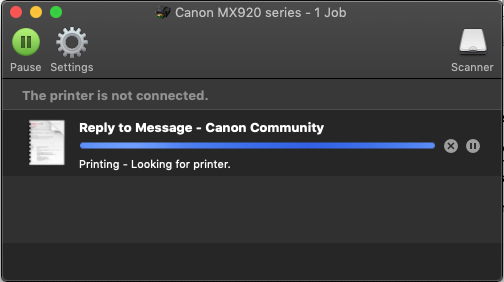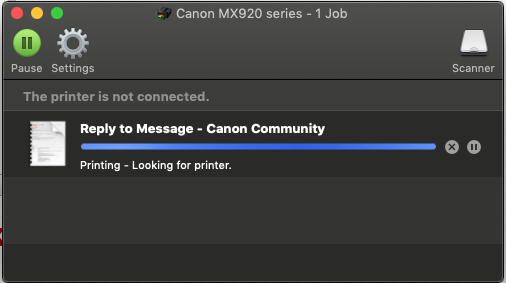- Canon Community
- Discussions & Help
- Printer
- Desktop Inkjet Printers
- Re: Pixma 922 drops offline after 2 minutes
- Subscribe to RSS Feed
- Mark Topic as New
- Mark Topic as Read
- Float this Topic for Current User
- Bookmark
- Subscribe
- Mute
- Printer Friendly Page
Pixma 922 drops offline after 2 minutes
- Mark as New
- Bookmark
- Subscribe
- Mute
- Subscribe to RSS Feed
- Permalink
- Report Inappropriate Content
05-28-2019 10:10 AM
Hi folks,
I have had a Pixma 922 multifunction printer for around a year. It's connected to my Ethernet network and has a static IP address on my LAN. All of my computers are Macs. I am on firmware version 3.031. Also, as others have suggested elsewhere, I have IPv6 disabled on the device.
The printer works great immediately after it's powered on. I'm able to use the scanner, printing functions, and so forth from any computer on my network. However, after the printer is idle for around 2 minutes, none of the computers on the network are able to find the printer using any printing or scanning functions. The really strange aspect of this is that the printer can still be pinged, and I can get to its embedded web browser at any time. None of this wakes the printer up, though--I have to power it off and back on every time I want to use it, and I have to start using it very quickly after resetting it.
I've removed/updated/reinstalled the drivers many times with no effect. Switching it to wireless or USB does not help.
Do you have any suggestions or advice for me, please? I like the printer, but as you can imagine, this is VERY frustrating and I have looked everywhere on the web for a solution. Any help would be appreciated.
Thank you!
- Mark as New
- Bookmark
- Subscribe
- Mute
- Subscribe to RSS Feed
- Permalink
- Report Inappropriate Content
05-29-2019 05:17 AM
Hi mdgorelick,
With the information provided, I would recommend power cycling the network, resetting the network card on the printer. Disabling the IPv6 and the Wired LAN DRX setting. The following steps will assist you:
Power cycling the router:
- Turn the printer off. If there are additional devices on the network, turn them off as well.
- Disconnect the router's power cable.
- If the router has a battery back-up disconnect the battery as well.
- Wait 1 minute and then reconnect the power cable to the router and the battery, if necessary.
- Wait approximately 2 minutes and turn the printers and additional devices back on to connect to the network.
Note: It may take an additional 1-2 minutes before all devices connect to the network.
Reset Network Card
- Press the MENU button.
- Press the DOWN arrow 7 times to SETUP, press OK.
- Press the LEFT arrow 1 time to DEVICE SETTINGS, press OK.
- Press the DOWN arrow 7 times to RESET SETTINGS, press OK.
- Press the DOWN arrow 1 time to LAN SETTINGS ONLY, press OK.
- Press the UP arrow 1 time to YES, press OK.
- The printer will adjust the LAN SETTINGS.
- The message, "Following is completed." will appear on the screen, press OK.
- Press the BACK button 1 time.
Now that the router and the network card are reset, connect the printer back to the wired network and disable the two communication settings. The following steps will assist you:
- Press the UP arrow 5 times to LAN SETTINGS, press OK.
- Press OK for CHANGE WIRELESS/WIRED
- Press the DOWN arrow 1 time to WIRED LAN ACTIVE, press OK.
- The printer will turn on the WIRED part of the network card and connect to the network.
- Once complete the display screen will return to the LAN SETTINGS menu.
- Press the DOWN arrow 3 times to OTHER SETTINGS, press OK.
- Press the DOWN arrow 1 time to TCP/IP settings, press OK.
- Press the DOWN arrow 1 time to IPv6, press OK.
- Press the UP arrow 1 time to YES, press OK.
- Press OK for ENABLE/DISABLE IPv6.
- Press the DOWN arrow 1 time to DISABLE, press OK
- The printer will adjust the setting.
- Once complete the display screen will return to the ENABLE/DISABLE IPv6 SETTINGS menu.
- Press the BACK button 2 times to the OTHER SETTINGS menu.
- Press the DOWN arrow 6 times to WIRED LAN DRX SETTING, press OK.
- Press the DOWN arrow 1 time to DISABLE, press OK.
- Press the HOME button on the printer.
On one computer remove and readd the printer to the printer list and perform a test print. Wait approximately 10-15 minutes and perform a test print from the same computer. With successful results, remove the printer from the other computers and readd to the printer list.
- Mark as New
- Bookmark
- Subscribe
- Mute
- Subscribe to RSS Feed
- Permalink
- Report Inappropriate Content
06-03-2019 12:22 PM - edited 06-03-2019 12:33 PM
Hello again,
Thank you very much for the reply. I followed these directions carefully.
Just making sure: After deleting the 922 from my Mac's setup, I presume the proper printer to add back to the system is the "Bonjour multifunction" entry that appears in the "add printer" dialogue? This seems to be the only way for the Mac to know that the printer also has scanning capability.
Regardless, the initial printing attempt was successful. As directed, I waited a while (more than 15 minutes) and tried again. Unfortunately, I am still getting the exact same problem: the system is unable to find the printer. However, as before, if I turn the printer off and back on again it is found immediately and works fine...for another few minutes, until it disappears again.
Note that I have zero other problems on my network, and critically, I can still ping the printer's IP address the entire time with zero missed pings, and can also reach the printer via its embedded web server after the printer driver can't find the printer. So, it's definitely not something obvious like a bad ethernet cable, switch port, Ethernet port on the printer, or what have you.
Any other suggestions? I've been trying to solve this problem on and off for over a year. It's pretty frustrating. Love the printer, but turning it off and back on every time I want to use it is a a real bummer.
Thanks again...
- Mark as New
- Bookmark
- Subscribe
- Mute
- Subscribe to RSS Feed
- Permalink
- Report Inappropriate Content
06-06-2019 12:04 PM - edited 06-06-2019 12:06 PM
Greetings, Caemene!
It's worth noting that I have exactly zero other problems on my network. Everything works, I have no connectivity problems, machines don't just drop off the network, etc. I've been working on networks for over 25 years and I have a ton of experience troubleshooting--I'm not a noob by any stretch of the imagination.
So, with that said, I carefully followed your directions. However, this has not helped my problem at all. When the printer is first powered up, all the Macs on my network can find and print/scan properly. However, after a few minutes of the printer going idle, all attempts to print result in the following:
Note the "Printer is not connected." message at the top of the window.
It's further worth noting that I started a continuous ping when I powered the printer up, and as you can see, it never loses a ping, even when the Mac driver shows it having gone offline:
I can also browse to the embedded web server in the printer and see the various configuration options, etc. even after the Canon printer driver can't find the printer.
Any advice would be welcomed. I've been trying to solve this problem for over a year. Love the printer...but it's annoying to have to power cycle the thing every time I want to use it.
Thanks!
mdgorelick
p.s. I've posted this reply three times now. It keeps getting deleted, which is a liltte suspicous. If you don't have an answer to this query, just tell me instead of deleting my reply.
- Mark as New
- Bookmark
- Subscribe
- Mute
- Subscribe to RSS Feed
- Permalink
- Report Inappropriate Content
06-06-2019 12:16 PM
Hi, mdgorelick!
We apologize for the confusion - the system was automatically marking your responses as spam. We're not sure why - if it was because of the screenshots, or something else.
That being said, if you've followed the advice of the Subject Matter Expert (SME), and you're still having issues, we recommend reaching out to live support for one-on-one assistance. Our team is right here in the USA. They're at 1-800-OK-CANON (1-800-652-2666) Monday-Friday from 8:00 am to 8:00 pm ET, excluding holidays.
- Mark as New
- Bookmark
- Subscribe
- Mute
- Subscribe to RSS Feed
- Permalink
- Report Inappropriate Content
07-05-2019 06:37 PM
Wondering if this has been resolved.
I've had the same issue. I'm not sure if this is a spooler service issue, or some MS/Canon security mismatch that someone doesn't want to patch the driver for or what.
I'm a network engineer for what is likely a much larger company than canon, and the bulk of what I do is troubleshoot issues like this with rf guns, Printers of all types, etc from multiple vendors. and not much of what is being listed as possible fixes make a lot of sense. (Other than restarting the PC/Printer/Spooler service)
Do you have an issue with some sort of adapter power saving feature/bug that is dropping the spooler service or locking it up, and then it's not restarting it?
- Mark as New
- Bookmark
- Subscribe
- Mute
- Subscribe to RSS Feed
- Permalink
- Report Inappropriate Content
07-05-2019 08:00 PM - edited 07-05-2019 08:05 PM
Hi Smurph69,
Thank you so much for your post. My hope in putting this problem out there is that maybe Canon could solve it. If not, I hoped others with the same problem would chime in.
The problem remains unchanged and unresolved. You and I are in similar lines of work; I too am a network engineer by trade. My suspicion is that there is some sort of socket in the printer's network stack that just closes after some period of time. However, I have a lot better things to do than take pcaps of this traffic and sort out where it's failing. It's clearly on the printer's end, since I have the exact same problem with 3 different Macs on the network--the printer is there for the first two minutes after it's powered on, and none of the Macs can see it after that. Two of these are desktops with most power saving features disabled, BTW.
I couldn't agree more that the proposed solutions were not related to the problem. However, I dutifully followed them anyway. FYI the final suggestion that the moderators made, which was to call the help line, is something I actually already ran to ground before I made this post. The person on the phone was not able to help at all, and in the end they got to the end of their troubleshooting script and told me to "contact my network provider." Obviously this was not helpful either, given that it's my home lab and therefore I am the "network provider." 😉
Good luck with your printer...and thanks again.
- Mark as New
- Bookmark
- Subscribe
- Mute
- Subscribe to RSS Feed
- Permalink
- Report Inappropriate Content
07-06-2019 02:15 PM
In their defense, it was probably an MS update that broke their driver. Doesn't excuse them for not fixing the driver, which hasn't been updated since 2016.
I have a Google Wifi router fed by a Spectrum modem. The Google Wifi router has an uplink to an HP 1910 8G switich, which the printer is attached to with a static IP for the printer off the switch. I'm just mirroring a port now and will likely put a raspberry pi on the monitor port running t-shark and run it until it does this again. wouldn't be the first time I've had to figure out a vendor's problem myself, when they won't own it, or can't.
02/20/2025: New firmware updates are available.
RF70-200mm F2.8 L IS USM Z - Version 1.0.6
RF24-105mm F2.8 L IS USM Z - Version 1.0.9
RF100-300mm F2.8 L IS USM - Version 1.0.8
RF50mm F1.4 L VCM - Version 1.0.2
RF24mm F1.4 L VCM - Version 1.0.3
01/27/2025: New firmware updates are available.
01/22/2024: Canon Supports Disaster Relief Efforts in California
01/14/2025: Steps to resolve still image problem when using certain SanDisk SD cards with the Canon EOS R5 Mark II
12/18/2024: New firmware updates are available.
EOS C300 Mark III - Version 1..0.9.1
EOS C500 Mark II - Version 1.1.3.1
12/13/2024: EOS Webcam Utility Pro V2.3b is now available to support Windows on ARM PC users.
12/05/2024: New firmware updates are available.
EOS R5 Mark II - Version 1.0.2
11/14/2024: Windows V 2.3a installer for EOS Webcam Utility Pro is available for download
11/12/2024: EOS Webcam Utility Pro - Version 2.3 is available
09/26/2024: New firmware updates are available.
- PIXMA TS6420a Wireless All-in-One Printer Black keeps going offline in Desktop Inkjet Printers
- imageCLASS MF424dw Scanner errors and missing options on Windows 11 in Office Printers
- ImageCLASS MF445dw won't connect to new internet without Admin ID in Printer Software & Networking
- PIXMA TS305 prints OK from phone but PC says printer is offline in Printer Software & Networking
- Canon Maxify GX6060 Printer offline or Scanner not working in Office Printers
Canon U.S.A Inc. All Rights Reserved. Reproduction in whole or part without permission is prohibited.