- Canon Community
- Discussions & Help
- Printer
- Desktop Inkjet Printers
- Pink tint black and white pixma ip8750
- Subscribe to RSS Feed
- Mark Topic as New
- Mark Topic as Read
- Float this Topic for Current User
- Bookmark
- Subscribe
- Mute
- Printer Friendly Page
Pink tint black and white pixma ip8750
- Mark as New
- Bookmark
- Subscribe
- Mute
- Subscribe to RSS Feed
- Permalink
- Report Inappropriate Content
03-09-2019 12:45 PM
PLEASE PLEASE PLEASE help me before I go insane.
EVERY black and white picture I print is PINK, i am new to this industry and i need a SIMPLE AND IDIOT-PROOF explanation of what to do. I using an IMAC, the printer mentioned above and i am printing from 'preview' in macos mojave.
I will LITERALLY SEND MONEY TO THE PERSON WHO HELPS ME SORT THIS, I HAVE AN EXHIBITION IN 3 DAYS AND I AM LOSING MY MIND
- Mark as New
- Bookmark
- Subscribe
- Mute
- Subscribe to RSS Feed
- Permalink
- Report Inappropriate Content
03-10-2019 11:26 AM
Are you using these settings? (choosing the appropriate paper that use are using?
Conway, NH
1D X Mark III, M200, Many lenses, Pixma PRO-100, Pixma TR8620a, Lr Classic
- Mark as New
- Bookmark
- Subscribe
- Mute
- Subscribe to RSS Feed
- Permalink
- Report Inappropriate Content
03-15-2019 12:00 AM
I certainly am, I must thank you for your reply, but I have to admit, with the exhibition looming, the way that I solved this problem was to simply give away my Canon printer, buy an HP one, and the problem was instatnly and comprehensively solved!
- Mark as New
- Bookmark
- Subscribe
- Mute
- Subscribe to RSS Feed
- Permalink
- Report Inappropriate Content
03-09-2020 05:39 PM
That's what I'm going to do too. This is stupid. I don't need color and it's making me crazy. Will never buy a Canon again.
- Mark as New
- Bookmark
- Subscribe
- Mute
- Subscribe to RSS Feed
- Permalink
- Report Inappropriate Content
03-12-2020 07:37 PM
Found this because I'm leaning on the PIXMA iP8750 myself. It's getting great reviews. Some reviews said the PRO-100S has better color output, and you'll need to calibrate your PIXMA iP8750 with your monitor (not sure how that's done).
- Mark as New
- Bookmark
- Subscribe
- Mute
- Subscribe to RSS Feed
- Permalink
- Report Inappropriate Content
03-13-2020 06:02 AM
Hi katesmith1304. Welcome to the forum.
I don't own and haven't seen any output from an iP8750. I do have a Pro-100.
Red River Paper evaluated the 8720 model; I am suspecting the 8750 version is a non-US model?
They gave it good reviews.
It is a five ink photo printer while the Pro-100 variants are 8 ink printers. A sixth ink in the 8750 is a pigment black which would be used for text printing, for photo use it is a five ink printer - black, yellow, cyan, magenta and gray. It is more of a multi-purpse printer with good photo output.
The Pro-100 is really focused on photo printing. It has 8 inks - black, light gray, gray, cyan, photo cyan, magenta, photo magenta and yellow. It is going to give better photo prints. Whether the differeence is significant to you would be dependent on your intended use of the printed photos.
If you aren't near a store that can offer you the opportunity to see prints from both printers you could call Canon and see if they still offer the service of sending you sample prints from each printer.
As far as calibration, the objective is to have the printed output look as close as possible to what you see on your monitor. Ideally that is accomplished by using what is called a color managed work flow.
An instrument is used to profile your monitor. Various colored patches are displayed on the monitor, the device and software reads the color, knows what the coolr should actually look like, and establishes a correction. At the end of the process a monitor profile is created and that profile is used by your computer. From my experience with my monitors and with friends I have worked with most modern LED monitors are quite accurate as far as color. The big issue tends to be brightness - out of the box they are too bright, so that when you are editing your photos they appear too bright on the screen. You lower the exposure to get a pleasing image on screen and your prints look too dark.
Similarly, a pattern of patches is sent to the printer and the printed images are read by a similar device. A printer profile is corrected to account for any differences between the inteded colors and the printed output. That is called a printer ICC profile or paper ICC profile.
Your printer will come with factory produced ICC profiles for canon papers. They are generally quite accurate, but purists would create their own custom profiles for their actual printer becasue there are always fasctory tolerances. For hobbyist use I would not consider that neessary.
This article and associated test image may be of assistance.
http://www.outbackphoto.com/printinginsights/pi049/essay.html
When you get your printer open the test image in your software and print it. Don't make any adjustments, regardless of how it looks on the monitor, and see how the printed output looks.
You might find that all you have to do is lower the monitor brightness to get prints that are close enough for your uses.
Conway, NH
1D X Mark III, M200, Many lenses, Pixma PRO-100, Pixma TR8620a, Lr Classic
12/18/2024: New firmware updates are available.
EOS C300 Mark III - Version 1..0.9.1
EOS C500 Mark II - Version 1.1.3.1
12/13/2024: EOS Webcam Utility Pro V2.3b is now available to support Windows on ARM PC users.
12/05/2024: New firmware updates are available.
EOS R5 Mark II - Version 1.0.2
11/14/2024: Windows V 2.3a installer for EOS Webcam Utility Pro is available for download
11/12/2024: EOS Webcam Utility Pro - Version 2.3 is available
09/26/2024: New firmware updates are available.
EOS R6 Mark II - Version 1.5.0
08/09/2024: Firmware update available for RC-IP1000 - Version 1.1.1
08/08/2024: Firmware update available for MS-500 - Version 2.0.0
- Canon Pixma iX6820 will print in colour but not in standard black and white, nor on plain paper in Desktop Inkjet Printers
- PIXMA TS6320 White streaks across printing in Desktop Inkjet Printers
- PIXMA G3400 White streaks in print in Desktop Inkjet Printers
- PIXMA PRO-200: Black and white prints have blue, reddish tone in Professional Photo Printers
- PIXMA iP8750 BW prints coming out pink in Desktop Inkjet Printers
Canon U.S.A Inc. All Rights Reserved. Reproduction in whole or part without permission is prohibited.