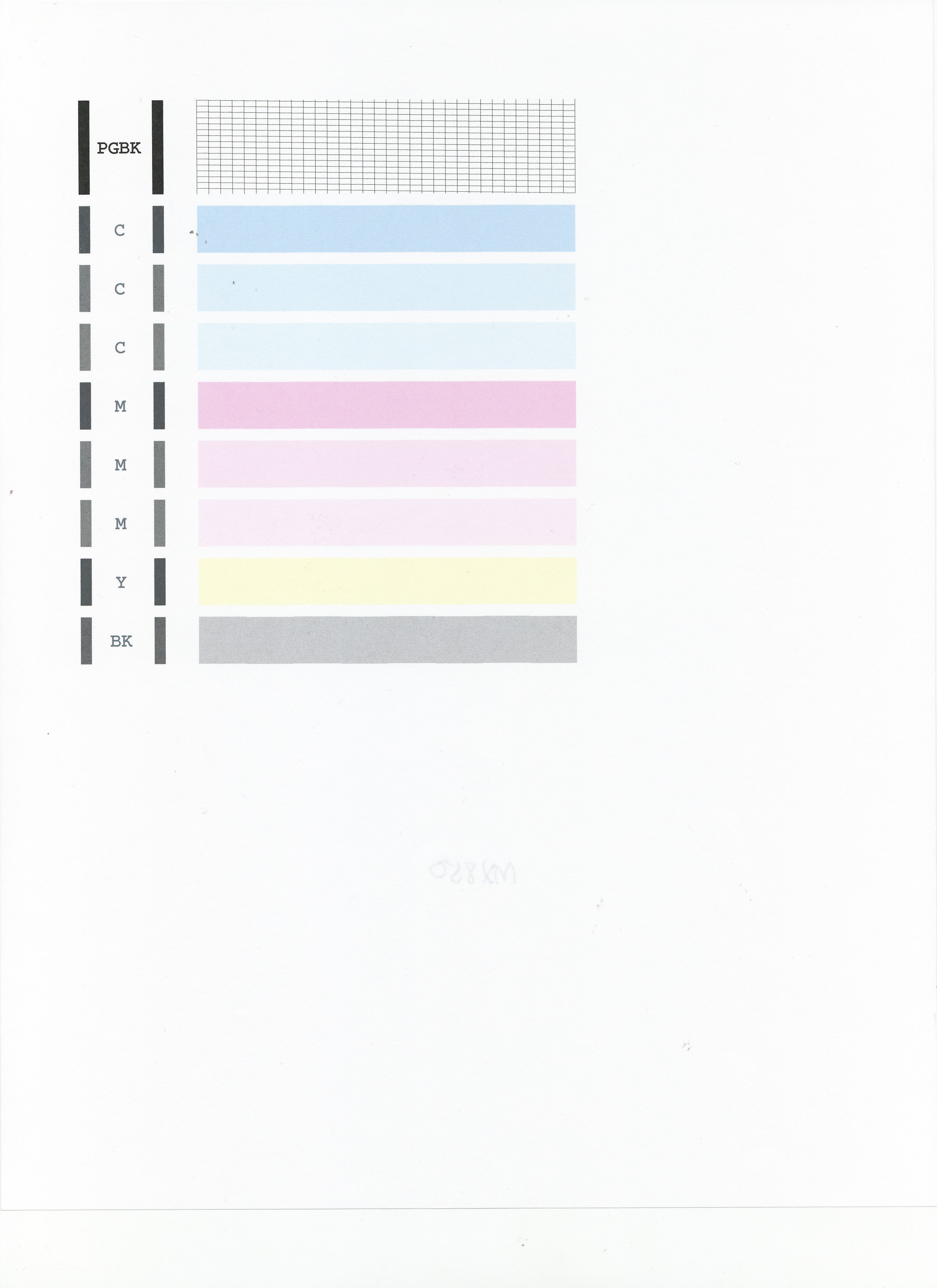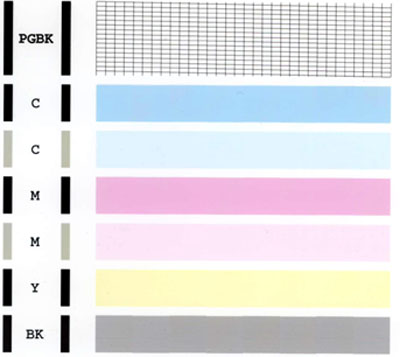- Canon Community
- Discussions & Help
- Printer
- Desktop Inkjet Printers
- Re: printer not printing black
- Subscribe to RSS Feed
- Mark Topic as New
- Mark Topic as Read
- Float this Topic for Current User
- Bookmark
- Subscribe
- Mute
- Printer Friendly Page
PIXMA MX922 printer not printing black
- Mark as New
- Bookmark
- Subscribe
- Mute
- Subscribe to RSS Feed
- Permalink
- Report Inappropriate Content
06-24-2014
09:58 PM
- last edited on
08-11-2022
08:10 AM
by
Danny
My pixma MX922 is not printing black text. It will print color. I have changed my ink, cleaned it and shut it on and off. Thoughts?
- Mark as New
- Bookmark
- Subscribe
- Mute
- Subscribe to RSS Feed
- Permalink
- Report Inappropriate Content
08-08-2014 03:42 AM
years of no problem, no not printing black text.
did cleaning, deep cleaning, new cartridge.
Is there a local greater seattle service location?
- Mark as New
- Bookmark
- Subscribe
- Mute
- Subscribe to RSS Feed
- Permalink
- Report Inappropriate Content
08-08-2014 10:22 AM
Hi traciflome,
First, please make sure that the installed ink tanks are correct and full of ink. The correct order is:
CLI-251M magenta
CLI-251BK black
CLI-251Y yellow
PGI-250BK black
CLI-251C cyan
Next, please print the nozzle check pattern to determine whether the ink is ejecting properly from the print head. To do this, please follow these steps:
1. Make sure that the machine is turned on.
2. Load a sheet of A4 or Letter-sized plain paper in the Auto Sheet Feeder or the Cassette.
3. Open the Paper Output Tray and then open the Output Tray Extension.
4. To print the nozzle check pattern:
4-1. Press the MENU button.
4-2. Press the Setup button.
4-3. Select Maintenance, then press the OK button. The Maintenance screen is displayed.
4-4. Select Print nozzle check pattern and then press the OK button. The pattern print confirmation screen is displayed.
4-5. Select Yes and then press the OK button.
The nozzle check pattern is printed and the pattern confirmation screens are displayed alternately. Please compare your printout to the example that has been attached to the bottom of this post.
If they differ, perform a few cleanings. Please perform the following steps to perform a Cleaning:
1. Press the MENU button.
2. Press the Setup button.
3. Select Maintenance then press the OK button.
4. Select Cleaning and press OK.
5. Press OK to select Yes.
The cleaning will be performed. After 2 or 3 cleanings, print another test page.
Does the test page print correctly?
If is does not, please contact our support group using the following link:
http://www.usa.canon.com/cusa/consumer/standard_display/contact_us_consumer
- Mark as New
- Bookmark
- Subscribe
- Mute
- Subscribe to RSS Feed
- Permalink
- Report Inappropriate Content
08-08-2014 01:52 PM
I do not see any "setup" button on my mp830.
under "settings" there is no "maintenance" entry
The test print from the Canon drive program on the computer looks different than your example.
- Mark as New
- Bookmark
- Subscribe
- Mute
- Subscribe to RSS Feed
- Permalink
- Report Inappropriate Content
08-22-2014 06:19 AM
Hi rousu,
The steps I provided were for the original poster, who owns a PIXMA MX922.
For your PIXMA MP830, please make sure that the installed ink tanks are correct and full of ink. The correct order is:
CLI-8BK Black
PGI-5 Black
CLI-8Y Yellow
CLI-8M Magenta
CLI-8C Cyan
Next, a test of the printer should be performed. The Nozzle Check pattern shows if each print head nozzle is operating properly. Please perform the following steps to print a Nozzle Check pattern:
1. Load letter-sized plain paper in the auto sheet feeder.
2. Press the <FAX> button.
3. Press the <MENU> button.
4. Press the right arrow to select Maintenance / Settings, then press <OK>.
5. Press <OK> to select Maintenance.
6. Press <OK> to select Nozzle check.
7. Press <OK> to select Yes.
The nozzle check pattern will now print. Please compare your printout with the example that has been attached to the bottom of this post. If the page prints blank, or there is missing lines or streaks, printhead cleanings should be performed.
Please perform the following steps to perform a Deep Cleaning:
1. Press <FAX>.
2. Press the <MENU> button.
3. Press the right arrow to select Maintenance / Settings, then press <OK>.
4. Press <OK> to select Maintenance.
5. Press the down arrow to select Deep Cleaning and press <OK>.
6. Press <OK> to select Yes.
The Deep cleaning will be performed. After 3 or 4 cleanings, print another test page.
Does the test page print correctly?
- Mark as New
- Bookmark
- Subscribe
- Mute
- Subscribe to RSS Feed
- Permalink
- Report Inappropriate Content
08-22-2014 02:50 PM
Did all that, mostly via the computer control of the printer, but still not printing PGBK.
Local retailers say they do not repair old printers, it is cheaper to buy a new one. RIP MP830
- Mark as New
- Bookmark
- Subscribe
- Mute
- Subscribe to RSS Feed
- Permalink
- Report Inappropriate Content
02-10-2015 04:14 PM
Patrick,
Thank you for the trouble-shooting routine for the PIXMA MP830. I have the same problem that rousu had back in August 2014 (color black is not printing). I printed the nozzle check pattern and everything printed properly except the PGBK line, which was completely blank.
I then ran the Deep Cleaning and printed another nozzle check pattern. It came out exactly the same (PGBK line was totally blank).
Is this something that can be fixed?
Russ
- Mark as New
- Bookmark
- Subscribe
- Mute
- Subscribe to RSS Feed
- Permalink
- Report Inappropriate Content
02-10-2015 07:20 PM
The final solution: Today MP830 was relegated to the local electronics recycling site for a fee of $10.
4 square feet of surface freed, 5 cubic feet of volume freed.
I have now figured out most of the routine mysteries of operating the replacement MX922.
It still seems like there should be a fix for the black text print function not working when everything else still works....
The disposable society sits restlessly on my conscience.
- Mark as New
- Bookmark
- Subscribe
- Mute
- Subscribe to RSS Feed
- Permalink
- Report Inappropriate Content
02-11-2015 12:28 AM
rousu,
Wow, that's not good news. I agree with you that it seems like there should be a fix for this. There's no mystery about what the problem is. I'm hoping Patrick or another Canon rep will comment.
The scanner still works and I assume the fax does too, so I don't plan to get rid of mine even if it's not fixable, at least not right away. I have a small black & white laser printer, which I bought a couple of years ago because I got tired of the expensive per-page cost of printing black & white documents on the MP830. So I can still print in black & white.
Yes, this is absolutely a disposable society.
Russ
- Mark as New
- Bookmark
- Subscribe
- Mute
- Subscribe to RSS Feed
- Permalink
- Report Inappropriate Content
02-12-2015 03:09 AM
Hi Russ,
When inks do not print, we recommend performing at least one cleaning and two deep cleanings on the printer to try and get the ink to print. Since you have already performed the cleanings and the ink still does not print, we recommend having the unit serviced to try and resolve the issue. Please call or email us at one of the methods on the Contact Us page for servicing options.
02/20/2025: New firmware updates are available.
RF70-200mm F2.8 L IS USM Z - Version 1.0.6
RF24-105mm F2.8 L IS USM Z - Version 1.0.9
RF100-300mm F2.8 L IS USM - Version 1.0.8
RF50mm F1.4 L VCM - Version 1.0.2
RF24mm F1.4 L VCM - Version 1.0.3
01/27/2025: New firmware updates are available.
01/22/2024: Canon Supports Disaster Relief Efforts in California
01/14/2025: Steps to resolve still image problem when using certain SanDisk SD cards with the Canon EOS R5 Mark II
12/18/2024: New firmware updates are available.
EOS C300 Mark III - Version 1..0.9.1
EOS C500 Mark II - Version 1.1.3.1
12/13/2024: EOS Webcam Utility Pro V2.3b is now available to support Windows on ARM PC users.
12/05/2024: New firmware updates are available.
EOS R5 Mark II - Version 1.0.2
11/14/2024: Windows V 2.3a installer for EOS Webcam Utility Pro is available for download
11/12/2024: EOS Webcam Utility Pro - Version 2.3 is available
09/26/2024: New firmware updates are available.
- Canon MF743CDW Install driver stop, Could not install MF Port Monitor in Printer Software & Networking
- I have an Image ClassMF451dw printer that keeps printing pages with connection Keep-Alive. in Office Printers
- PIXMA G3270 constantly needing to be reinstalled in Printer Software & Networking
- TS8220 Can't Change Paper Source in Desktop Inkjet Printers
- Canon PIXMA G6030 always saying it's offline in Desktop Inkjet Printers
Canon U.S.A Inc. All Rights Reserved. Reproduction in whole or part without permission is prohibited.