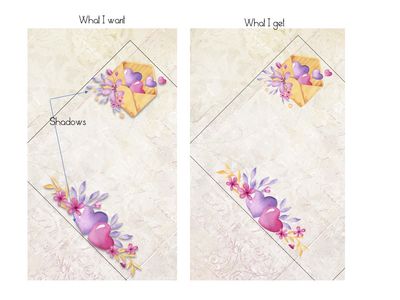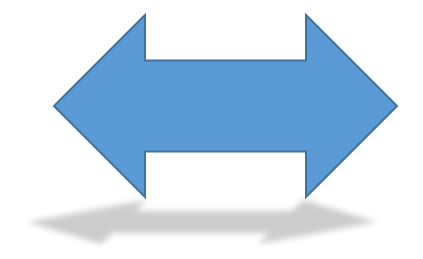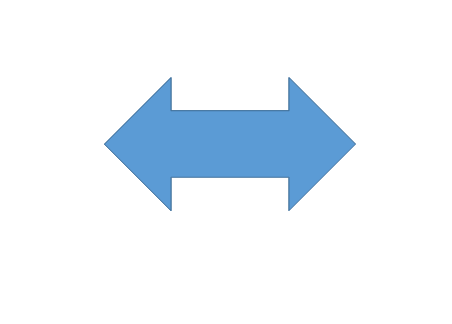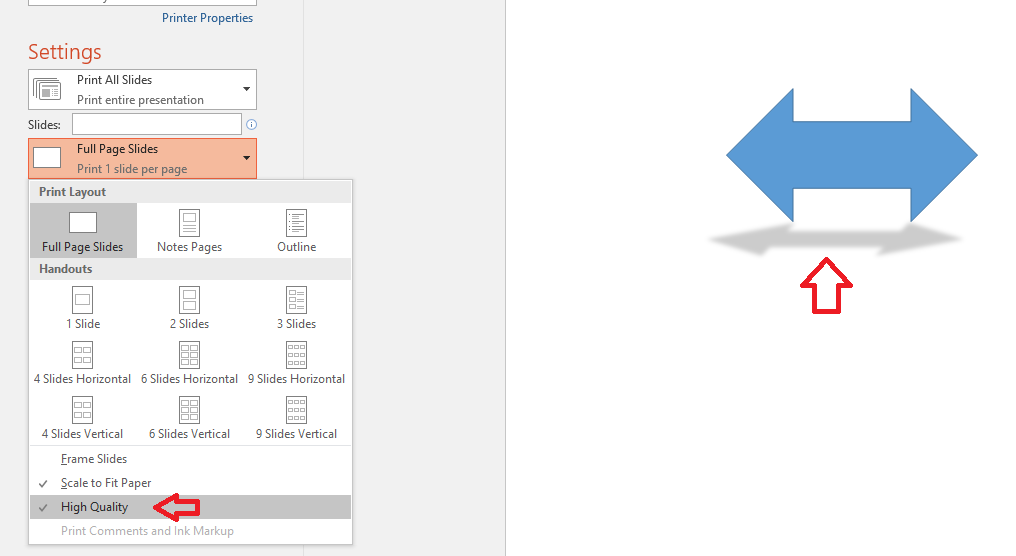- Canon Community
- Discussions & Help
- Printer
- Desktop Inkjet Printers
- PIXMA MX922 Shadows in MS PowerPoint not Printing
- Subscribe to RSS Feed
- Mark Topic as New
- Mark Topic as Read
- Float this Topic for Current User
- Bookmark
- Subscribe
- Mute
- Printer Friendly Page
- Mark as New
- Bookmark
- Subscribe
- Mute
- Subscribe to RSS Feed
- Permalink
- Report Inappropriate Content
01-23-2021
02:13 PM
- last edited on
12-02-2022
10:31 AM
by
Danny
First time user with forum, longtime user of Canon Pixma MX922. Now using new Pixma TS8320.
Problem: When using Powerpoint for craft-oriented artwork and text, I can add shadows via "Shape Effects" to my page. Sometimes I add shadows to my text as well. It shows correctly on my screen. However, when I print, neither my preview or printed page display the shadows.
- When I had the MX922, this problem didn't occur as long as I selected:
- Printer Properties: Photo Printing
- Media Type: Some kind of photo paper (usually Matte)
- Print Quality: High
- With the TS8320:
- I've tried the same, as well as selecting Cardstock (which automatically changes the print quality to High...but no shadows showing on preview or printed page.
- I also have made sure the settings on the printer screen and my PPT selections match.
I've reached the limits of my tech savvyness and haven't been able to find an answer online to my problems. To ensure you understand what I'm trying to do, I've included an image below.
I'm really hoping someone out there can help me with what seems like it should be a simple solution that I'm just missing somehow. Thank you in advance for your assistance.
Solved! Go to Solution.
Accepted Solutions
- Mark as New
- Bookmark
- Subscribe
- Mute
- Subscribe to RSS Feed
- Permalink
- Report Inappropriate Content
01-24-2021 05:03 PM
Oh my goodness! I feel like I should be doing the Homer Simpson "D'OH" head slap.
I didn't realize there was another location I could select High Quality, having already selected it in so many other locations!
Thanks so much!!! I knew it had to be something simple but couldn't put my finger on it.
MB
- Mark as New
- Bookmark
- Subscribe
- Mute
- Subscribe to RSS Feed
- Permalink
- Report Inappropriate Content
01-23-2021 08:19 PM
Greetings,
I've successfully reproduced the problem and have the fix.
How you solve it depends on the version of Office Suite.
I am using 2016. By default PP does not select "High Quality" for ptinting. This omits shadows and drop shading.
Here I have created a shape with perspective shadow
Here is this slide in print preview. No shadow is displayed.
And now the fix. Select "High Quality". The shadow now appears in print preview and will also print.
~Rick
Bay Area - CA
~R5 C (1.1.2.1), ~R50v (1.1.1) ~RF Trinity, ~RF 100 Macro, ~RF 100~400, ~RF 100~500, ~RF 200-800 +RF 1.4x TC, BG-R10, 430EX III-RT ~DxO PhotoLab Elite ~DaVinci Resolve Studio ~ImageClass MF644Cdw/MF656Cdw ~Pixel 8 ~CarePaks Are Worth It
- Mark as New
- Bookmark
- Subscribe
- Mute
- Subscribe to RSS Feed
- Permalink
- Report Inappropriate Content
01-24-2021 05:03 PM
Oh my goodness! I feel like I should be doing the Homer Simpson "D'OH" head slap.
I didn't realize there was another location I could select High Quality, having already selected it in so many other locations!
Thanks so much!!! I knew it had to be something simple but couldn't put my finger on it.
MB
12/18/2025: New firmware updates are available.
12/15/2025: New firmware update available for EOS C50 - Version 1.0.1.1
11/20/2025: New firmware updates are available.
EOS R5 Mark II - Version 1.2.0
PowerShot G7 X Mark III - Version 1.4.0
PowerShot SX740 HS - Version 1.0.2
10/21/2025: Service Notice: To Users of the Compact Digital Camera PowerShot V1
10/15/2025: New firmware updates are available.
Speedlite EL-5 - Version 1.2.0
Speedlite EL-1 - Version 1.1.0
Speedlite Transmitter ST-E10 - Version 1.2.0
07/28/2025: Notice of Free Repair Service for the Mirrorless Camera EOS R50 (Black)
7/17/2025: New firmware updates are available.
05/21/2025: New firmware update available for EOS C500 Mark II - Version 1.1.5.1
02/20/2025: New firmware updates are available.
RF70-200mm F2.8 L IS USM Z - Version 1.0.6
RF24-105mm F2.8 L IS USM Z - Version 1.0.9
RF100-300mm F2.8 L IS USM - Version 1.0.8
- Canon p200 Horizontal Lines, Won't Connect To PC Via Wifi in Professional Photo Printers
- MF656CDW Prints Pictures Almost Completely Black in Office Printers
- ImagePROGRAF PRO-300 - grainy prints on Premium Fine Art Smooth paper in Professional Photo Printers
- Emailing print jobs to imageCLASS MF741Cdw in Office Printers
- How do I fix this problem? - Black shadows on prints - Color ImageCLASS MF656Cdw in Office Printers
Canon U.S.A Inc. All Rights Reserved. Reproduction in whole or part without permission is prohibited.