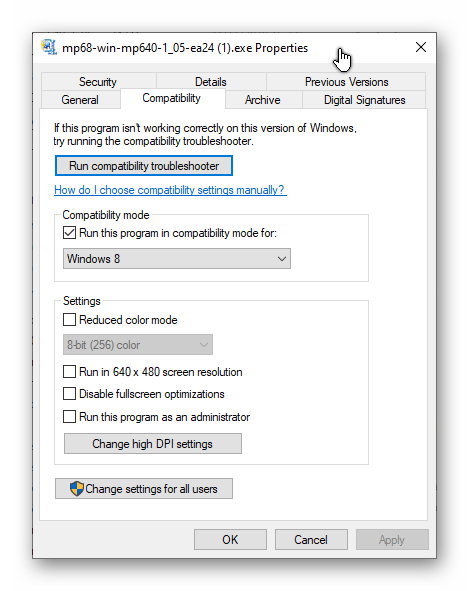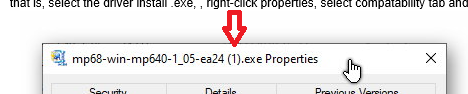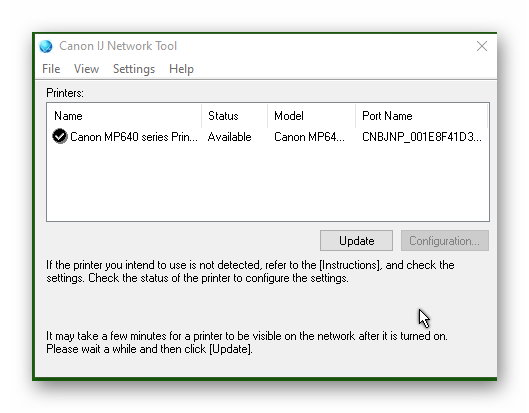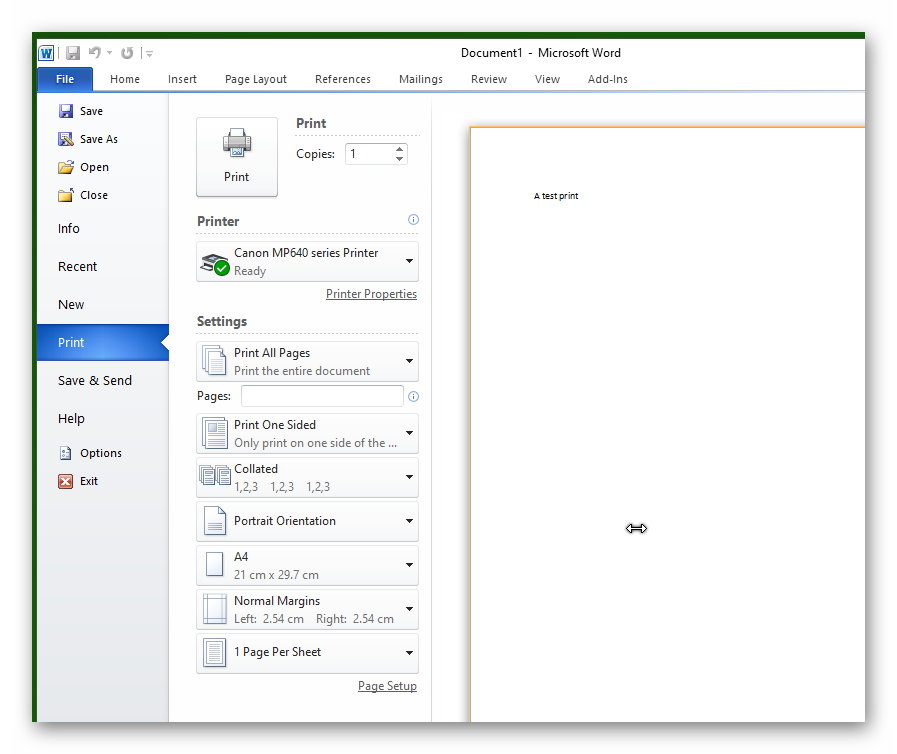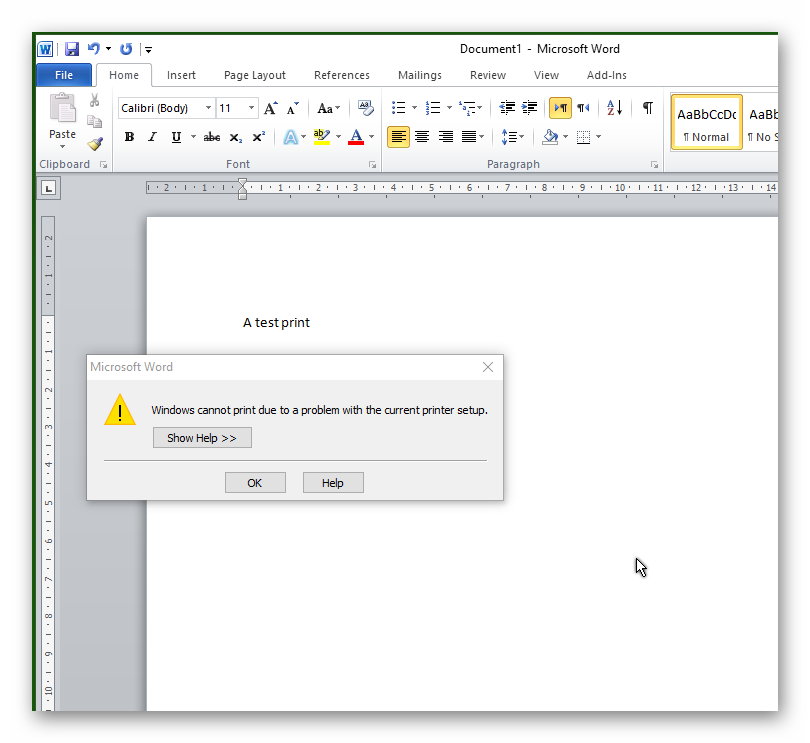- Canon Community
- Discussions & Help
- Printer
- Desktop Inkjet Printers
- PIXMA MP640, or older MP printers - unable to prin...
- Subscribe to RSS Feed
- Mark Topic as New
- Mark Topic as Read
- Float this Topic for Current User
- Bookmark
- Subscribe
- Mute
- Printer Friendly Page
PIXMA MP640, or older MP printers - unable to print after Nov 2019 Win10 update
- Mark as New
- Bookmark
- Subscribe
- Mute
- Subscribe to RSS Feed
- Permalink
- Report Inappropriate Content
11-24-2019 01:06 PM - edited 11-24-2019 01:07 PM
Hi Folks,
Just passing on this info:
My MP640 (old I know) stopped working recently after one of those lovely Win10 'updates'.
So I will not bore you with the 3 days of uninstalling/reinstalling drivers & software other than to tell you that the installation of the driver (I 'm in UK so I got it here:
...certainly indicated that all was fine with an 'install as wireless device' (i.e. it was listed as the available wireless printer) however when it actually came to printing from any app (it was always listed as a choice) the result was always a print stuck in the spooler. (Note: to overcome error messages when uninstalling the driver, 1/ run services.msc - select print spooler stop 2/ run spool' - goto subdir PRINTER and delete the stuck job 3/ re-enable spooler)
Even a fresh driver install when using direct USB connection resulted in the same non-communication to the printer 😞
After going around in circles for ages I finally came across a suggestion on a microsoft help page:
title:
printer will not install in Win 10
The suggestion is that the installation program needs to run in compatabilty mode.
After I completely uninstalled all canon drivers & even the auxilliary apps, I reinstalled the afore mentioned driver:
in Win 8 compatability mode, firstly as a directly connected USB printer.
*** most importantly in COMPATABILTY mode (Win 😎 ***
that is, select the driver install .exe, , right-click properties, select compatability tab and rencofigure as window 8:
run the exe to install the driver for a direct USB connected install - this will now enable USB printing from any Windoze app print dialog box.
Next, unplug the printer and make sure you've entered the correct wireless SSID settings at the printer wireless setup window (on printer of course), and once again run the PC's printer installer .exe (it's still tagged as in Win 8 compatability mode), but this time add as a wireless LAN printer.
Once again, this should enable the successful printing but this time wirelessly.
Note: you may have 2 printers listed in 'Devices and Printers' - perhaps the wireless 'vesrion wiill appear with a (1) suffix to indicate that you've two printers.
Right click on the icon for printer properties and you'll have an opportunity to change the name - I deleted the (1) suffix and added 'Wireless) to the name - and make sure that it's marked the default printer.
This may well work for other 'older' Canon MP printers.
Good luck
- Mark as New
- Bookmark
- Subscribe
- Mute
- Subscribe to RSS Feed
- Permalink
- Report Inappropriate Content
11-25-2019 08:42 AM
Greetings,
All fine and good. I can clarify the " (1) suffix"
The (1) in parenthesis means you have a duplicate instances of the printer installed (device with the same name). You only need one.
You downloaded more than one copy of the driver as well and saved in the same directory. This is why windows names the file with a (1). Windows will add a (2), (3)... for each instance of a device or file with the same name. Not a big deal, but wanted you to clarify why the behavior occurs.
~Rick
Bay Area - CA
~R5 C (1.1.2.1), ~R50v (1.1.1) ~RF Trinity, ~RF 100 Macro, ~RF 100~400, ~RF 100~500, ~RF 200-800 +RF 1.4x TC, BG-R10, 430EX III-RT ~DxO PhotoLab Elite ~DaVinci Resolve Studio ~ImageClass MF644Cdw/MF656Cdw ~Pixel 8 ~CarePaks Are Worth It
- Mark as New
- Bookmark
- Subscribe
- Mute
- Subscribe to RSS Feed
- Permalink
- Report Inappropriate Content
12-29-2019 11:49 AM
Quick (and disappointing) update.
I've been away from my setup for a while and I dare say there's been a windoze update or two in the interim.
In short, the same issue (non-printing to MP series printer) has returned.
I even refollowed my own instructions but to no avail - I'm still getting all applications responding with cannot connect to printer (or similar messages).
Canon utilities detects the printer with status: 'Available' :
'View' staus and network information all respond OK - but if I try this (to print from MS Word for eg):
This is what happens:
I know that this is an 'oldish' printer, but I'm using the driver/install s/w as per the Canon support.
I've eveen tried the original installation CD (in compatabilty mode too)
Although the IJ Utility s/w detects the printer, no apps seem to be able to talk beyod the driver.
12/18/2025: New firmware updates are available.
12/15/2025: New firmware update available for EOS C50 - Version 1.0.1.1
11/20/2025: New firmware updates are available.
EOS R5 Mark II - Version 1.2.0
PowerShot G7 X Mark III - Version 1.4.0
PowerShot SX740 HS - Version 1.0.2
10/21/2025: Service Notice: To Users of the Compact Digital Camera PowerShot V1
10/15/2025: New firmware updates are available.
Speedlite EL-5 - Version 1.2.0
Speedlite EL-1 - Version 1.1.0
Speedlite Transmitter ST-E10 - Version 1.2.0
07/28/2025: Notice of Free Repair Service for the Mirrorless Camera EOS R50 (Black)
7/17/2025: New firmware updates are available.
05/21/2025: New firmware update available for EOS C500 Mark II - Version 1.1.5.1
02/20/2025: New firmware updates are available.
RF70-200mm F2.8 L IS USM Z - Version 1.0.6
RF24-105mm F2.8 L IS USM Z - Version 1.0.9
RF100-300mm F2.8 L IS USM - Version 1.0.8
- PIXMA TS202 - Unable to print - printer unreachable in Desktop Inkjet Printers
- PIXMA TR4720 does not connect to internet, unable to recognize printer Wi-Fi on network in Printer Software & Networking
- PIXMA TR8520 driver download page missing MP driver in Printer Software & Networking
- PIXMA G7020 Printer - Unable to pick paper tray in Desktop Inkjet Printers
- PIXMA TS6020 - new router, unable to update passphrase/password in Printer Software & Networking
Canon U.S.A Inc. All Rights Reserved. Reproduction in whole or part without permission is prohibited.