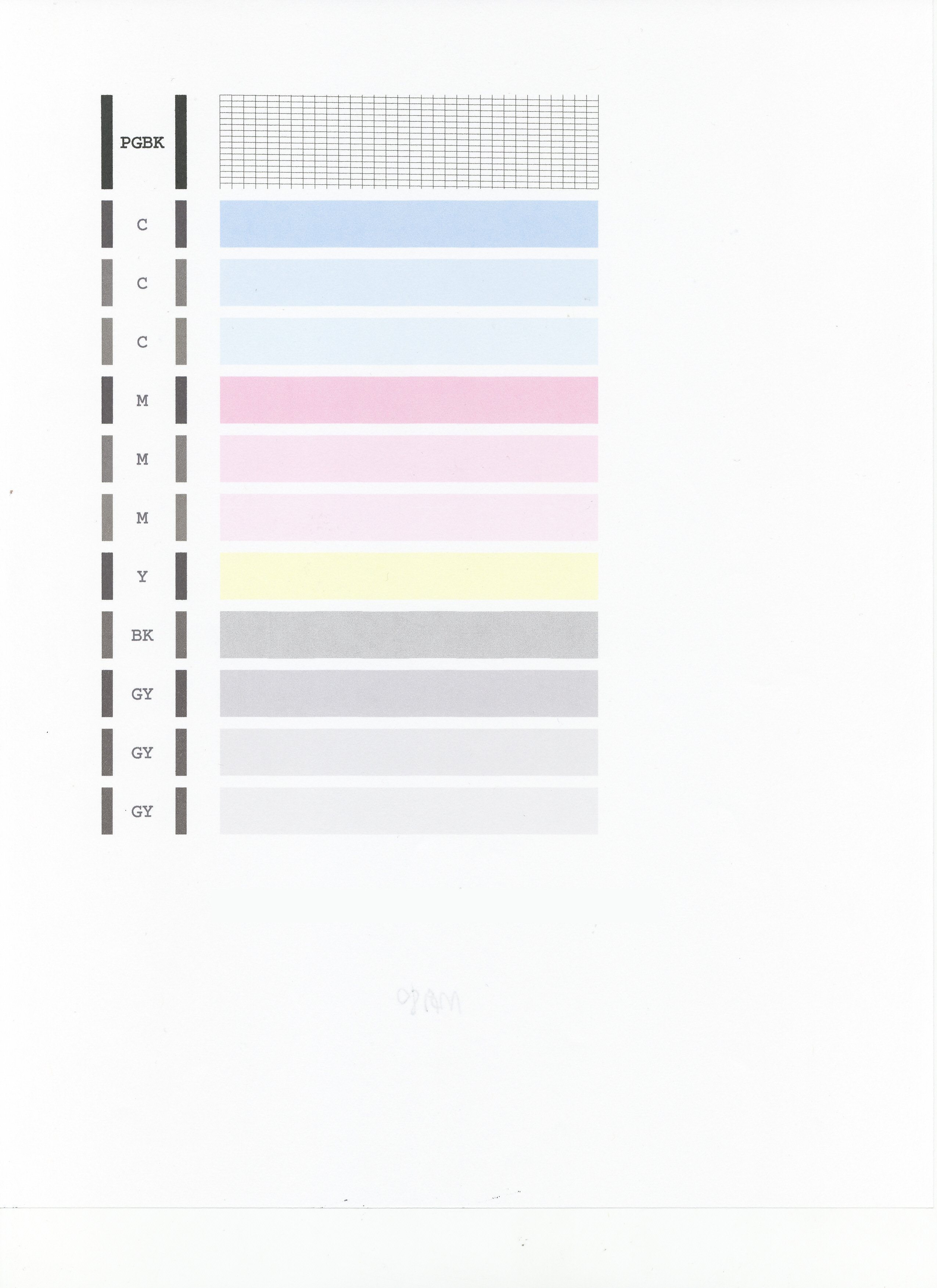- Canon Community
- Discussions & Help
- Printer
- Desktop Inkjet Printers
- PIXMA MG6220 color printing is fine, B&W printing ...
- Subscribe to RSS Feed
- Mark Topic as New
- Mark Topic as Read
- Float this Topic for Current User
- Bookmark
- Subscribe
- Mute
- Printer Friendly Page
PIXMA MG6220 color printing is fine, B&W printing turns out blank pages.
- Mark as New
- Bookmark
- Subscribe
- Mute
- Subscribe to RSS Feed
- Permalink
- Report Inappropriate Content
10-21-2015 10:01 PM
- Mark as New
- Bookmark
- Subscribe
- Mute
- Subscribe to RSS Feed
- Permalink
- Report Inappropriate Content
10-26-2015 07:51 AM
Hi JoeCl,
First, please make sure that the ink tanks are installed in the printer correctly and are in the correct order. The order from left to right is as follows:
CLI-226M
CLI-226BK
CLI-226GY
PGI-225PGBK
CLI-226C
CLI-226Y
Next, a test of the printer should be performed. This will tell us if the printer is working correctly. To do this, please load letter-sized paper in the PIXMA MG6220 and follow these steps:
1. Press <HOME>.
2. Select Maintenance and press <OK>.
3. Press <OK> on Print nozzle check pattern.
4. Press <OK> on Yes.
The Nozzle Check will print. Please compare your printout to the example that has been attached to the bottom of this post. If they differ, please perform a few printhead cleanings.
To perform cleanings, please follow these steps:
1. Press <HOME>.
2. Select Maintenance and press <OK>.
3. Press <OK> on Cleaning.
4. Press <OK> on Yes.
5. Press <OK> on Yes.
After a few cleanings, please print another Nozzle Check. Does the Nozzle Check print correctly?
If it does not, please contact our support group using the following link:
http://www.usa.canon.com/cusa/consumer/standard_display/contact_us_consumer
02/20/2025: New firmware updates are available.
RF70-200mm F2.8 L IS USM Z - Version 1.0.6
RF24-105mm F2.8 L IS USM Z - Version 1.0.9
RF100-300mm F2.8 L IS USM - Version 1.0.8
RF50mm F1.4 L VCM - Version 1.0.2
RF24mm F1.4 L VCM - Version 1.0.3
01/27/2025: New firmware updates are available.
01/22/2024: Canon Supports Disaster Relief Efforts in California
01/14/2025: Steps to resolve still image problem when using certain SanDisk SD cards with the Canon EOS R5 Mark II
12/18/2024: New firmware updates are available.
EOS C300 Mark III - Version 1..0.9.1
EOS C500 Mark II - Version 1.1.3.1
12/13/2024: EOS Webcam Utility Pro V2.3b is now available to support Windows on ARM PC users.
12/05/2024: New firmware updates are available.
EOS R5 Mark II - Version 1.0.2
11/14/2024: Windows V 2.3a installer for EOS Webcam Utility Pro is available for download
11/12/2024: EOS Webcam Utility Pro - Version 2.3 is available
09/26/2024: New firmware updates are available.
- Error code 5501 in Desktop Inkjet Printers
- TS9521Ca printer, poor printing images in Desktop Inkjet Printers
- ImageCLASS D1550 prints black bands on entire page in Office Printers
- Canon Pro 200 is printing purple instead of Pink in Professional Photo Printers
- imageCLASS MF733Cdw - Can Print Using Wi-Fi BUT Will Not Scan to MacBook in Office Printers
Canon U.S.A Inc. All Rights Reserved. Reproduction in whole or part without permission is prohibited.