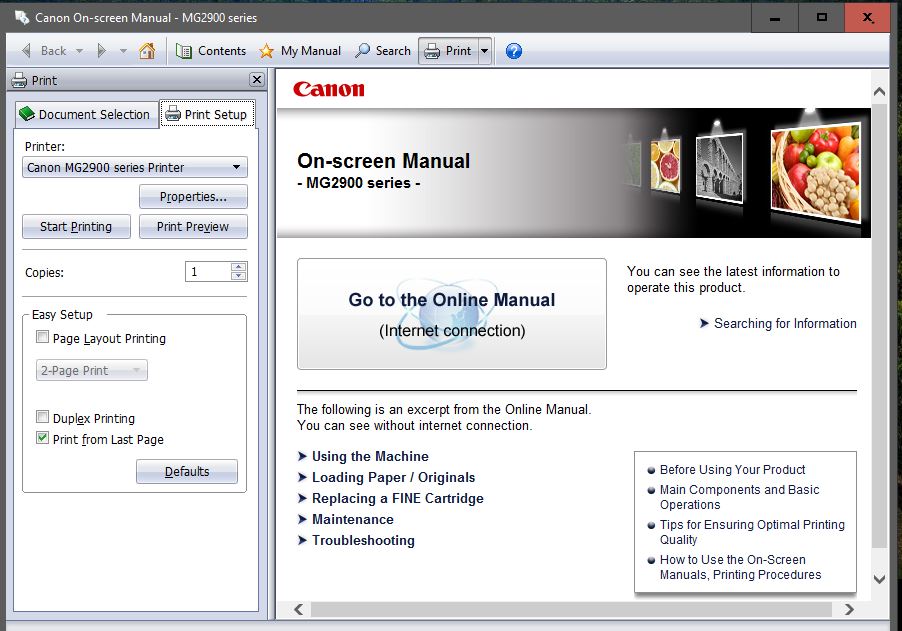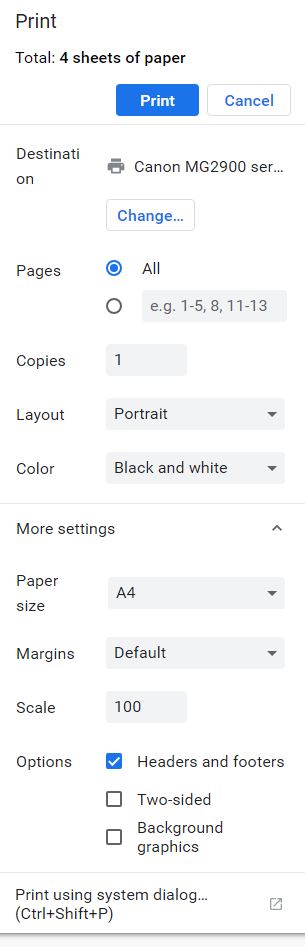- Canon Community
- Discussions & Help
- Printer
- Desktop Inkjet Printers
- PIXMA MG2500 Series - The bottom of the page alway...
- Subscribe to RSS Feed
- Mark Topic as New
- Mark Topic as Read
- Float this Topic for Current User
- Bookmark
- Subscribe
- Mute
- Printer Friendly Page
PIXMA MG2500 Series - The bottom of the page always cut off
- Mark as New
- Bookmark
- Subscribe
- Mute
- Subscribe to RSS Feed
- Permalink
- Report Inappropriate Content
12-03-2015
12:11 PM
- last edited on
12-06-2022
09:29 AM
by
Danny
Does anyone know how to reset the default automatic margins on Canon PIXMA MG2500 series driver?
I've been changing all margins on my documents to 0cm, but there ll be always margins showed up when I printed the documents, especially the bottom so it's always cutting off the bottom of the page. So I know it must be the driver. The automatic margin that always showed up on the bottom of the page is around 1,6 cm. There's also no option on the Printing Preferences to change them. I'm using Windows 10, by the way.
- Mark as New
- Bookmark
- Subscribe
- Mute
- Subscribe to RSS Feed
- Permalink
- Report Inappropriate Content
01-21-2019 12:37 PM
I just talked with the Canon support rep. She told me that the 1.6 cm border at the bottom is in the hardware and cannot be remedied. There is no 'fix' for this. Since several models have been mentioned in this Forum with the same problem, this may be a new restriction on the desktop printers. Sorry.
- Mark as New
- Bookmark
- Subscribe
- Mute
- Subscribe to RSS Feed
- Permalink
- Report Inappropriate Content
01-22-2019 02:57 AM - edited 01-22-2019 02:59 AM
@Mosemom :
This is complete bull**bleep**, i unboxed my MX922 yesterday with the same 1.6 cm buttom cut off on all desktop priting softwares but i already fixed it. if you want a proof of that it is quite simple : open any file ( supported ) on Adobe illustrator then try to print it, one you're in the printing settings, look at the paper size option and you'll find it " handled by Driver ' , you need to change that to A4 then print it. i'm quite sure it will be fixed at least this has worked for my brand new printer. once i knew that it was 100% a software/driver problem , i just set up my printer with USB mode with the DVD and installed the Driver on the PC manually ( instead of only network setup ) and it worked like magic, now i can print on any microsoft office software without having that 1.6 cm bottom cut off . I hope this will work for you , if it does give this answer a Kudo so that all people with this problem will try out this tip.
- Mark as New
- Bookmark
- Subscribe
- Mute
- Subscribe to RSS Feed
- Permalink
- Report Inappropriate Content
01-23-2019 11:07 AM
Just unboxed and setup my MG2920. Ran into this problem real quick and much upset. I have spent a couple hours on the Internet in various forums. If I cannot fix this problem, I must get rid of the printer. A real shame since all the other features look good.
It appears from the forums that the world of programs that perform printing fall into two categories: Those that DO cut off the botttom page (bad) and those that do NOT cut off bottom of page (good). My two main programs are Microsoft WORD and Safari running Yahoo Mail. Word works ok. Yahoo fails - cuts off bottom of page.
I don't think this is a printer hardware problem. Why do I think that? If I initiate printing, I get a popup. One field says "Safari". Click it and you get a set of things you can customize. One is "Margin". Click the box saying the pages will be stapled at the BOTTOM and set the margin to, say, an inch. You are basically asking to leave room for the staples. Now when you print the extra margin WILL be left blank. BUT THE CUTOFF LINE IS NOW AN INCH ABOVE THE BOTTOM OF THE PHYSICAL PIECE OF PAPER.
Clearly there are printheads operating correctly in that region. The problem is either in the printer driver or - more likely - in the interaction between the application (here that's Safari) and the driver.
WORD somehow gets around this. The driver must be able to 'tell' the application how much vertical print space is avaliable so the application can determine how much 'stuff' to send for one page. I am thinking this is what cleaves an application into 'good' or 'bad'. Word is good; Safari/Yahoo mail is bad.
I have also tried the game of creating a new 'type' of paper. A4, Letter, all those. It gets named "unnamed" (IIRC). That does not work either.
If somebody has a general solution I'd like to hear about it. Otherwise the printer goes in the garbage or maybe I can get my money back.
I know somebody's gonna suggest something like: Well, just print to PDF, and then use Preview (which is Apple's PDF viewer/printer/scanner program). Use Preview to print. OK, that may work, sure, but I cannot be bothered to go through that craziness every time I print an email. Life's too short.
Very frustrating.
--jim
- Mark as New
- Bookmark
- Subscribe
- Mute
- Subscribe to RSS Feed
- Permalink
- Report Inappropriate Content
01-23-2019 04:05 PM
I just went through this 2 days ago and i got a fix, read my previous comment and try out what I did, maybe it can help you ( I'm pretty sure I will, cuz it's just a driver misfunction )
- Mark as New
- Bookmark
- Subscribe
- Mute
- Subscribe to RSS Feed
- Permalink
- Report Inappropriate Content
01-23-2019 04:52 PM
@Blakrow wrote:@Mosemom :
This is complete bull**bleep**, i unboxed my MX922 yesterday with the same 1.6 cm buttom cut off on all desktop priting softwares but i already fixed it. if you want a proof of that it is quite simple : open any file ( supported ) on Adobe illustrator then try to print it, one you're in the printing settings, look at the paper size option and you'll find it " handled by Driver ' , you need to change that to A4 then print it. i'm quite sure it will be fixed at least this has worked for my brand new printer. once i knew that it was 100% a software/driver problem , i just set up my printer with USB mode with the DVD and installed the Driver on the PC manually ( instead of only network setup ) and it worked like magic, now i can print on any microsoft office software without having that 1.6 cm bottom cut off . I hope this will work for you , if it does give this answer a Kudo so that all people with this problem will try out this tip.
Blakrow: Got your note. Thank you.
Your post seems to be addressing Adobe Illustrator. On my Mactintosh WORD seems to work but the standard Safari browser fails. I have tried to play with any and all settings for paper size (like, A4 and creating custom pages) and margins and the like. I cannot get it to work.
I agree with you that this is a driver problem. It is accepting a 'page' of stuff from the application and then NOT printing the bottom half line or even more. THis is NOT a hardware problem.
Canon seems to not have the capability to solve this. I am baffled because this entire line of printers has the problem and has had it for years. Why would they not fix it ASAP? I don't care if it's HW or SW, can't they fix it in three years?
--jim
- Mark as New
- Bookmark
- Subscribe
- Mute
- Subscribe to RSS Feed
- Permalink
- Report Inappropriate Content
01-24-2019 03:40 AM - edited 01-24-2019 03:42 AM
I just had the problem and seem to have fixed it after a lot of mucking around.
I double checked all the other settings in properties and set everything to A4,set it to Default and changed everytthing again
to how I wanted it so back to A4.
Originally I couldn't get part of the bottom and then it increases to missing the last couple of lines.
Then went to print and checked the More Settings and it had gone back to letter size again,(so changed it to A4 and ticked Fit
to page and printed the WHOLE page succecfully).
- Mark as New
- Bookmark
- Subscribe
- Mute
- Subscribe to RSS Feed
- Permalink
- Report Inappropriate Content
01-24-2019 04:17 AM
I think the biggest problem is when you are printing something that HAS to be a certain size on the sheet of paper.
For example: pre cut labels used for mailing and packaging. You will lose the bottom row EVERY time...
Rescaling your page will only move the wording off of the center of the label or worse, print on a seam.
A Canon Rep in my link referenced in my earlier post acknowleged it is a physical limitation of the printer.
- Mark as New
- Bookmark
- Subscribe
- Mute
- Subscribe to RSS Feed
- Permalink
- Report Inappropriate Content
01-24-2019 08:38 AM
Tazz: I want to make sure we are solving the same problem!
You mentioned A4 paper size. (8.27x11.69 inches). Is your intent to a) print on A4 paper and b) you lose stuff off the bottom?
Some questions about your post below and I will include my questions in upper case.
--jim
@TAZZZ wrote:I just had the problem and seem to have fixed it after a lot of mucking around.
I double checked all the other settings in properties and set everything to A4,set it to Default and changed everytthing again.
WHICH PROPERTIES AND SETTINGS DO YOU REFER TO? I RUN MACINTOSH AND MY PERSONAL PRINTING PROBLEMS HAPPEN FROM THEIR BROWSER NAMED SAFARI. THE MAIN OS HAS A SYSTEM PROPERTIES SECTION WHICH INCLUDES "PRINTERS AND SCANNERS". SAFARI ITSELF HAS A PROPERTIES PAGE. AND WHEN I ACTUALLY INVOKE PRINTING (COMMAND + P) A WINDOW APPEARS WHERE SOME SET OF SELECTIONS CAN BE MADE. (NAMELY, 'PRESETS', 'PAPERSIZE', SCALE, AND A SELECTION NAMED (CONFUSINGLY) 'SAFARI'. INSIDE THE SAFARI PULLDOWN ONE FINDS 'MARGIN' AND A NUMBER OF OTHER THINGS ONE CAN SELECT OR CHANGE.
MY GUESS IS THAT SOME OF THE ABOVE ARE PROVIDED BY THE DRIVER ITSELF.
to how I wanted it so back to A4.
Originally I couldn't get part of the bottom and then it increases to missing the last couple of lines.
Then went to print and checked the More Settings and it had gone back to letter size again,(so changed it to A4 and ticked Fit
WHERE IS THE 'MORE SETTINGS' YOU REFER TO?
to page and printed the WHOLE page succecfully).
- Mark as New
- Bookmark
- Subscribe
- Mute
- Subscribe to RSS Feed
- Permalink
- Report Inappropriate Content
01-24-2019 12:24 PM
Have you tried to reinstall/update the drivers of your printer ? If no just do it, I had my problem fixed once I did it. Think also to install your printer the old way Manual over USB instead of network configuration. Wish you good luck.
- Mark as New
- Bookmark
- Subscribe
- Mute
- Subscribe to RSS Feed
- Permalink
- Report Inappropriate Content
01-24-2019 06:40 PM
Yes only when I go to print on an A4 size sheet of paper.
I only refer to the actual printer properties that I access via the Cannon quick menu:
The links give you their easy access menu's to set things up:
https://ugp01.c-ij.com/ij/webmanual/PrinterDriver/W/MG2900%20series/1.0/EN/PPG/dg-c_fit.html
https://ugp01.c-ij.com/ij/webmanual/Manual/W/MG2900%20series/EN/CNT/cnt_print01.html
https://ugp01.c-ij.com/ij/webmanual/PrinterDriver/W/MG2900%20series/1.0/EN/PPG/dg-print2.html
When I went to print it was near the bottom in the left hand side where the print monologue came up,(that monologue does
change when printing from different websites as the last one I printed from also had the fit to page)
02/20/2025: New firmware updates are available.
RF70-200mm F2.8 L IS USM Z - Version 1.0.6
RF24-105mm F2.8 L IS USM Z - Version 1.0.9
RF100-300mm F2.8 L IS USM - Version 1.0.8
RF50mm F1.4 L VCM - Version 1.0.2
RF24mm F1.4 L VCM - Version 1.0.3
01/27/2025: New firmware updates are available.
01/22/2024: Canon Supports Disaster Relief Efforts in California
01/14/2025: Steps to resolve still image problem when using certain SanDisk SD cards with the Canon EOS R5 Mark II
12/18/2024: New firmware updates are available.
EOS C300 Mark III - Version 1..0.9.1
EOS C500 Mark II - Version 1.1.3.1
12/13/2024: EOS Webcam Utility Pro V2.3b is now available to support Windows on ARM PC users.
12/05/2024: New firmware updates are available.
EOS R5 Mark II - Version 1.0.2
11/14/2024: Windows V 2.3a installer for EOS Webcam Utility Pro is available for download
11/12/2024: EOS Webcam Utility Pro - Version 2.3 is available
09/26/2024: New firmware updates are available.
- Imageformula R40 scanner scans back of page first in Scanners
- PRO 200 printing lines/stripes on last 2" of manual feed heavy paper in Professional Photo Printers
- Drivers can't find my MAXIFY GX6021 on macOS Sequoia 15.3.1 in Printer Software & Networking
- PIXMA TS6100 (TS6120) Border Cuts off when printing PDF file - Solution (Workaround) in Desktop Inkjet Printers
- PIXMA PRO-100 Changing DPI changes print size in Professional Photo Printers
Canon U.S.A Inc. All Rights Reserved. Reproduction in whole or part without permission is prohibited.