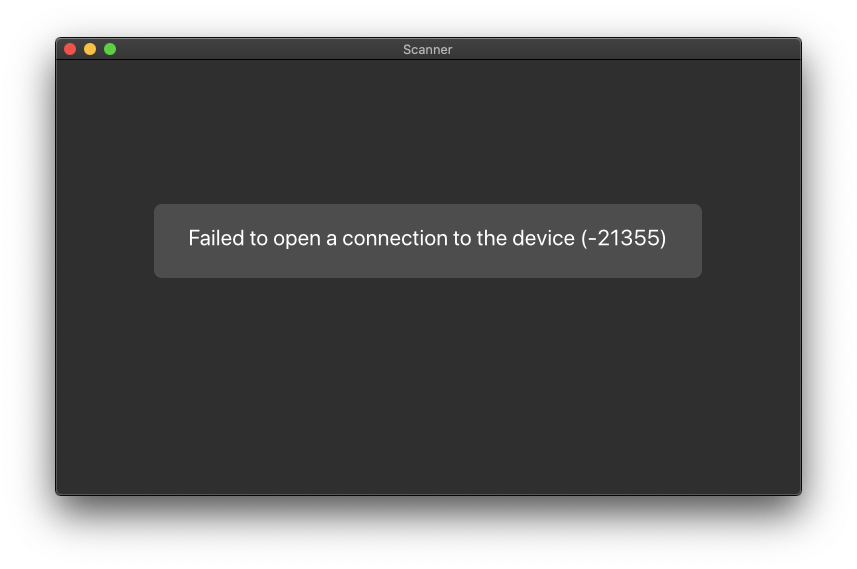- Canon Community
- Discussions & Help
- Printer
- Desktop Inkjet Printers
- PIXMA G6020 unable to scan macOS Catalina
- Subscribe to RSS Feed
- Mark Topic as New
- Mark Topic as Read
- Float this Topic for Current User
- Bookmark
- Subscribe
- Mute
- Printer Friendly Page
PIXMA G6020 unable to scan macOS Catalina
- Mark as New
- Bookmark
- Subscribe
- Mute
- Subscribe to RSS Feed
- Permalink
- Report Inappropriate Content
12-27-2019
10:52 AM
- last edited on
10-25-2023
10:14 AM
by
Danny
I just set up a PIXMA G6020 and am able to connect and print OK using AirPrint from my MacBook running macOS Catalina 10.15.2 (19C57). However, I am unable to access the scanner using either Image Capture or the IJ Scan Utlility Lite version 3.2.1.
- IJ Scan error:
- Image Capture error:
Any advice warmly welcomed.
- Mark as New
- Bookmark
- Subscribe
- Mute
- Subscribe to RSS Feed
- Permalink
- Report Inappropriate Content
12-27-2019 01:45 PM
neurodruid,
Check to make sure that your computer is connected to the same Wi-Fi network as the printer. It may be possible that it is connected to a different Wi-Fi network.
If the issue persists, try the following adjustment to see if we can resolve the error:
1. Click the Apple and choose System Preferences. Then open the Printer and Scanners menu.
2. Highlight and delete any copies of the Canon Printer listed on the left by clicking the minus (-) sign.
3. Click the plus (+) sign and wait a few moments. You should see a Bonjour option. Select the Bonjour option and click the Add button at the bottom when it becomes available.
Once this has been done, try scanning to test the connection.
If the issue persists, find more help at Contact Us.
- Mark as New
- Bookmark
- Subscribe
- Mute
- Subscribe to RSS Feed
- Permalink
- Report Inappropriate Content
12-27-2019 03:50 PM
@Michael wrote:neurodruid,
Check to make sure that your computer is connected to the same Wi-Fi network as the printer. It may be possible that it is connected to a different Wi-Fi network.
If the issue persists, try the following adjustment to see if we can resolve the error:
1. Click the Apple and choose System Preferences. Then open the Printer and Scanners menu.
2. Highlight and delete any copies of the Canon Printer listed on the left by clicking the minus (-) sign.
3. Click the plus (+) sign and wait a few moments. You should see a Bonjour option. Select the Bonjour option and click the Add button at the bottom when it becomes available.
Once this has been done, try scanning to test the connection.
If the issue persists, find more help at Contact Us.
This did not resolve the issue, and I have no intention of getting on a tech support phone queue for a new product just out of the box. I'll return it to my point of purchase.
- Mark as New
- Bookmark
- Subscribe
- Mute
- Subscribe to RSS Feed
- Permalink
- Report Inappropriate Content
11-22-2020 08:10 PM
For all.....
I recently upgraded to Big Sur from Catilina. The scan function issue on my G6020 never worked on either, using the IJ scan utility.
After weeks of on-again/off-again t/shooting with disgusting results I gave up.
My IMac would print ok to the G6020...but not scan using the IJ Scan Utility app..."could not connect" was the error.
(Or approx error message)
I spent approx 6 hr's researching, reading forums & Q&A's to no avail.
I set my G6020 up for wireless & printer worked perfect...but no scanning was available.
Today I got "into it" to find the solution,....and I did.
A "USB" cable to a "square" printer cable is needed. Once I installed the cable, scanning worked perfectly & it scanned orders already waiting to be scanned. Wa-La...working friggin perfectly.
Nowhere in Canon's instructions did I find anything about this.
Wireless printing is feasible,....wireless scanning is not....!!!!
You have to have a USB to (square) printer cable for scanning.
Hopes this helps relieve some fustration....(Grrrr!)
Canon should be ashamed of causing such problems for so many people without a resolve on thier part.
Good luck.
Marty E.
- Mark as New
- Bookmark
- Subscribe
- Mute
- Subscribe to RSS Feed
- Permalink
- Report Inappropriate Content
01-27-2021 04:05 PM
Hello,
I was runing into the same issue on Big Sur with my G6020 printer. Since the Getting Started guide only focuses on printing, I poked around a bit. What I found that I needed to do to perform scans using my wireless setup was to go into System Preferences | Printers & Scanners, then select my printer. Once I did that, in the right pane right above where it says Canon G6000 Series, there is a Print and a Scan tab. If you click on the Scan tab, you will see an Open Scanner... button. Clicking on it, a new window is opened where you should see it communicate with the scanner. From this window, you can scan across your network successfully. Not sure if there is another way, but this does work, and doesn't require you to be attached to the USB port on the printer to scan. Hope this helps.
--
Richard
- Mark as New
- Bookmark
- Subscribe
- Mute
- Subscribe to RSS Feed
- Permalink
- Report Inappropriate Content
02-01-2021 07:44 PM
—
Richard
- Mark as New
- Bookmark
- Subscribe
- Mute
- Subscribe to RSS Feed
- Permalink
- Report Inappropriate Content
10-23-2023 11:11 AM
For those who struggle with this, try disabling IPV6 under the LAN settings (yes LAN).
12/18/2025: New firmware updates are available.
12/15/2025: New firmware update available for EOS C50 - Version 1.0.1.1
11/20/2025: New firmware updates are available.
EOS R5 Mark II - Version 1.2.0
PowerShot G7 X Mark III - Version 1.4.0
PowerShot SX740 HS - Version 1.0.2
10/21/2025: Service Notice: To Users of the Compact Digital Camera PowerShot V1
10/15/2025: New firmware updates are available.
Speedlite EL-5 - Version 1.2.0
Speedlite EL-1 - Version 1.1.0
Speedlite Transmitter ST-E10 - Version 1.2.0
07/28/2025: Notice of Free Repair Service for the Mirrorless Camera EOS R50 (Black)
7/17/2025: New firmware updates are available.
05/21/2025: New firmware update available for EOS C500 Mark II - Version 1.1.5.1
02/20/2025: New firmware updates are available.
RF70-200mm F2.8 L IS USM Z - Version 1.0.6
RF24-105mm F2.8 L IS USM Z - Version 1.0.9
RF100-300mm F2.8 L IS USM - Version 1.0.8
- PIXMA G7020 won't work on Macbook Air, works OK on other devices in Printer Software & Networking
- PIXMA G3290, Which Easy-Photo Print Editor version to download in Printer Software & Networking
- PIXMA MX920 and MacOS v15 (Sequoia) - Unable to print or scan. in Printer Software & Networking
- imageFORMULA R40 What Driver do I need? in Scanners
- imagePROGRAF iPF8400 unable to print after upgrade to macOS Sequoia 15.5 in Production Printing
Canon U.S.A Inc. All Rights Reserved. Reproduction in whole or part without permission is prohibited.