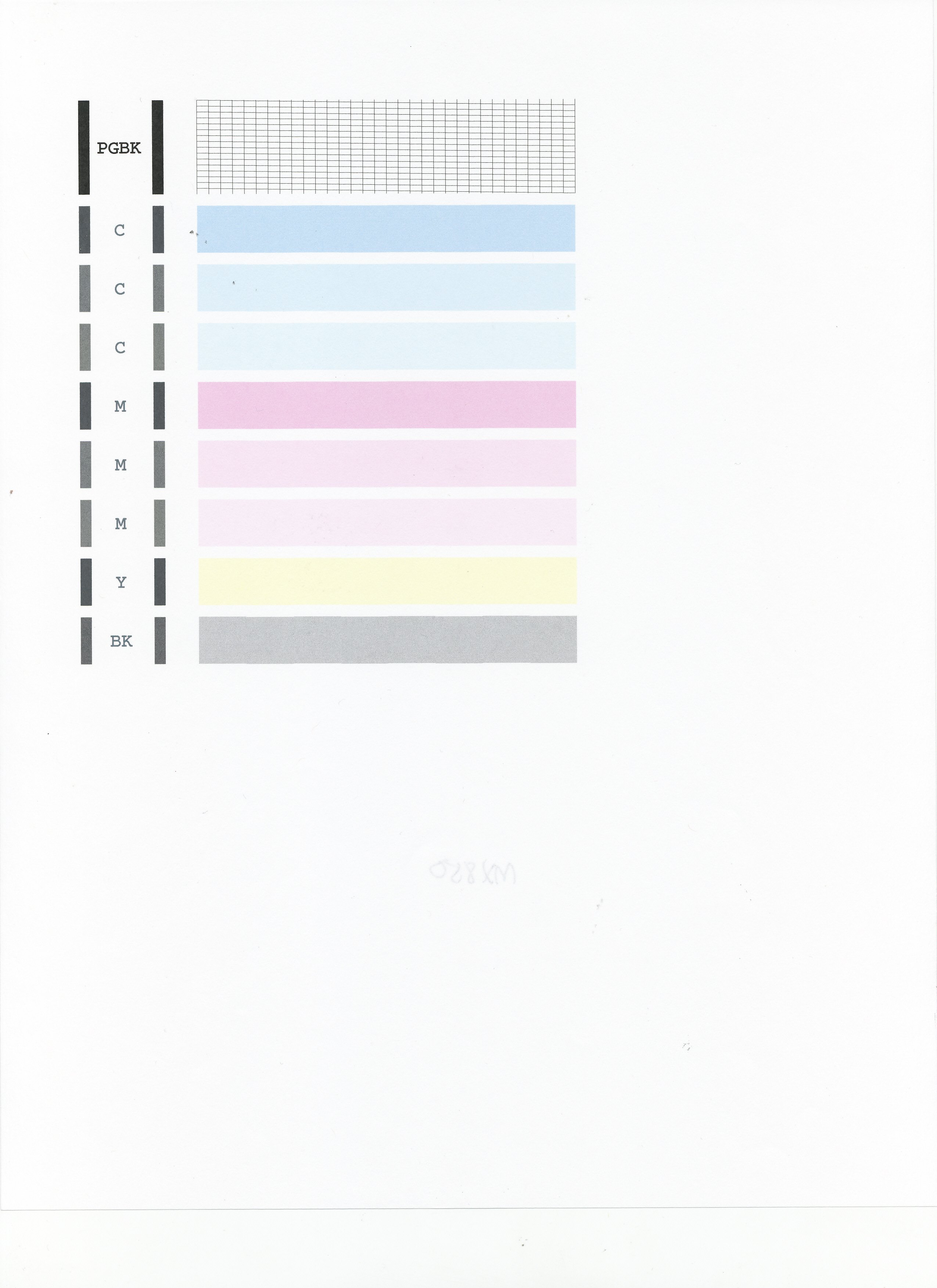- Canon Community
- Discussions & Help
- Printer
- Desktop Inkjet Printers
- My printer reads cannot copy from ADF
- Subscribe to RSS Feed
- Mark Topic as New
- Mark Topic as Read
- Float this Topic for Current User
- Bookmark
- Subscribe
- Mute
- Printer Friendly Page
- Mark as New
- Bookmark
- Subscribe
- Mute
- Subscribe to RSS Feed
- Permalink
- Report Inappropriate Content
11-05-2013 01:44 PM
When I try to copy from the top loader it tells me it cannot scan from the ADF....I am not trying to scan....I'm pushing the copy button
Solved! Go to Solution.
Accepted Solutions
- Mark as New
- Bookmark
- Subscribe
- Mute
- Subscribe to RSS Feed
- Permalink
- Report Inappropriate Content
11-12-2013 03:51 PM
- Mark as New
- Bookmark
- Subscribe
- Mute
- Subscribe to RSS Feed
- Permalink
- Report Inappropriate Content
11-05-2013 02:33 PM
Hi Jackie910!
So that the Community can help you better, we will need to know exactly what model printer and operating system you're using. Any other details you'd like to give will also help the Community better understand your issue.
Thanks and have a great day!
- Mark as New
- Bookmark
- Subscribe
- Mute
- Subscribe to RSS Feed
- Permalink
- Report Inappropriate Content
11-05-2013 02:54 PM
My printer is an all-in-one
Cannon MX340
Thank you
- Mark as New
- Bookmark
- Subscribe
- Mute
- Subscribe to RSS Feed
- Permalink
- Report Inappropriate Content
11-09-2013 03:23 PM
Hi jackie910,
During the copy process, the original is "scanned". You can resolve this error by changing the intensity setting for your copy.
Press the <Settings> button repeatedly until Copy intensity appears.

Press the left
 left or right
left or right  arrow to select Manual adjust and then press the <OK> button.
arrow to select Manual adjust and then press the <OK> button.
Note:
* If you want to copy using Auto adjust, load the original on the platen glass.
* If you select Auto adjust (A), A appears on the LCD.If you select Manual adjust, use the
 button to decrease the intensity or the
button to decrease the intensity or the  button to increase it and then press <OK>.
button to increase it and then press <OK>.Press <Back> repeatedly to return to Copy standby mode.
- Attempt to copy again.
If this didn't work, or if you have any other questions, please feel free to Contact Us!
- Mark as New
- Bookmark
- Subscribe
- Mute
- Subscribe to RSS Feed
- Permalink
- Report Inappropriate Content
11-12-2013 03:51 PM
- Mark as New
- Bookmark
- Subscribe
- Mute
- Subscribe to RSS Feed
- Permalink
- Report Inappropriate Content
08-21-2018 08:17 AM
MX882 printer I have had for years. All of a sudden I cannot print from ADF. The ink is free, the ADF feeds & the ADF scanner works. I have played with the intensity -- any other suggestions. Cathy
- Mark as New
- Bookmark
- Subscribe
- Mute
- Subscribe to RSS Feed
- Permalink
- Report Inappropriate Content
08-21-2018 09:10 AM
Hi cbarton,
Please perform a test of your PIXMA MX882:
1. Make sure that your PIXMA MX882 is turned on.
2. Load a sheet of A4 or Letter-sized plain paper in the Auto Sheet Feeder or the Cassette.
3. Open the Paper Output Tray and then open the Output Tray Extension.
4. To print the nozzle check pattern:
4-1. Press the SETUP button on your PIXMA MX882.
4-2. Select Maintenance, then press the OK button. The Maintenance screen is displayed.
4-3. Select Print nozzle check pattern and then press the OK button. The pattern print confirmation screen is displayed.
4-4. Select Yes and then press the OK button.
Does the test page that you printed match the example below?
- Mark as New
- Bookmark
- Subscribe
- Mute
- Subscribe to RSS Feed
- Permalink
- Report Inappropriate Content
08-21-2018 02:53 PM
Yes, it prints this perfectly
- Mark as New
- Bookmark
- Subscribe
- Mute
- Subscribe to RSS Feed
- Permalink
- Report Inappropriate Content
08-21-2018 02:57 PM
I am sorry my answer is no. It does the bottom colors but not the very top category
- Mark as New
- Bookmark
- Subscribe
- Mute
- Subscribe to RSS Feed
- Permalink
- Report Inappropriate Content
08-21-2018 03:00 PM - edited 08-21-2018 03:01 PM
Hi cbarton.
Please make sure that the larger black ink tank contains ink then perform a few printhead cleanings:
1. Press the SETUP button on your PIXMA MX882.
2. Select Maintenance then press the OK button.
3. Select Deep Cleaning and press OK.
4. Press OK to select Yes.
The Deep cleaning will be performed. After 2 or 3 cleanings, print another test page.
Does the test page print correctly? If black does not appear, please contact our support group using the following link:
http://Canon.us/ContactLI
12/18/2025: New firmware updates are available.
12/15/2025: New firmware update available for EOS C50 - Version 1.0.1.1
11/20/2025: New firmware updates are available.
EOS R5 Mark II - Version 1.2.0
PowerShot G7 X Mark III - Version 1.4.0
PowerShot SX740 HS - Version 1.0.2
10/21/2025: Service Notice: To Users of the Compact Digital Camera PowerShot V1
10/15/2025: New firmware updates are available.
Speedlite EL-5 - Version 1.2.0
Speedlite EL-1 - Version 1.1.0
Speedlite Transmitter ST-E10 - Version 1.2.0
07/28/2025: Notice of Free Repair Service for the Mirrorless Camera EOS R50 (Black)
7/17/2025: New firmware updates are available.
05/21/2025: New firmware update available for EOS C500 Mark II - Version 1.1.5.1
02/20/2025: New firmware updates are available.
RF70-200mm F2.8 L IS USM Z - Version 1.0.6
RF24-105mm F2.8 L IS USM Z - Version 1.0.9
RF100-300mm F2.8 L IS USM - Version 1.0.8
Canon U.S.A Inc. All Rights Reserved. Reproduction in whole or part without permission is prohibited.