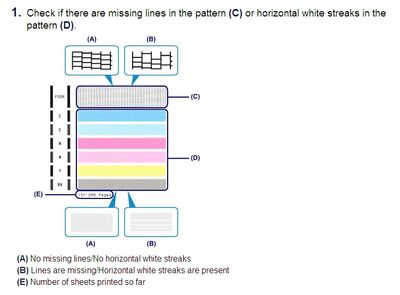- Canon Community
- Discussions & Help
- Printer
- Desktop Inkjet Printers
- Re: My printer is printing in shades of pink vs al...
- Subscribe to RSS Feed
- Mark Topic as New
- Mark Topic as Read
- Float this Topic for Current User
- Bookmark
- Subscribe
- Mute
- Printer Friendly Page
My printer is printing in shades of pink vs all colors! PIXMA MG6620
- Mark as New
- Bookmark
- Subscribe
- Mute
- Subscribe to RSS Feed
- Permalink
- Report Inappropriate Content
07-16-2016 01:08 AM - edited 07-16-2016 01:10 AM
- Mark as New
- Bookmark
- Subscribe
- Mute
- Subscribe to RSS Feed
- Permalink
- Report Inappropriate Content
07-16-2016 09:23 AM
Hello!
Welcome to the Canon Forums and thanks for your post!
To have a better understanding of your issue, please let everyone know what operating system (Windows Vista/7/8 or Mac OS 10.X) you are using and if you are connected via USB or WI-FI. That way, the community will be able to assist you with suggestions appropriate for your product.
Any other details you'd like to give will only help the Community better understand your issue!
If this is a time-sensitive matter, our US-based technical support team is standing by, ready to help 24/7 via Email at http://bit.ly/Canon-Support or by phone at 1-800-OK-CANON (1-800-652-2666) weekdays between 10 AM and 10 PM ET (7 AM to 7 PM PT).
Thanks!
- Mark as New
- Bookmark
- Subscribe
- Mute
- Subscribe to RSS Feed
- Permalink
- Report Inappropriate Content
07-16-2016 02:17 PM
Using Windows 7.....WI-Fi
- Mark as New
- Bookmark
- Subscribe
- Mute
- Subscribe to RSS Feed
- Permalink
- Report Inappropriate Content
07-18-2016 11:43 AM
Hello.
First, please make sure that the ink tanks are installed in the printer correctly and are in the correct order. The order from left to right is as follows:
CLI-251M
CLI-251BK
CLI-251Y
PGI-250PGBK
CLI-251C
Next, a test of your PIXMA MG6620 should be performed. This will tell us if the printer is working correctly. To do this, please load letter-sized paper in the PIXMA MG6620 and follow these steps:
1. Flick the HOME screen and then tap Setup.
2. Tap Maintenance.
3. Tap Print nozzle check pattern.
4. Tap Yes.
The Nozzle Check will print. Please compare your printout to the example that has been attached to this message. If they differ, please perform a few printhead cleanings.
To perform cleanings, please follow these steps:
1. Flick the HOME screen and then tap Setup.
2. Tap Maintenance.
3. Tap Cleaning.
4. Tap Yes to clean the printhead.
5. Tap Yes to print another Nozzle Check and check the results.
If the unit continues to print incorrectly, find more help at Contact Us.
- Mark as New
- Bookmark
- Subscribe
- Mute
- Subscribe to RSS Feed
- Permalink
- Report Inappropriate Content
05-01-2021 06:53 PM
Hello,
I have a G4210 printer and my ink wells all have ink, however, my printer does not print color, only darker and lighter shades of pink. I have had this issue for months! Help please!
- Mark as New
- Bookmark
- Subscribe
- Mute
- Subscribe to RSS Feed
- Permalink
- Report Inappropriate Content
05-19-2021 03:08 PM
Hi Kbilda,
To resolve this issue, please follow the steps on this page:
https://support.usa.canon.com/kb/index?page=content&id=ART175163
02/20/2025: New firmware updates are available.
RF70-200mm F2.8 L IS USM Z - Version 1.0.6
RF24-105mm F2.8 L IS USM Z - Version 1.0.9
RF100-300mm F2.8 L IS USM - Version 1.0.8
RF50mm F1.4 L VCM - Version 1.0.2
RF24mm F1.4 L VCM - Version 1.0.3
01/27/2025: New firmware updates are available.
01/22/2024: Canon Supports Disaster Relief Efforts in California
01/14/2025: Steps to resolve still image problem when using certain SanDisk SD cards with the Canon EOS R5 Mark II
12/18/2024: New firmware updates are available.
EOS C300 Mark III - Version 1..0.9.1
EOS C500 Mark II - Version 1.1.3.1
12/13/2024: EOS Webcam Utility Pro V2.3b is now available to support Windows on ARM PC users.
12/05/2024: New firmware updates are available.
EOS R5 Mark II - Version 1.0.2
11/14/2024: Windows V 2.3a installer for EOS Webcam Utility Pro is available for download
11/12/2024: EOS Webcam Utility Pro - Version 2.3 is available
09/26/2024: New firmware updates are available.
- Error code 5501 in Desktop Inkjet Printers
- TS9521Ca printer, poor printing images in Desktop Inkjet Printers
- Canon Pro 200 is printing purple instead of Pink in Professional Photo Printers
- Canon support says its normal if PROGRAF PRO-1100 stops printing in Professional Photo Printers
- imagePROGRAF PRO-2600 Uneven margin issue in Production Printing
Canon U.S.A Inc. All Rights Reserved. Reproduction in whole or part without permission is prohibited.