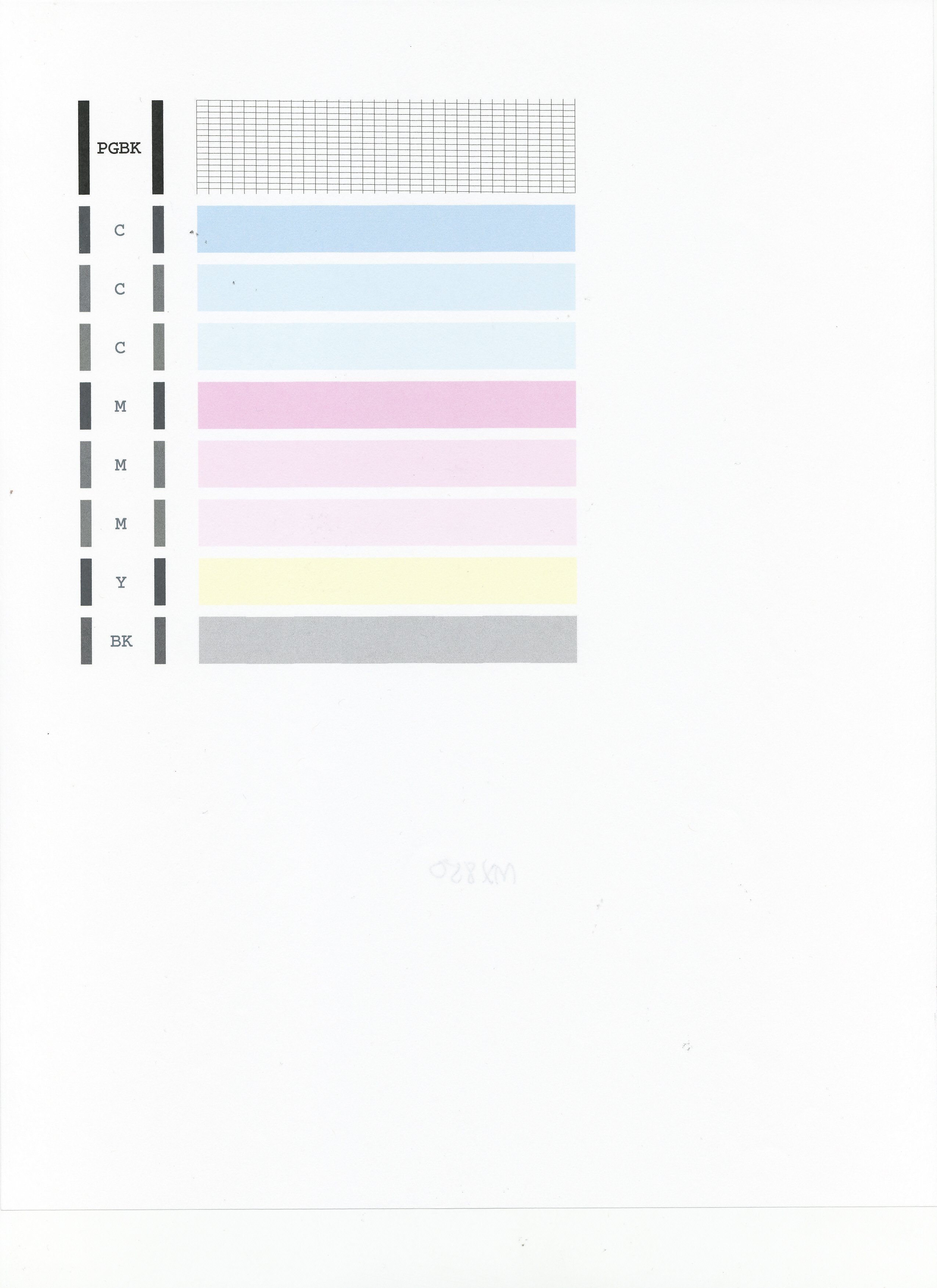- Canon Community
- Discussions & Help
- Printer
- Desktop Inkjet Printers
- My Canon MX860 prints out templates fine but when ...
- Subscribe to RSS Feed
- Mark Topic as New
- Mark Topic as Read
- Float this Topic for Current User
- Bookmark
- Subscribe
- Mute
- Printer Friendly Page
- Mark as New
- Bookmark
- Subscribe
- Mute
- Subscribe to RSS Feed
- Permalink
- Report Inappropriate Content
01-06-2017 01:11 AM
I use windows 7, the ink tanks are full and I've tried deep cleaning & everything else. Please help!
Solved! Go to Solution.
Accepted Solutions
- Mark as New
- Bookmark
- Subscribe
- Mute
- Subscribe to RSS Feed
- Permalink
- Report Inappropriate Content
01-06-2017 11:39 AM
Hi ljorange,
First, please make sure that the installed ink tanks are correct and full of ink. The correct order is:
CLI-221BK
CLI-221M
CLI-221Y
PGI-220BK
CLI-221C
Next, please print the nozzle check pattern to determine whether the ink is ejecting properly from the print head. To do this, please follow these steps:
1. Make sure that the machine is turned on, then load a sheet of A4 or Letter-sized plain paper in the Auto Sheet Feeder or the Cassette.
2. Open the Paper Output Tray and then open the Output Tray Extension.
3. Press the Paper Feed Switch to select the paper source where you have loaded paper.
4. To print the nozzle check pattern:
4-1. Press the Menu button on your PIXMA MX860.
4-2. Select Maintenance, then press the OK button. The Maintenance screen is displayed.
4-3. Select Nozzle check pattern and then press the OK button. The pattern print confirmation screen is displayed.
4-4. Select Yes and then press the OK button.
The nozzle check pattern is printed and the pattern confirmation screens are displayed alternately.
Examine the nozzle check pattern, and perform cleaning if necessary.
Please perform the following steps to perform a Deep Cleaning:
1. Press the MENU button on your PIXMA MX860.
2. Select Maintenance then press the OK button.
3. Press <OK> to select Maintenance.
4. Select Deep Cleaning and press OK.
5. Press OK to select Yes.
The Deep cleaning will be performed. After 2 or 3 cleanings, print another test page.
Does the test page print correctly?
If not, please contact our support group using the following link:
http://Canon.us/ContactLI
- Mark as New
- Bookmark
- Subscribe
- Mute
- Subscribe to RSS Feed
- Permalink
- Report Inappropriate Content
01-06-2017 11:39 AM
Hi ljorange,
First, please make sure that the installed ink tanks are correct and full of ink. The correct order is:
CLI-221BK
CLI-221M
CLI-221Y
PGI-220BK
CLI-221C
Next, please print the nozzle check pattern to determine whether the ink is ejecting properly from the print head. To do this, please follow these steps:
1. Make sure that the machine is turned on, then load a sheet of A4 or Letter-sized plain paper in the Auto Sheet Feeder or the Cassette.
2. Open the Paper Output Tray and then open the Output Tray Extension.
3. Press the Paper Feed Switch to select the paper source where you have loaded paper.
4. To print the nozzle check pattern:
4-1. Press the Menu button on your PIXMA MX860.
4-2. Select Maintenance, then press the OK button. The Maintenance screen is displayed.
4-3. Select Nozzle check pattern and then press the OK button. The pattern print confirmation screen is displayed.
4-4. Select Yes and then press the OK button.
The nozzle check pattern is printed and the pattern confirmation screens are displayed alternately.
Examine the nozzle check pattern, and perform cleaning if necessary.
Please perform the following steps to perform a Deep Cleaning:
1. Press the MENU button on your PIXMA MX860.
2. Select Maintenance then press the OK button.
3. Press <OK> to select Maintenance.
4. Select Deep Cleaning and press OK.
5. Press OK to select Yes.
The Deep cleaning will be performed. After 2 or 3 cleanings, print another test page.
Does the test page print correctly?
If not, please contact our support group using the following link:
http://Canon.us/ContactLI
03/18/2025: New firmware updates are available.
EOS R5 Mark II - Version 1.0.3
02/20/2025: New firmware updates are available.
RF70-200mm F2.8 L IS USM Z - Version 1.0.6
RF24-105mm F2.8 L IS USM Z - Version 1.0.9
RF100-300mm F2.8 L IS USM - Version 1.0.8
RF50mm F1.4 L VCM - Version 1.0.2
RF24mm F1.4 L VCM - Version 1.0.3
01/27/2025: New firmware updates are available.
01/22/2024: Canon Supports Disaster Relief Efforts in California
01/14/2025: Steps to resolve still image problem when using certain SanDisk SD cards with the Canon EOS R5 Mark II
12/18/2024: New firmware updates are available.
EOS C300 Mark III - Version 1..0.9.1
EOS C500 Mark II - Version 1.1.3.1
12/13/2024: EOS Webcam Utility Pro V2.3b is now available to support Windows on ARM PC users.
11/14/2024: Windows V 2.3a installer for EOS Webcam Utility Pro is available for download
11/12/2024: EOS Webcam Utility Pro - Version 2.3 is available
09/26/2024: New firmware updates are available.
- PIXMA PRO-100 Changing DPI changes print size in Professional Photo Printers
- imagePROGRAF PRO-1100 colors off, vertical white band in Professional Photo Printers
- PIXMA G510 printing photos only half page in Desktop Inkjet Printers
- Help! PIXMA MX922 won't print cyan after print head replacement in Desktop Inkjet Printers
- PIXMA PRO-100 printing images with portions cropped in Photoshop in Professional Photo Printers
Canon U.S.A Inc. All Rights Reserved. Reproduction in whole or part without permission is prohibited.