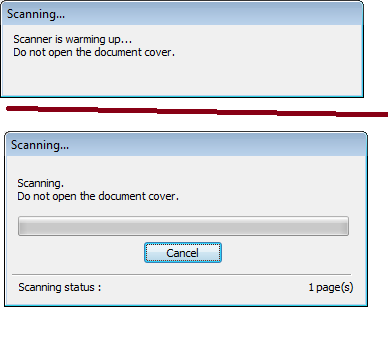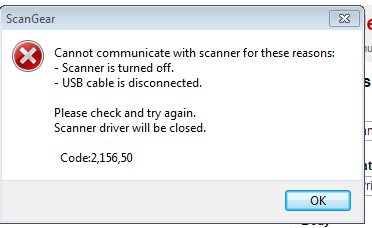- Canon Community
- Discussions & Help
- Printer
- Desktop Inkjet Printers
- Re: MX922 Scanner stopped working all of a sudden.
- Subscribe to RSS Feed
- Mark Topic as New
- Mark Topic as Read
- Float this Topic for Current User
- Bookmark
- Subscribe
- Mute
- Printer Friendly Page
- Mark as New
- Bookmark
- Subscribe
- Mute
- Subscribe to RSS Feed
- Permalink
- Report Inappropriate Content
03-05-2015 10:50 AM
I have a Canon PIXMA MX-922 and the scanner stopped working (right in the middle of something important). It was working fine for like two years, now it's kaput. It prints fine on USB.
I've googled this and see lots of similar questions but nothing I've tried works. I re-installed the software from scratch, and printer again works, but not the scanner.
When I start the scan from the machine, it says "Processing, Please wait momentarily", then it just stops and stills there mocking me . . .
When I start from the computer, it starts out well, sucking the paper into the scanner, then it fails.
Solved! Go to Solution.
- Mark as New
- Bookmark
- Subscribe
- Mute
- Subscribe to RSS Feed
- Permalink
- Report Inappropriate Content
03-05-2019 10:59 AM - edited 03-05-2019 10:59 AM
I had the same "Processing, Please wait momentarily" error on my MX870 printer (on a system running Windows 10), and resetting/unplugging did nothing to fix it. However, Ramona's suggestion of scanning from Paint not only worked, but somehow "cured" the underlying problem. After being able to scan from Paint, I was able to scan normally, from both the ADF and the platen. I have no idea why this worked, but I'm glad that it did.
Thanks for the help.
DJ
- Mark as New
- Bookmark
- Subscribe
- Mute
- Subscribe to RSS Feed
- Permalink
- Report Inappropriate Content
03-05-2019 08:26 PM
- Mark as New
- Bookmark
- Subscribe
- Mute
- Subscribe to RSS Feed
- Permalink
- Report Inappropriate Content
07-15-2019 02:15 PM
I too have a Canon MX922 and am running windows 10 It no longer recognizes my scanner although the printer works fine. I tried many of the suggestions, includeing the one to go to Microsoft Paint but when I got to the steop "selct from a scanner or camera" it was not highlighted and i could not click on it. I have always used the Windows Fax and Scan to scan my photos and documents but can no longer do so. Please help.
- Mark as New
- Bookmark
- Subscribe
- Mute
- Subscribe to RSS Feed
- Permalink
- Report Inappropriate Content
07-15-2019 05:31 PM - edited 07-15-2019 05:47 PM
Hi Susan3! Don't give up on the scanner. I had that problem for a short while. See my posts on the first page. That is how I solved my problem. It didn't work for me to use the Paint suggestion either. Good luck!
- Mark as New
- Bookmark
- Subscribe
- Mute
- Subscribe to RSS Feed
- Permalink
- Report Inappropriate Content
07-23-2019 06:42 PM
WOW!!!! My scanner just stopped working again, but I used the fix that I sent in a while back again, and it started working again! I'm so glad that it's recorded here in the Canon Community pages.
- Mark as New
- Bookmark
- Subscribe
- Mute
- Subscribe to RSS Feed
- Permalink
- Report Inappropriate Content
07-28-2019 06:57 PM
I thought I had my scanner working, but it would only scan 1 page at a time after many hours of working with it. So, I found a new way to FIX it and get it to scan multiple pages (slowly, but it gets it done). Go to your Programs list from your computer's main menu on the left bottom of your screen. Scroll to & click on Canon Utilities. Then Click on My Printer, and then, click on Diagnose and Repair Printer. It works! Thank goodness! I was ready to throw in the hat if it didn't.
- Mark as New
- Bookmark
- Subscribe
- Mute
- Subscribe to RSS Feed
- Permalink
- Report Inappropriate Content
08-24-2020 01:17 PM
Thank you! This fixed it quickly!
- Mark as New
- Bookmark
- Subscribe
- Mute
- Subscribe to RSS Feed
- Permalink
- Report Inappropriate Content
08-25-2020 04:42 AM
nice! (The 5-year thread that keeps on ticking!) ![]()
- « Previous
-
- 1
- 2
- Next »
- « Previous
-
- 1
- 2
- Next »
03/18/2025: New firmware updates are available.
EOS R5 Mark II - Version 1.0.3
02/20/2025: New firmware updates are available.
RF70-200mm F2.8 L IS USM Z - Version 1.0.6
RF24-105mm F2.8 L IS USM Z - Version 1.0.9
RF100-300mm F2.8 L IS USM - Version 1.0.8
RF50mm F1.4 L VCM - Version 1.0.2
RF24mm F1.4 L VCM - Version 1.0.3
01/27/2025: New firmware updates are available.
01/22/2024: Canon Supports Disaster Relief Efforts in California
01/14/2025: Steps to resolve still image problem when using certain SanDisk SD cards with the Canon EOS R5 Mark II
12/18/2024: New firmware updates are available.
EOS C300 Mark III - Version 1..0.9.1
EOS C500 Mark II - Version 1.1.3.1
12/13/2024: EOS Webcam Utility Pro V2.3b is now available to support Windows on ARM PC users.
11/14/2024: Windows V 2.3a installer for EOS Webcam Utility Pro is available for download
11/12/2024: EOS Webcam Utility Pro - Version 2.3 is available
09/26/2024: New firmware updates are available.
- selphy cp10 - Stuck on start screen in Mobile & Compact Printers
- PIXMA G3260 - not printing color in Desktop Inkjet Printers
- Using my PIXMA MG6220 as a scanner no longer works in Printer Software & Networking
- MF635cx Blank Screen in Office Printers
- imageCLASS MF232w has stopped printing in Office Printers
Canon U.S.A Inc. All Rights Reserved. Reproduction in whole or part without permission is prohibited.