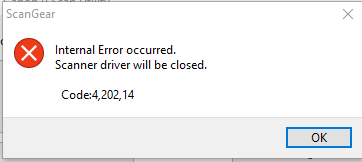- Canon Community
- Discussions & Help
- Printer
- Desktop Inkjet Printers
- MX922 Internal Error code: 4,202,14
- Subscribe to RSS Feed
- Mark Topic as New
- Mark Topic as Read
- Float this Topic for Current User
- Bookmark
- Subscribe
- Mute
- Printer Friendly Page
- Mark as New
- Bookmark
- Subscribe
- Mute
- Subscribe to RSS Feed
- Permalink
- Report Inappropriate Content
03-31-2022 11:31 AM
When scanning from my MX922 I receive an error. I can find nothing addressing this since 2016 and the advice was to call customer support at the time. Please help & if I need to call in, let me know.
Solved! Go to Solution.
Accepted Solutions
- Mark as New
- Bookmark
- Subscribe
- Mute
- Subscribe to RSS Feed
- Permalink
- Report Inappropriate Content
04-15-2022 01:27 PM
Hi sbarker,
Reinstalling will resolve this issue. To do this, please follow these steps:
1. Press the Windows key on your keyboard and the letter R, then let both go.
2. In the Run window, please type CONTROL PANEL and click OK.
3. Click on View devices and printers (or Devices and printers, depending on your view).
4. Right click the Canon MX920 series and left click on Remove device. Repeat until all MX920's are removed.
5. Click 1 time on one of the other printers installed.
6. At the top, click on Print Server Properties.
7. Click on the Driver tab.
8. Click on the MX920 in the list. Click the Remove button at the bottom.
9. Choose Remove driver and driver package and click OK.
10. Click Yes and then Delete.
11. Repeat until all MX920s are removed from the list.
12. Click Close to close that window.
13. In the upper left corner, click on Control Panel (or the Back button).
14. In Control Panel, click on Uninstall a program (or Programs and features, depending on your view).
15. Click once on "Canon MX920 series MP Drivers" and then click Uninstall at the top.
16. Follow the on screen prompts to uninstall the driver. When you click Complete, the driver is uninstalled.
17. Once done, please reboot your computer.
When your computer restarts, we will reinstall:
1. Please use the following link:
2. Click the Select button next to "MX920 series MP Drivers Ver.1.01 (Windows)".
3. Click the Download button. The drivers will download.
4. Once the download is complete, open your downloads folder. To access this, press CTRL and J, then let both go.
5. Double click "mp68-win-mx920-1_01-ea32_2.exe" to begin the installation.
6. Follow the on screen prompts to reinstall.
Once the installation has completed, please attempt to scan using the IJ Scan Utility.
- Mark as New
- Bookmark
- Subscribe
- Mute
- Subscribe to RSS Feed
- Permalink
- Report Inappropriate Content
04-04-2022 03:49 PM
Hi sbarker,
What version of Windows is installed on your computer?
Are you using your PIXMA MX922 wirelessly?
or with a USB cable?
When you attempt to scan, are you using the IJ Scan Utility? If not, what program are you attempting to scan with?
- Mark as New
- Bookmark
- Subscribe
- Mute
- Subscribe to RSS Feed
- Permalink
- Report Inappropriate Content
04-07-2022 12:47 PM
Hello Patrick,
I am using Windows 10 Home
Wireless
Yes, I use the IJ Scan Utility
Thank you!
- Mark as New
- Bookmark
- Subscribe
- Mute
- Subscribe to RSS Feed
- Permalink
- Report Inappropriate Content
04-15-2022 01:27 PM
Hi sbarker,
Reinstalling will resolve this issue. To do this, please follow these steps:
1. Press the Windows key on your keyboard and the letter R, then let both go.
2. In the Run window, please type CONTROL PANEL and click OK.
3. Click on View devices and printers (or Devices and printers, depending on your view).
4. Right click the Canon MX920 series and left click on Remove device. Repeat until all MX920's are removed.
5. Click 1 time on one of the other printers installed.
6. At the top, click on Print Server Properties.
7. Click on the Driver tab.
8. Click on the MX920 in the list. Click the Remove button at the bottom.
9. Choose Remove driver and driver package and click OK.
10. Click Yes and then Delete.
11. Repeat until all MX920s are removed from the list.
12. Click Close to close that window.
13. In the upper left corner, click on Control Panel (or the Back button).
14. In Control Panel, click on Uninstall a program (or Programs and features, depending on your view).
15. Click once on "Canon MX920 series MP Drivers" and then click Uninstall at the top.
16. Follow the on screen prompts to uninstall the driver. When you click Complete, the driver is uninstalled.
17. Once done, please reboot your computer.
When your computer restarts, we will reinstall:
1. Please use the following link:
2. Click the Select button next to "MX920 series MP Drivers Ver.1.01 (Windows)".
3. Click the Download button. The drivers will download.
4. Once the download is complete, open your downloads folder. To access this, press CTRL and J, then let both go.
5. Double click "mp68-win-mx920-1_01-ea32_2.exe" to begin the installation.
6. Follow the on screen prompts to reinstall.
Once the installation has completed, please attempt to scan using the IJ Scan Utility.
12/18/2025: New firmware updates are available.
12/15/2025: New firmware update available for EOS C50 - Version 1.0.1.1
11/20/2025: New firmware updates are available.
EOS R5 Mark II - Version 1.2.0
PowerShot G7 X Mark III - Version 1.4.0
PowerShot SX740 HS - Version 1.0.2
10/21/2025: Service Notice: To Users of the Compact Digital Camera PowerShot V1
10/15/2025: New firmware updates are available.
Speedlite EL-5 - Version 1.2.0
Speedlite EL-1 - Version 1.1.0
Speedlite Transmitter ST-E10 - Version 1.2.0
07/28/2025: Notice of Free Repair Service for the Mirrorless Camera EOS R50 (Black)
7/17/2025: New firmware updates are available.
05/21/2025: New firmware update available for EOS C500 Mark II - Version 1.1.5.1
02/20/2025: New firmware updates are available.
RF70-200mm F2.8 L IS USM Z - Version 1.0.6
RF24-105mm F2.8 L IS USM Z - Version 1.0.9
RF100-300mm F2.8 L IS USM - Version 1.0.8
- Maxify MB2120 Error code 1700 ink absorber where is it in Office Printers
- False paper jam message on mf654cdw in Office Printers
- PIXMA TS3522 cutting 45° 1/3" long razor type slit in paper approx 4" down from top on left in Desktop Inkjet Printers
- imageCLASS MF753cdw won't wake up from sleep mode without power cycle in Office Printers
- Canon PIXMA G7020 Error 1470 "Print heads not installed correctly" in Desktop Inkjet Printers
Canon U.S.A Inc. All Rights Reserved. Reproduction in whole or part without permission is prohibited.