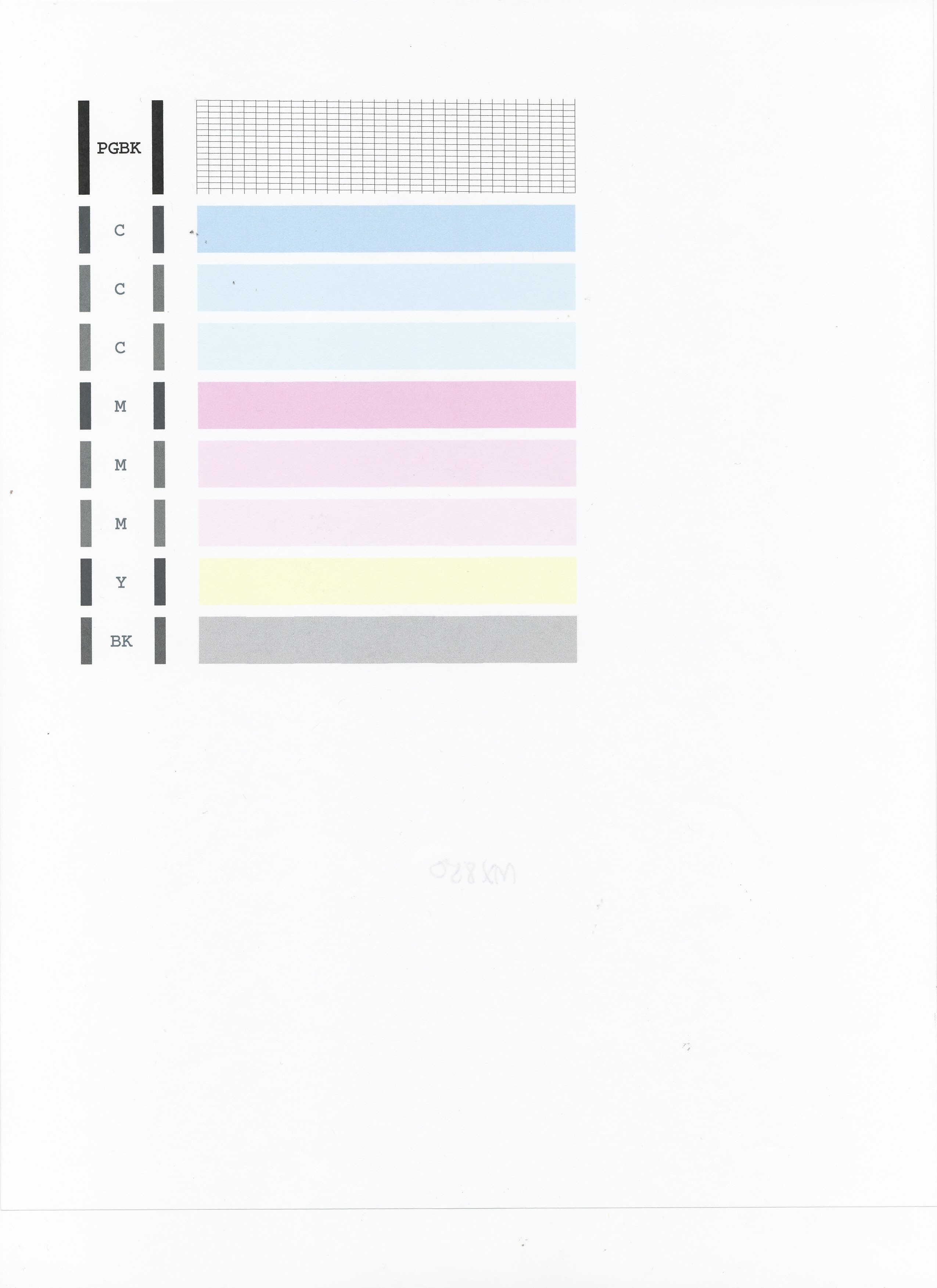- Canon Community
- Discussions & Help
- Printer
- Desktop Inkjet Printers
- MX892 printing blank pages
- Subscribe to RSS Feed
- Mark Topic as New
- Mark Topic as Read
- Float this Topic for Current User
- Bookmark
- Subscribe
- Mute
- Printer Friendly Page
MX892 printing blank pages
- Mark as New
- Bookmark
- Subscribe
- Mute
- Subscribe to RSS Feed
- Permalink
- Report Inappropriate Content
09-07-2013 11:01 AM
My printer has been working just fine. However, just today one of the cartridges was low, so I replaced it. Now when I try to print it just spits out blank pages. I ran the test to check for clogged nozzles, but the all blocks print beautifully. What do I try next?
- Mark as New
- Bookmark
- Subscribe
- Mute
- Subscribe to RSS Feed
- Permalink
- Report Inappropriate Content
11-05-2018 12:18 AM - edited 11-05-2018 01:02 AM
Follow these steps Carefully and gently from a printer expert if you want your printer to stop printing blank pages after performing the maintenance procedure from the printing preferences:
Actually I performed the print head clean up manually after removing the print cartridges and getting the print head out I cleaned gently each print head contact- which touches each print cartridge with a moderate wet Q-Tips swabs with rubbing alcohol ( use a separate Q-Tips swab for each color and do not touch let the ink color itself touches your skin,it stains on your skin).
At the end I used a clean Q-Tips swabs to dry out the print contact tips and make sure there is no or little color on the print head contact tip. after running another print head clean up, a print head alignment and nozzle check from the maintenance menu; the printer is back to life, I printed a test page and it is perfectly printed successfully.
Do not listen to those fake warnings about leaving residue on the print head or damaging it, Just be careful in following my steps if you want it to work again.
A new printer head might cost between $60 and 70 Dollars in case if it was damaged.
Just put a feed back if my solution was working for you saving your money.You might use your older ink cartridges you thought that they were the problem cause.
- Mark as New
- Bookmark
- Subscribe
- Mute
- Subscribe to RSS Feed
- Permalink
- Report Inappropriate Content
11-05-2018 04:21 AM
@hamadoushi wrote:Follow these steps Carefully and gently from a printer expert if you want your printer to stop printing blank pages after performing the maintenance procedure from the printing preferences:
Actually I performed the print head clean up manually after removing the print cartridges and getting the print head out I cleaned gently each print head contact- which touches each print cartridge with a moderate wet Q-Tips swabs with rubbing alcohol ( use a separate Q-Tips swab for each color and do not touch let the ink color itself touches your skin,it stains on your skin).
At the end I used a clean Q-Tips swabs to dry out the print contact tips and make sure there is no or little color on the print head contact tip. after running another print head clean up, a print head alignment and nozzle check from the maintenance menu; the printer is back to life, I printed a test page and it is perfectly printed successfully.
Do not listen to those fake warnings about leaving residue on the print head or damaging it, Just be careful in following my steps if you want it to work again.
A new printer head might cost between $60 and 70 Dollars in case if it was damaged.
Just put a feed back if my solution was working for you saving your money.You might use your older ink cartridges you thought that they were the problem cause.
Follow this procedure from a self-proclaimed expert at your own risk... at best it will do nothing more than getting the printer to do its own head clean (which involves a mechanical pump attempting to draw ink through the printhead), at worst it will add to the blockage by pushing micro fibres from the Q-tip into the printhead ink galleries.
Rubbing alcohol is a generic term describing several substances, some of which are harmful to the plastics and metals inside the printhead. Pure iso-propyl alcohol would be ok but others can cause damage. The contact area described above is only a gauze filter screen and is rarely the site of any blockage. The blockages are normally in the micro capillaries of the printhead itself - a long way underneath the gauze.
Lastly, the procedure above would appear to try clean away dried ink but this thread is about a sudden occurance of totally blank pages appearing immediately after good pages were printing. What do you think the chances of all colour printheads blocking simultaneosly?
I can sell you a new printer for $60 which includes a new printhead and a set of cartridges... so why spend this much or more on a new printhead that won't solve the original problem? (a software corruption)
- Mark as New
- Bookmark
- Subscribe
- Mute
- Subscribe to RSS Feed
- Permalink
- Report Inappropriate Content
02-04-2017 09:16 PM
MX922
Prints graph paper from menu.
Deep cleaning works.
Still prints blank pagges from Windows 10 and Linux Mint!!!!!
- Mark as New
- Bookmark
- Subscribe
- Mute
- Subscribe to RSS Feed
- Permalink
- Report Inappropriate Content
02-05-2017 06:38 AM
Hi rtalbert,
First, please make sure that the installed ink tanks are correct and full of ink. The correct order is:
CLI-251M magenta
CLI-251BK black
CLI-251Y yellow
PGI-250BK black
CLI-251C cyan
Next, please print the nozzle check pattern to determine whether the ink is ejecting properly from the print head. To do this, please follow these steps:
1. Make sure that your PIXMA MX922 is turned on.
2. Load a sheet of A4 or Letter-sized plain paper in the Auto Sheet Feeder or the Cassette.
3. Open the Paper Output Tray and then open the Output Tray Extension.
4. To print the nozzle check pattern:
4-1. Press the MENU button on your PIXMA MX922.
4-2. Press the Setup button.
4-3. Select Maintenance, then press the OK button. The Maintenance screen is displayed.
4-4. Select Print nozzle check pattern and then press the OK button. The pattern print confirmation screen is displayed.
4-5. Select Yes and then press the OK button.
The nozzle check pattern is printed and the pattern confirmation screens are displayed alternately. Please compare your printout to the example that has been attached to the bottom of this post.
If they differ, perform a few cleanings. Please perform the following steps to perform a Cleaning:
1. Press the MENU button on your PIXMA MX922.
2. Press the Setup button.
3. Select Maintenance then press the OK button.
4. Select Cleaning and press OK.
5. Press OK to select Yes.
The cleaning will be performed. After 2 or 3 cleanings, print another test page.
Does the test page print correctly? If not, please contact our support group using the following link:
http://Canon.us/ContactLI
- Mark as New
- Bookmark
- Subscribe
- Mute
- Subscribe to RSS Feed
- Permalink
- Report Inappropriate Content
04-10-2017 01:26 PM
Yeah, having the same problem. Called customer support and they basically want to charge me $40 to even talk to me beyond running a dos command prompt and copy+pasting a bunch of bull**bleep** to make it look like he's running commands that don't even exist. I know how command prompt works and used DOS myself quite a bit before Windows 95 even came out.
I get the feeling he was literally just trying to pull the wool over my eyes like he's able to do with most other gullible americans that don't know anything about computer except how to check their email and mash the print button. Like he literally copy pasted some message about 'drivers corrupt due to trojan' about 50 times over and over into one entry. *cough*DOS doesn't freaking work that way, you retard...
Anyways, this is going to be my last Canon printer, apparently this is a widespread problem that when your warranty has run out, they simply force you to buy a new one by literally telling your printer to stop working. New cartridges just a couple weeks ago, haven't printed a single thing since then, and now when I try to print an alignment check page it works fine. However it's unable to print a simple black/white shipping label for UPS? I call bull**bleep**. And shame on Canon for stooping to such low schemes to force you to buy an entirely new goddamn printer every year when they're cartridges cost more than the printer did in the first place. You can take your giant corporate scam and cram it where the sun don't shine!
- Mark as New
- Bookmark
- Subscribe
- Mute
- Subscribe to RSS Feed
- Permalink
- Report Inappropriate Content
04-10-2017 03:54 PM
chorolus,
Canon USA does not charge for technical assistance over the phone. It appears that you reached a third-party company as a result of a web search.
Please call 1-800-OK-CANON (652-2666) for assistance with your issue.
This didn't answer your question or issue? Find more help at Contact Us.
- Mark as New
- Bookmark
- Subscribe
- Mute
- Subscribe to RSS Feed
- Permalink
- Report Inappropriate Content
09-06-2017 03:01 PM
Haven't found a soulution yet ?
no
- Mark as New
- Bookmark
- Subscribe
- Mute
- Subscribe to RSS Feed
- Permalink
- Report Inappropriate Content
11-23-2017 11:10 PM
The solution that worked for me (easy)
Open ink well, remove cartridges.
Take can of compressed air, spray DIRECTLY into the...nozzel ports? Not sure what they are called. The part that contacts the cartridge where the ink comes out. It will spray the ink residue a bit but I don't think it harms anything. My printer is about a year old that there's ink spatter all inside already.
Anyways, it worked for me.
Before I used the air I had the blank pages problem and a nozzel check patter was a little crooked. Anyways, I did another nozzel check pattern, printed fine, and did a test page in all my document programs and the all worked.
Hope this helps and use at your own risk.
- Mark as New
- Bookmark
- Subscribe
- Mute
- Subscribe to RSS Feed
- Permalink
- Report Inappropriate Content
12-11-2017 02:01 PM
it's the printer paper type. under device settings -> paper settings set the paper to plain paper, rather than matte, glossy, etc. It's the first option, all the way to the left. This will fix your problem.
- Mark as New
- Bookmark
- Subscribe
- Mute
- Subscribe to RSS Feed
- Permalink
- Report Inappropriate Content
03-05-2018 07:26 PM
I have seen this problem with many of the Canon 5 cartridge inkjet printer models. The symptom is that the printer suddenly stops printing ink onto the page even though the cartridges all contain ink and the print-head is not blocked. By suddenly, I mean one printjob prints perfect and the next is totally blank. Printing out a nozzle test also results in a completely blank page.
This appears to be a software issue and I have rectified this many times on multiple printers using the following method to "reboot" the software after clearing the internal memory. Note this does NOT apply if printhead is blocked with dried ink!
- Open the access to the cartridges with the printer on.
- Remove all the cartridges
- Pull the power cable and USB cable from the printer to trun it off leaving the printhead in position
- Press and hold the power button to clear any remaining charge from the powerpack
- Pull or lift the retaining bar from the printhead cradle and remove the printhead
- Check for damage or foreign objects like pieces of paper just in case!
- Replace printhead and return retaining bar to lock position
- Replace cartridges
- Close access cover
- Reconnect printer to power cord. (at least 1 minute should have elapsed since step 4.)
- Turn printer on
- Navigate to setup menu and print a nozzle test page. If all ok continue. If still blank then try the above again or call canon support or just give up on this printer.
- If test page is showing some or all test bars then the memory problem has been solved.
- Reconnect USB cable if used.
Note that steps 5-8 are not always necessary but it does force the printer to go through additional boot-up sequence and seems to be neccessary sometimes.
Good luck!
01/27/2025: New firmware updates are available.
01/22/2024: Canon Supports Disaster Relief Efforts in California
01/14/2025: Steps to resolve still image problem when using certain SanDisk SD cards with the Canon EOS R5 Mark II
12/18/2024: New firmware updates are available.
EOS C300 Mark III - Version 1..0.9.1
EOS C500 Mark II - Version 1.1.3.1
12/13/2024: EOS Webcam Utility Pro V2.3b is now available to support Windows on ARM PC users.
12/05/2024: New firmware updates are available.
EOS R5 Mark II - Version 1.0.2
11/14/2024: Windows V 2.3a installer for EOS Webcam Utility Pro is available for download
11/12/2024: EOS Webcam Utility Pro - Version 2.3 is available
09/26/2024: New firmware updates are available.
EOS R6 Mark II - Version 1.5.0
08/09/2024: Firmware update available for RC-IP1000 - Version 1.1.1
08/08/2024: Firmware update available for MS-500 - Version 2.0.0
- G3202 not printing in Desktop Inkjet Printers
- ARM64 Scanner software for TR4522 in Printer Software & Networking
- Loaded Paper will not feed. Error Code 1003. Canon PIXMA MX472 in Desktop Inkjet Printers
- imagePROGRAF iPF8400 leaving roller marks on paper in Production Printing
- Cannon TS5020 printing a blank page in Desktop Inkjet Printers
Canon U.S.A Inc. All Rights Reserved. Reproduction in whole or part without permission is prohibited.