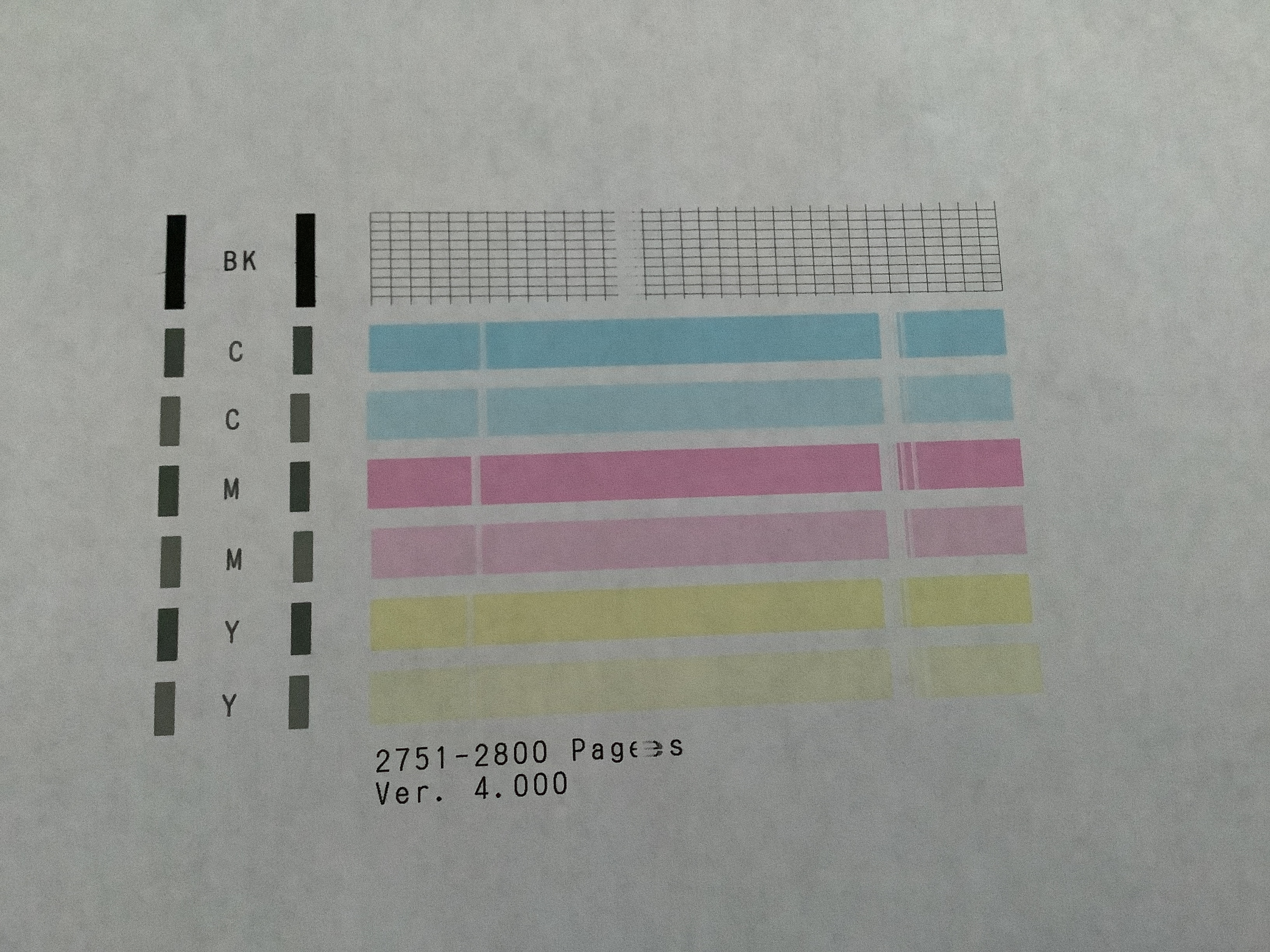- Canon Community
- Discussions & Help
- Printer
- Desktop Inkjet Printers
- MX492 doesn’t not print properly
- Subscribe to RSS Feed
- Mark Topic as New
- Mark Topic as Read
- Float this Topic for Current User
- Bookmark
- Subscribe
- Mute
- Printer Friendly Page
MX492 doesn’t not print properly
- Mark as New
- Bookmark
- Subscribe
- Mute
- Subscribe to RSS Feed
- Permalink
- Report Inappropriate Content
03-14-2021 07:23 PM
Hi, I have a Canon MX492 which when I print some of the letters come out like gibberish and there is a vertical space down the middle of the page
I ran the Nozzle Check and the page that printed out shows a space vertically in the first set ( the white squares )
and then the color bars show vertical blank spaces also on each color bar ( see photo )
how can this be corrected ? If it can be ?
- Mark as New
- Bookmark
- Subscribe
- Mute
- Subscribe to RSS Feed
- Permalink
- Report Inappropriate Content
03-14-2021 07:38 PM - edited 03-14-2021 07:39 PM
Hi, Tonlrat,
Please review and follow the information below on how to clean the encoder strip and let us know if this solves the problem. In most cases it will. Be sure to get all the way to the very ends of the strip. Manually moving the ink cartridges may be required. Repeat the steps as many times as needed untl the cotton swab comes out completely spotless.
We hope this helps!
Cleaning the Encoder Film - MX490 / MX492
| Article ID: ART164873 | | | Date published: 03/14/2016 | | | Date last updated: 04/30/2019 |
Description
Solution
If vertical lines always appear on printouts or print always shifts from the correct position, or if Error 5100 occurs during printer operation, the Encoder Film inside the printer may be smeared.
Follow the procedures below to check the film condition, and clean it when necessary.
- Press the POWER button to turn off the printer.
- Unplug the power cord (from wall outlet or power source).
- Remove any paper in the cassette.
- Open the front cover (A).
The paper output tray (B) opens.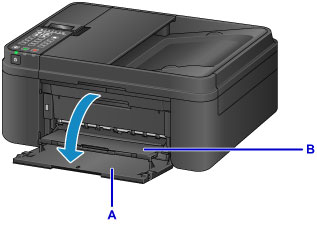
- Check if the Encoder Film (A) inside the printer is clear.

- If the Encoder Film is smeared as shown below, it needs to be cleaned.
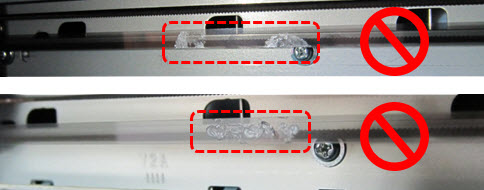
- Moisten a cotton swab with the isopropyl alcohol or window cleaning solution. Eliminate extra liquid from the cotton swab.
- Using the moistened cotton swab, wipe the Encoder Film.

(A) Encoder Film(B) RailCAUTION- Do not contact the rail (B). If the rail is contacted, the print quality may be deteriorated.
- The Encoder Film (A) is fixed to the printer with the springs at the ends. If the film is pushed too strong, it may be dislocated. Do not push the film. Just gently move the cotton swab over the surface of the film.
REFERENCE- Keep your hands off the printer and clean the film with the tip of the cotton swab, as shown in the photo above.
- Change the cotton swab to new ones frequently.
- Eliminate any stains or smearing from the film until the entire film becomes transparent and clear.

- If a trail of liquid is left on the film, clean it using a cotton swab that is moistened with just water.
If moisture is left on the film, eliminate it using a dry cotton swab, and wait until the film dries well.
- Close the Paper Output Cover, and plug in the power cord of the printer.
- Press the POWER button to turn on the printer.
If an error occurs or strange sound is heard, service is required.
For support and service options, sign into (or create) your Canon Account from the link below.
My Canon Account - Print the Nozzle Check Pattern, and confirm that the pattern is printed properly.
- Print desired data, and confirm that the print quality is good.
If the problem persists, check and clean the Encoder Film again. If the print quality is still not improved even after repeated cleaning of the Encoder Film, service is required. |
12/18/2025: New firmware updates are available.
12/15/2025: New firmware update available for EOS C50 - Version 1.0.1.1
11/20/2025: New firmware updates are available.
EOS R5 Mark II - Version 1.2.0
PowerShot G7 X Mark III - Version 1.4.0
PowerShot SX740 HS - Version 1.0.2
10/21/2025: Service Notice: To Users of the Compact Digital Camera PowerShot V1
10/15/2025: New firmware updates are available.
Speedlite EL-5 - Version 1.2.0
Speedlite EL-1 - Version 1.1.0
Speedlite Transmitter ST-E10 - Version 1.2.0
07/28/2025: Notice of Free Repair Service for the Mirrorless Camera EOS R50 (Black)
7/17/2025: New firmware updates are available.
05/21/2025: New firmware update available for EOS C500 Mark II - Version 1.1.5.1
02/20/2025: New firmware updates are available.
RF70-200mm F2.8 L IS USM Z - Version 1.0.6
RF24-105mm F2.8 L IS USM Z - Version 1.0.9
RF100-300mm F2.8 L IS USM - Version 1.0.8
- Possible IPP Everywhere firmware bug on MF275dw and other models in Office Printers
- Canon Pro-1100 Accounting Manager Paper setup in Printer Software & Networking
- Envelopes will not feed through imageCLASS MF654Cdw in Office Printers
- Canon 3200 - 2 of 3 colors not printing in Desktop Inkjet Printers
- PIXMA TS6520 Chromebook says printer unreachable in Desktop Inkjet Printers
Canon U.S.A Inc. All Rights Reserved. Reproduction in whole or part without permission is prohibited.