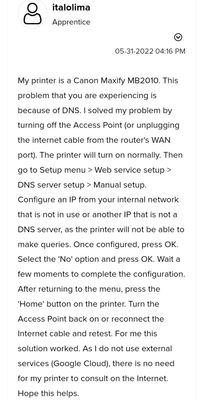- Canon Community
- Discussions & Help
- Printer
- Desktop Inkjet Printers
- Re: MX490 power cycling fix from user on forum SPR...
- Subscribe to RSS Feed
- Mark Topic as New
- Mark Topic as Read
- Float this Topic for Current User
- Bookmark
- Subscribe
- Mute
- Printer Friendly Page
- Mark as New
- Bookmark
- Subscribe
- Mute
- Subscribe to RSS Feed
- Permalink
- Report Inappropriate Content
05-31-2022 09:11 PM
- Mark as New
- Bookmark
- Subscribe
- Mute
- Subscribe to RSS Feed
- Permalink
- Report Inappropriate Content
06-01-2022 10:06 PM
What does it mean, "configure an IP from your internal network that is not in use or another IP that's not a DNS server"?????
- Mark as New
- Bookmark
- Subscribe
- Mute
- Subscribe to RSS Feed
- Permalink
- Report Inappropriate Content
06-01-2022 10:10 PM
The only way I can have my computer on is if I turn off my router/modem and have no internet access. It's not enough to simply detach the coaxial cable cord from the printer.
- Mark as New
- Bookmark
- Subscribe
- Mute
- Subscribe to RSS Feed
- Permalink
- Report Inappropriate Content
06-01-2022 10:26 PM
thank you for your post. I didnʻt understand everything in your post but I understood enough to get it working again. thank you!!! so disappointing that no response from Canon thoʻ
- Mark as New
- Bookmark
- Subscribe
- Mute
- Subscribe to RSS Feed
- Permalink
- Report Inappropriate Content
06-01-2022 10:39 PM
But what network info do you enter manually??
- Mark as New
- Bookmark
- Subscribe
- Mute
- Subscribe to RSS Feed
- Permalink
- Report Inappropriate Content
06-02-2022 08:44 AM - edited 06-02-2022 08:45 AM
I had a similar problem with the Maxify MB2350 (constant power cycling and pushing blank paper through). I solved it by switching off my router and then powering on the printer (I had already done a hard reset but not sure if that worked or did anything), it then went through a cycle I switched the router back on and it automatically connected to the wireless network.
- Mark as New
- Bookmark
- Subscribe
- Mute
- Subscribe to RSS Feed
- Permalink
- Report Inappropriate Content
06-02-2022 09:27 AM
Just adding to the thread...my MX490 went crazy two nights ago. I run two businesses off this printer and need a real fix ASAP...not some backdoor retyping of the network IP address that will screw up functionality. Time to go buy a non-Canon printer.
- Mark as New
- Bookmark
- Subscribe
- Mute
- Subscribe to RSS Feed
- Permalink
- Report Inappropriate Content
06-02-2022 09:45 AM - edited 06-03-2022 10:47 AM
Hi Lido... I am not so savvy when it comes to IP addresses. What do you recommend I change it to?
- Mark as New
- Bookmark
- Subscribe
- Mute
- Subscribe to RSS Feed
- Permalink
- Report Inappropriate Content
06-02-2022 11:23 AM
Sounds like a problem in the firmware. Manually setting IP address are not good for the average user. this should be an easy fix for Cannon if they care. I have had a Epson for 10 years no problems. My remote users are having a hard time.
- Mark as New
- Bookmark
- Subscribe
- Mute
- Subscribe to RSS Feed
- Permalink
- Report Inappropriate Content
06-02-2022 11:59 AM
yes-you need to change that address.................then it will stop cycling and it will connect to everything fine
- Mark as New
- Bookmark
- Subscribe
- Mute
- Subscribe to RSS Feed
- Permalink
- Report Inappropriate Content
06-02-2022 02:14 PM - edited 06-02-2022 02:15 PM
June 2, 2022
Thank you all for the tips. I was able to get mine to work again by following a combination of the suggested steps from everyone.
Specifically I did this: 1) unplug the printer 2) unplug your router 3) plug the printer back in and power it on, 4) push the Setup button (the one with the picture of tools on it) , 5) push the arrow button until you get to "Web Service Setup", 6) push "OK" button, 7) push the right arrow until you get to "DNS server setup", 😎 push "OK" , 9) push arrow button until you get to "Manual Setup", 10) push "OK" , 11) screen will say "Pri. Server Address" so type in 192.168.000.000, to assign this IP address , 12) push "ok" and 13) then use the back button that looks like an "undo" icon to get out of the menu, 13) finally, plug the router back in. Once the router restarted the printer seemed to be out of the reboot loop and I have been able to print using wifi again. Maybe it was a fluke, but this worked for me.
Good luck!
03/18/2025: New firmware updates are available.
EOS R5 Mark II - Version 1.0.3
02/20/2025: New firmware updates are available.
RF70-200mm F2.8 L IS USM Z - Version 1.0.6
RF24-105mm F2.8 L IS USM Z - Version 1.0.9
RF100-300mm F2.8 L IS USM - Version 1.0.8
RF50mm F1.4 L VCM - Version 1.0.2
RF24mm F1.4 L VCM - Version 1.0.3
01/27/2025: New firmware updates are available.
01/22/2024: Canon Supports Disaster Relief Efforts in California
01/14/2025: Steps to resolve still image problem when using certain SanDisk SD cards with the Canon EOS R5 Mark II
12/18/2024: New firmware updates are available.
EOS C300 Mark III - Version 1..0.9.1
EOS C500 Mark II - Version 1.1.3.1
12/13/2024: EOS Webcam Utility Pro V2.3b is now available to support Windows on ARM PC users.
11/14/2024: Windows V 2.3a installer for EOS Webcam Utility Pro is available for download
11/12/2024: EOS Webcam Utility Pro - Version 2.3 is available
09/26/2024: New firmware updates are available.
- MG6650 will not remain on and continuously power recycles off in Desktop Inkjet Printers
- MX490 power cycling fix from user on forum SPREAD THE WORD! in Desktop Inkjet Printers
- MX490 power cycling temp fix in Desktop Inkjet Printers
- PIXMA MG5220 False Paper Jam Indications in Desktop Inkjet Printers
- Pixma MX922 printing blank pages in Desktop Inkjet Printers
Canon U.S.A Inc. All Rights Reserved. Reproduction in whole or part without permission is prohibited.