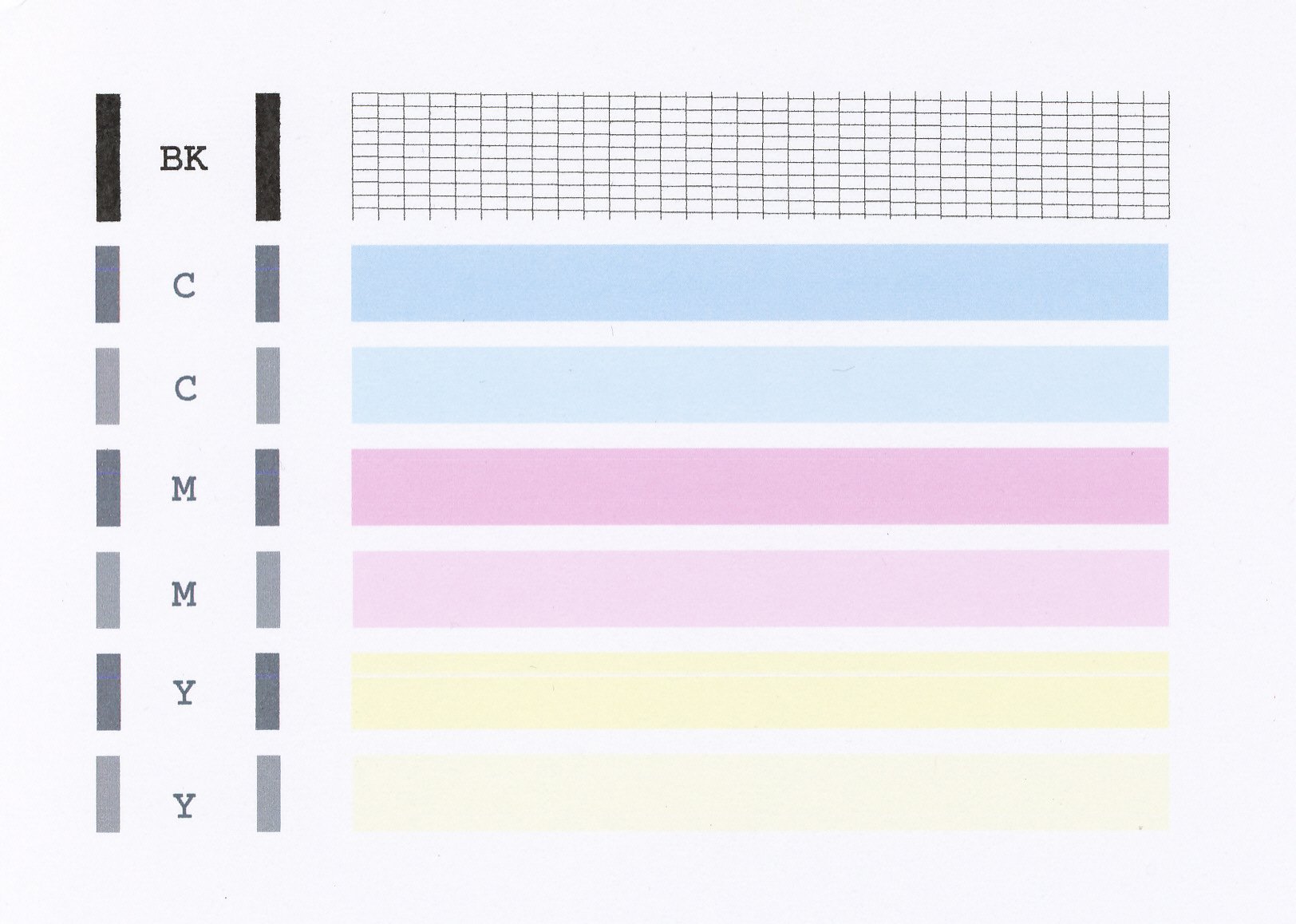- Canon Community
- Discussions & Help
- Printer
- Desktop Inkjet Printers
- MG3620 and MX472 Printing Gray and Slow
- Subscribe to RSS Feed
- Mark Topic as New
- Mark Topic as Read
- Float this Topic for Current User
- Bookmark
- Subscribe
- Mute
- Printer Friendly Page
MG3620 and MX472 Printing Gray and Slow
- Mark as New
- Bookmark
- Subscribe
- Mute
- Subscribe to RSS Feed
- Permalink
- Report Inappropriate Content
08-22-2019 08:16 PM
I booted up my printer (the MX) yesterday and printed out gray text despite the document being black. I checked the ink and it was low, so I replaced with a completely fresh ink. The printer kept printing gray, and very, very slowly. So I switched to the MP, inputting the new ink cartridge and hoping for the best. Same result occurred, despite a completely different (and brand new printer) which cost me hours to just get the software for. Tried cleaning and deep cleaning, didn't work. Today, I replaced the brand new cartridge with an old but refilled one and the same result happened. Uber slow printing and gray, barely visible text. Anyone know what's up? I'm on Windows 10.
- Mark as New
- Bookmark
- Subscribe
- Mute
- Subscribe to RSS Feed
- Permalink
- Report Inappropriate Content
08-27-2019 12:12 PM
Hi pyrotato,
A test should be performed of your PIXMA MX472. The Nozzle Check pattern shows if each print head nozzle is operating properly. Please perform the following steps to print a Nozzle Check pattern:
1. Load letter-sized, plain paper in the rear Tray.
2. Press the SETUP button.
3. Press the left or right button until [MAINTENANCE] is displayed in the LCD, and then press OK.
4. Press the left or right button until [Nozzle check] is displayed in the LCD, and then press OK. The nozzle check pattern is printed.
Please compare your printout to the example that has been attached to the bottom of this post.
Does your Nozzle Check print correctly?
02/20/2025: New firmware updates are available.
RF70-200mm F2.8 L IS USM Z - Version 1.0.6
RF24-105mm F2.8 L IS USM Z - Version 1.0.9
RF100-300mm F2.8 L IS USM - Version 1.0.8
RF50mm F1.4 L VCM - Version 1.0.2
RF24mm F1.4 L VCM - Version 1.0.3
01/27/2025: New firmware updates are available.
01/22/2024: Canon Supports Disaster Relief Efforts in California
01/14/2025: Steps to resolve still image problem when using certain SanDisk SD cards with the Canon EOS R5 Mark II
12/18/2024: New firmware updates are available.
EOS C300 Mark III - Version 1..0.9.1
EOS C500 Mark II - Version 1.1.3.1
12/13/2024: EOS Webcam Utility Pro V2.3b is now available to support Windows on ARM PC users.
12/05/2024: New firmware updates are available.
EOS R5 Mark II - Version 1.0.2
11/14/2024: Windows V 2.3a installer for EOS Webcam Utility Pro is available for download
11/12/2024: EOS Webcam Utility Pro - Version 2.3 is available
09/26/2024: New firmware updates are available.
- PIXMA MG3620 printing gaps in Desktop Inkjet Printers
- Loaded Paper will not feed. Error Code 1003. Canon PIXMA MX472 in Desktop Inkjet Printers
- PIXMA MG3620 - Won't Connect to Computer via Wifi in Printer Software & Networking
- PIXMA MX472 Documents not printing properly, photos are OK in Desktop Inkjet Printers
- PIXMA MG3620 won't print, copies OK in Desktop Inkjet Printers
Canon U.S.A Inc. All Rights Reserved. Reproduction in whole or part without permission is prohibited.