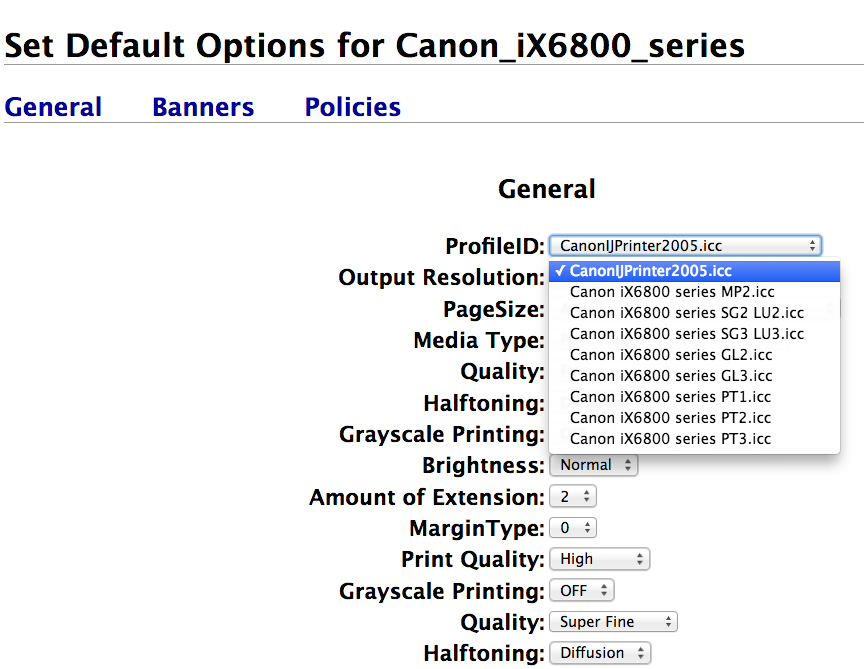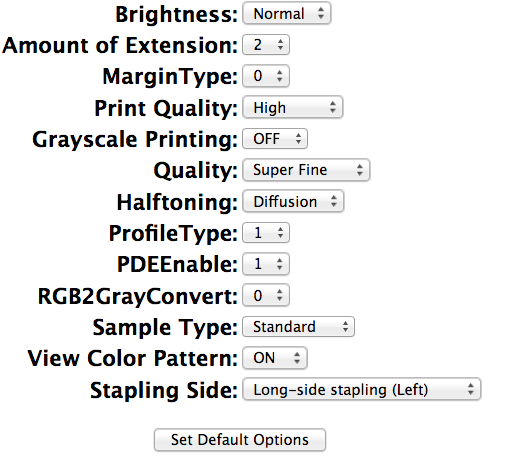- Canon Community
- Discussions & Help
- Printer
- Desktop Inkjet Printers
- Re: Is there NO way to turn off color management f...
- Subscribe to RSS Feed
- Mark Topic as New
- Mark Topic as Read
- Float this Topic for Current User
- Bookmark
- Subscribe
- Mute
- Printer Friendly Page
Is there NO way to turn off color management for my ix6820?
- Mark as New
- Bookmark
- Subscribe
- Mute
- Subscribe to RSS Feed
- Permalink
- Report Inappropriate Content
12-03-2016 02:18 PM
Basic info: Just bought a Pixma ix6820.
Running Mac OS 10.9.5.
It prints really yellow, dark, muddy images -- as if there is way too much Y and K being used. My previous Canon MG series (now sadly deceased) never did this; I don't believe it's a monitor calibration problem, as I am using the same setup as before.
Photoshop Elements tells me to disable color management in the printer, but no matter which menu or preferences dialog I find, that option is unavailable. I found a few online manuals/tutorials which purport to show you how to do this, but their example menus have options which simply aren't there for me. I am able to screenshot what I do see, if needed.
I either have to fix this or return my new printer, because it's useless to me if I can't get decent color out of it. Help?
- Mark as New
- Bookmark
- Subscribe
- Mute
- Subscribe to RSS Feed
- Permalink
- Report Inappropriate Content
12-03-2016 08:41 PM
When you go to System Preferences, Printers & Scanners, does it say Bonjour printer for your printer?
Did you install the Canon printer driver?
Conway, NH
1D X Mark III, M200, Many lenses, Pixma PRO-100, Pixma TR8620a, Lr Classic
- Mark as New
- Bookmark
- Subscribe
- Mute
- Subscribe to RSS Feed
- Permalink
- Report Inappropriate Content
12-03-2016 09:22 PM - edited 12-03-2016 09:27 PM
Thanks for the reply. Yes, I did install the Canon printer driver, and in doing so, I had two options for selecting the printer. The driver said NOT to select "Bonjour," so I didn't. I selected the other option, the name of which I have forgotten. Canon something or other.
I'm looking for it now in System Prefs under "Printers and Scanners" but that information is not shown there. All I get for a menu is "General," "Supply levels," and "Utility," and the Utility menu does not include anything about color management. It offers cleaning and print head alignment. and power use options but not much more.
Edited to add: When I click on the printer, I have two fields which come up. Name: Canon ix6800 series, and Location: -- which is blank. Do I need to specify a location?
- Mark as New
- Bookmark
- Subscribe
- Mute
- Subscribe to RSS Feed
- Permalink
- Report Inappropriate Content
12-03-2016 10:06 PM
Sounds like your setup is OK. I believe Photoshop will automatically turn off color management if you select software to manage color.
Ill post more more tomorrow when I can get to my MacBook.
Conway, NH
1D X Mark III, M200, Many lenses, Pixma PRO-100, Pixma TR8620a, Lr Classic
- Mark as New
- Bookmark
- Subscribe
- Mute
- Subscribe to RSS Feed
- Permalink
- Report Inappropriate Content
12-03-2016 10:08 PM
All the profiles are for papers. What paper are you printing on?
Conway, NH
1D X Mark III, M200, Many lenses, Pixma PRO-100, Pixma TR8620a, Lr Classic
- Mark as New
- Bookmark
- Subscribe
- Mute
- Subscribe to RSS Feed
- Permalink
- Report Inappropriate Content
12-03-2016 10:21 PM
http://community.usa.canon.com/t5/Personal-Printers/Printer-profiles/m-p/193617#M13409
Conway, NH
1D X Mark III, M200, Many lenses, Pixma PRO-100, Pixma TR8620a, Lr Classic
- Mark as New
- Bookmark
- Subscribe
- Mute
- Subscribe to RSS Feed
- Permalink
- Report Inappropriate Content
12-03-2016 10:23 PM
I'm printing on Canon Photo Paper Pro, Luster finish. Same stuff I was using with my previous Canon printer, with excellent results. I do always make sure to select the correct paper before I print an image, so that's not the issue. I'm a professional artist and I've been making prints of my work for a few years now, so I have a certain basic level of knowledge but it just hasn't been enough for this one problem.
Photoshop warns me to turn off color management on my printer before trying to print using its color settings instead. That warning is what started me on this wild goose chase to begin with. I've found a lot of comments from other people whose prints had similar problems to mine, and vastly improved once they disabled color management on their printers. I just can't seem to find a way to do it. I've seen a few people here on this forum who have the same issue, so it's not just me.
I really appreciate your taking the time to assist me. Am about to log off for the night myself, make some more paintings, and try this puzzle again tomorrow.
- Mark as New
- Bookmark
- Subscribe
- Mute
- Subscribe to RSS Feed
- Permalink
- Report Inappropriate Content
12-04-2016 10:49 AM - edited 12-04-2016 11:28 AM
I don't print from Photoshop (I work in Lightroom) but I tried today to see how the two programs compare.
Using the following approach I get excellent prints from PS, identical to LR.
Select your paper type in Quality & Media (in your case Luster) and then the pofile in Color Matching. Select ColorSync. There is a caution popup that talks about colorsync. I ignored it, selected Print and all worked well. I just clicked the ignore tickbox.
In Lightroom the same driver shows up but LR selects Colorsync and greys out the selection (when having printer manage color).
If you select Photoshop Manages Colors then the selections are greyed out, just like LR. I recommend you chose that option. Select the profile for your paper in PS and the media type in the driver.
Conway, NH
1D X Mark III, M200, Many lenses, Pixma PRO-100, Pixma TR8620a, Lr Classic
- Mark as New
- Bookmark
- Subscribe
- Mute
- Subscribe to RSS Feed
- Permalink
- Report Inappropriate Content
12-03-2016 10:05 PM
Update: I have been learning about CUPS and have learned how to enable the web interface for it. FINALLY there are options for setting the printer defaults! I am assuming that the dropdown menu below is for color management although there doesn't seem to be much by way of explanation. There is also no apparent means to turn color management OFF.
Possibly relevant: The CanonIJprinter2005 setting is what the printer was set to when I called up this menu. I have no idea what the difference is between all these different profiles.
Here's a second screenshot with the rest of the menu options. I've played a little with the print quality controls but nothing else. "Profile Type" and "PDEEnable" -- I don't know what those are, but they were both set to "1" -- the other option on both is "0."
12/18/2024: New firmware updates are available.
EOS C300 Mark III - Version 1..0.9.1
EOS C500 Mark II - Version 1.1.3.1
12/13/2024: EOS Webcam Utility Pro V2.3b is now available to support Windows on ARM PC users.
12/05/2024: New firmware updates are available.
EOS R5 Mark II - Version 1.0.2
11/14/2024: Windows V 2.3a installer for EOS Webcam Utility Pro is available for download
11/12/2024: EOS Webcam Utility Pro - Version 2.3 is available
09/26/2024: New firmware updates are available.
EOS R6 Mark II - Version 1.5.0
08/09/2024: Firmware update available for RC-IP1000 - Version 1.1.1
08/08/2024: Firmware update available for MS-500 - Version 2.0.0
- PRO PRINT and LAYOUT , , trying to print on canon #PRO 200 in Printer Software & Networking
- imageCLASS LBP674Cdw How to go back and set up remote UI in Office Printers
- PIXMA TS9521C Color Very Off in Desktop Inkjet Printers
- imagePROGRAF PRO-300 Color management issues in Lightroom in Professional Photo Printers
- PIXMA iX6820 colors off, images getting cut off in Desktop Inkjet Printers
Canon U.S.A Inc. All Rights Reserved. Reproduction in whole or part without permission is prohibited.