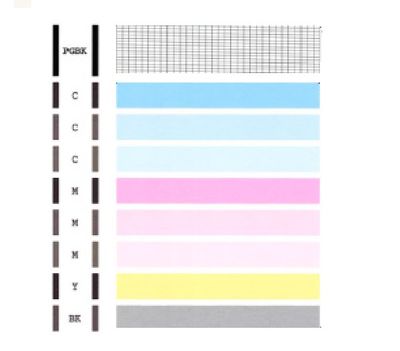- Canon Community
- Discussions & Help
- Printer
- Desktop Inkjet Printers
- I have a Canon MG5320 that will not print at all. ...
- Subscribe to RSS Feed
- Mark Topic as New
- Mark Topic as Read
- Float this Topic for Current User
- Bookmark
- Subscribe
- Mute
- Printer Friendly Page
I have a Canon MG5320 that will not print at all. All ink cartridges are new, paper comes out blank
- Mark as New
- Bookmark
- Subscribe
- Mute
- Subscribe to RSS Feed
- Permalink
- Report Inappropriate Content
08-26-2015 09:23 AM
My Canon MG5320 will not print at all. All ink cartridges are new & full, it goes through all of the motions and the paper even comes out but nothing is on it. It doesn't matter if I print from paper tray or rear paper holder. It won't print directrly from the computer it is hooked up to no via Wifi. I hate to go buy a new one when this one used to work fine. I haven't disconnected or moved it - it just stopped ????
- Mark as New
- Bookmark
- Subscribe
- Mute
- Subscribe to RSS Feed
- Permalink
- Report Inappropriate Content
08-26-2015 11:07 AM
- Mark as New
- Bookmark
- Subscribe
- Mute
- Subscribe to RSS Feed
- Permalink
- Report Inappropriate Content
08-28-2015 12:10 PM
Hello.
First, please make sure that the ink tanks are installed in the printer correctly and are in the correct order. The order from left to right is as follows:
CLI-226BK
CLI-226M
CLI-226C
PGI-225PGBK
CLI-226Y
Next, a test of the printer should be performed. This will tell us if the printer is working correctly. To do this, please load letter-sized paper in the PIXMA MG5320 and follow these steps:
1. Press <HOME>.
2. Rotate the menu to Maintenance and press <OK>.
3. Press <OK> on Print nozzle check pattern.
4. Press <OK> on Yes.
The Nozzle Check will print. Please compare your printout to the example that has been attached to this message.
If they differ, please perform a few printhead cleanings.
To perform cleanings, please follow these steps:
1. Press <HOME>.
2. Rotate the menu to Maintenance and press <OK>.
3. Press <OK> on Cleaning.
4. Press <OK> on Yes.
5. Press <OK> on Yes.
After a few cleanings, please print another Nozzle Check.
If the printing issues persist, please contact our support group using the "Contact Us" link below for additional assistance.
This didn't answer your question or issue? Find more help at Contact Us.
01/27/2025: New firmware updates are available.
01/22/2024: Canon Supports Disaster Relief Efforts in California
01/14/2025: Steps to resolve still image problem when using certain SanDisk SD cards with the Canon EOS R5 Mark II
12/18/2024: New firmware updates are available.
EOS C300 Mark III - Version 1..0.9.1
EOS C500 Mark II - Version 1.1.3.1
12/13/2024: EOS Webcam Utility Pro V2.3b is now available to support Windows on ARM PC users.
12/05/2024: New firmware updates are available.
EOS R5 Mark II - Version 1.0.2
11/14/2024: Windows V 2.3a installer for EOS Webcam Utility Pro is available for download
11/12/2024: EOS Webcam Utility Pro - Version 2.3 is available
09/26/2024: New firmware updates are available.
EOS R6 Mark II - Version 1.5.0
08/09/2024: Firmware update available for RC-IP1000 - Version 1.1.1
08/08/2024: Firmware update available for MS-500 - Version 2.0.0
- PIXMA iX6820 - won't print in Desktop Inkjet Printers
- PIXMA TS9210 - printing blank pages in Desktop Inkjet Printers
- PIXMA MG2920 Ink Cartridges suddenly not recognized in Desktop Inkjet Printers
- PIXMA TS8220 Error code 140B, After running automatic print head alignment in Desktop Inkjet Printers
- Scanning from Image Capture application on MAC running IOS 15 Seqouia not working on Pixma MX922 in Printer Software & Networking
Canon U.S.A Inc. All Rights Reserved. Reproduction in whole or part without permission is prohibited.