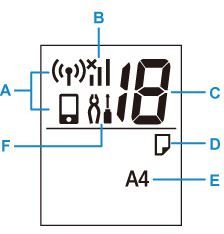- Canon Community
- Discussions & Help
- Printer
- Desktop Inkjet Printers
- How to see ink levels for PIXMA TS3522
- Subscribe to RSS Feed
- Mark Topic as New
- Mark Topic as Read
- Float this Topic for Current User
- Bookmark
- Subscribe
- Mute
- Printer Friendly Page
- Mark as New
- Bookmark
- Subscribe
- Mute
- Subscribe to RSS Feed
- Permalink
- Report Inappropriate Content
06-09-2023
06:20 PM
- last edited on
06-09-2023
06:36 PM
by
Tiffany
Accepted Solutions
- Mark as New
- Bookmark
- Subscribe
- Mute
- Subscribe to RSS Feed
- Permalink
- Report Inappropriate Content
06-17-2023 12:32 PM
The information presented here is specific to the PIXMA TS3522. Let us know what that display is showing you and we'll tell you what it means.
- Mark as New
- Bookmark
- Subscribe
- Mute
- Subscribe to RSS Feed
- Permalink
- Report Inappropriate Content
06-09-2023 06:27 PM
Welcome to the Canon forum!
So that the Community can help you better, we will need to know which model Canon printer you have? Any other details you'd like to give will only help the Community better understand your issue.
- Mark as New
- Bookmark
- Subscribe
- Mute
- Subscribe to RSS Feed
- Permalink
- Report Inappropriate Content
06-09-2023 06:33 PM
PIXMA TS3522
- Mark as New
- Bookmark
- Subscribe
- Mute
- Subscribe to RSS Feed
- Permalink
- Report Inappropriate Content
06-12-2023 08:23 PM
Hi Beachdl! Thanks for posting in the Canon Community Forum. I see that you would like to know how to check the ink levels for your PIXMA TS3522.
There are two lamps on the printer that are used to signal you when the inks are running low or when they are out. These lamps (lights) are located right above the printer’s display (little screen on the printer) and below the orange alarm lamp (with the triangle symbol). You’ll find information about these lamps in the following section of the manual:
https://ij.manual.canon/ij/webmanual/Manual/All/TS3500%20series/EN/UG/ug-220.html
As the section mentions, the Black and Color Ink Lamps will turn on (steady) when the inks are low. This means that the inks may run out soon and you should purchase replacements. When the Black and Color Ink Lamps start flashing (blinking), they are signaling that the cartridges are out of ink. The orange alarm lamp will also flash when the inks are out.
You can also use a computer (Windows or Mac) to check the ink levels. If you want to use a Windows computer to check the ink levels, you can visit the following page in the web manual for information:
https://ij.manual.canon/ij/webmanual/PrinterDriver/W/TS3500%20series/1.0/EN/PPG/dg-c_ink.html
If you have a Mac computer, please visit the following page:
https://ij.manual.canon/ij/webmanual/PrinterDriver/M/TS3500%20series/1.0/EN/PPG/dg-c_ink.html
I hope this information helps. Thank you for choosing Canon.
- Mark as New
- Bookmark
- Subscribe
- Mute
- Subscribe to RSS Feed
- Permalink
- Report Inappropriate Content
06-17-2023 12:05 PM
No reference in on line manual which is really bad
what are the segment display 1 - 19 and who do you use them
thanks
- Mark as New
- Bookmark
- Subscribe
- Mute
- Subscribe to RSS Feed
- Permalink
- Report Inappropriate Content
06-17-2023 12:19 PM
The segment display is indicated by the letter C below. It's called that because it uses line segments to form numerals.
According to the manual, the segment display normally shows you the number of copies you're about to make and it can also show you maintenance codes and error codes. If the segment display is showing you something and you're not sure what it is, let us know what it's showing you and we'll be happy to interpret it for you.
- Mark as New
- Bookmark
- Subscribe
- Mute
- Subscribe to RSS Feed
- Permalink
- Report Inappropriate Content
06-17-2023 12:30 PM
I think there is more to it. I open a different model and each number had a meaning no just number pages to be printed
- Mark as New
- Bookmark
- Subscribe
- Mute
- Subscribe to RSS Feed
- Permalink
- Report Inappropriate Content
06-17-2023 12:32 PM
The information presented here is specific to the PIXMA TS3522. Let us know what that display is showing you and we'll tell you what it means.
12/18/2025: New firmware updates are available.
12/15/2025: New firmware update available for EOS C50 - Version 1.0.1.1
11/20/2025: New firmware updates are available.
EOS R5 Mark II - Version 1.2.0
PowerShot G7 X Mark III - Version 1.4.0
PowerShot SX740 HS - Version 1.0.2
10/21/2025: Service Notice: To Users of the Compact Digital Camera PowerShot V1
10/15/2025: New firmware updates are available.
Speedlite EL-5 - Version 1.2.0
Speedlite EL-1 - Version 1.1.0
Speedlite Transmitter ST-E10 - Version 1.2.0
07/28/2025: Notice of Free Repair Service for the Mirrorless Camera EOS R50 (Black)
7/17/2025: New firmware updates are available.
05/21/2025: New firmware update available for EOS C500 Mark II - Version 1.1.5.1
02/20/2025: New firmware updates are available.
RF70-200mm F2.8 L IS USM Z - Version 1.0.6
RF24-105mm F2.8 L IS USM Z - Version 1.0.9
RF100-300mm F2.8 L IS USM - Version 1.0.8
- Help Installing my PIXMA TS3522 to my Laptop Wirelessly in Printer Software & Networking
- PIXMA TS3522 won't print wirelessly after changing location in Printer Software & Networking
- PIXMA TR4722 IJ Status Monitor Shows Printer online, ink levels, print queue nothing prints in Desktop Inkjet Printers
- Connect PIXMA TS3522 because of new router with 2.4 ghz in Printer Software & Networking
- PIXMA TS3522 Thick Black Line on scanned documents. Problem never fixed by Canon in Desktop Inkjet Printers
Canon U.S.A Inc. All Rights Reserved. Reproduction in whole or part without permission is prohibited.