- Canon Community
- Discussions & Help
- Printer
- Desktop Inkjet Printers
- Canon Pixma MG3620: colors are wrong on PC but cor...
- Subscribe to RSS Feed
- Mark Topic as New
- Mark Topic as Read
- Float this Topic for Current User
- Bookmark
- Subscribe
- Mute
- Printer Friendly Page
Canon Pixma MG3620: colors are wrong on PC but correct from phone and iPad
- Mark as New
- Bookmark
- Subscribe
- Mute
- Subscribe to RSS Feed
- Permalink
- Report Inappropriate Content
09-11-2020 09:44 PM
The colors are completely wrong when I print from my PC; I had a PDF with faded pastel colors, but when it prints the yellow is more saturated and the greens look blue.
I printed the same doc from my phone and the colors were more accurate. How can I change my PC settings to be more accurate?
- Mark as New
- Bookmark
- Subscribe
- Mute
- Subscribe to RSS Feed
- Permalink
- Report Inappropriate Content
09-13-2020 10:11 AM - edited 09-13-2020 10:17 AM
Greetings,
Color rendition on monitors is affected by many things and varies by manufacturer. Correct monitor calibration is an iimportant part part of achieving correct color rendition on screen and in prints. If the colors on your monitor are not set correctly, what you see on your screen, may not be what you see on the final printed result.
Color profiles represent a color space and have to be matched to the type of hardware and media you are printing from / to for the most accurate color reproduction.
So the first thing to do is ensure your monitor is correctly calibrated. Then select the correct color profile for the image / document you captured or are printing based on selected media type.
Apple as well as many mobile device manufacturers artificially enchance colors to make their screens appear more rich and vibrant. So the image you see on your PC screen might not be an accurate representation of the color spce if the monitor is not correctly calibrated, or you have selected an incorrect color profile for ther image and type of media you are printing to.
I would suggest searching for and reading about "monitor calibration", "ICC profiles" and "color space" which should help you understand how these things work together in color reproduction.
Also see page 362 of your printer's manual for more help:
https://gdlp01.c-wss.com/gds/2/0300019362/02/MG3600ser_OnlineManual_Win_EN_V02.pdf - Specifying Color Correction.
Page 370 explains Color Management:
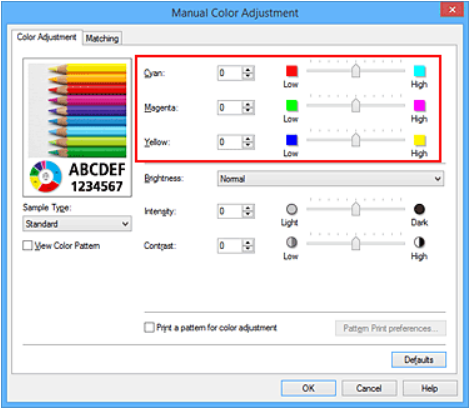
~Rick
Bay Area - CA
~R5 C (1.0.9.1) ~RF Trinity, ~RF 100 Macro, ~RF 100~400, ~RF 100~500, ~RF 200-800 +RF 1.4x TC, BG-R10, 430EX III-RT ~DxO PhotoLab Elite ~DaVinci Resolve Studio ~ImageClass MF644Cdw/MF656Cdw ~Pixel 8 ~CarePaks Are Worth It
- Mark as New
- Bookmark
- Subscribe
- Mute
- Subscribe to RSS Feed
- Permalink
- Report Inappropriate Content
10-13-2020 01:37 PM
Hi julianbaet,
Another thing that you could do is reinstall the driver. To do this, please follow these steps:
1. Press the Windows key on your keyboard and the letter R, then let both go.
2. In the Run window, please type CONTROL PANEL and click OK.
3. Click on View devices and printers (or Devices and printers, depending on your view).
4. Right click the Canon MG3600 series and left click on Remove device. Repeat until all MG3600's are removed.
5. In the upper left corner, click on Control Panel (or the Back button).
6. In Control Panel, click on Uninstall a program (or Programs and features, depending on your view).
7. Click once on "Canon MG3600 series MP Drivers" and then click Uninstall at the top.
8. Follow the on screen prompts to uninstall the driver. When you click Complete, the driver is uninstalled.
9. Once done, please reboot your computer.
When your computer restarts, we will reinstall:
1. Please use the following link:
2. Click the Select button next to "MG3600 series MP Drivers Ver. 1.01 (Windows)".
3. Click the Download button. The drivers will download.
4. Once the download is complete, open your downloads folder. To access this, press CTRL and J, then let both go.
5. Double click "m68n-win-mg3600-1_01-ea34_2.exe" to begin the installation.
6. Follow the on screen prompts to reinstall.
Once the installation has completed, please attempt to print.
02/20/2025: New firmware updates are available.
RF70-200mm F2.8 L IS USM Z - Version 1.0.6
RF24-105mm F2.8 L IS USM Z - Version 1.0.9
RF100-300mm F2.8 L IS USM - Version 1.0.8
RF50mm F1.4 L VCM - Version 1.0.2
RF24mm F1.4 L VCM - Version 1.0.3
01/27/2025: New firmware updates are available.
01/22/2024: Canon Supports Disaster Relief Efforts in California
01/14/2025: Steps to resolve still image problem when using certain SanDisk SD cards with the Canon EOS R5 Mark II
12/18/2024: New firmware updates are available.
EOS C300 Mark III - Version 1..0.9.1
EOS C500 Mark II - Version 1.1.3.1
12/13/2024: EOS Webcam Utility Pro V2.3b is now available to support Windows on ARM PC users.
12/05/2024: New firmware updates are available.
EOS R5 Mark II - Version 1.0.2
11/14/2024: Windows V 2.3a installer for EOS Webcam Utility Pro is available for download
11/12/2024: EOS Webcam Utility Pro - Version 2.3 is available
09/26/2024: New firmware updates are available.
- imagePROGRAF PRO-300 How to print in the Adobe RGB color space in Professional Photo Printers
- PIXMA G4280 Horrible plain paper washout, but only for image files in Desktop Inkjet Printers
- calibrate pixma pro 200 in Professional Photo Printers
- imagePROGRAF iPF8400 print plugin not working with macOS v14.5 in Printer Software & Networking
- color and black lights blinking 15 times on canon mg3620 printer in Desktop Inkjet Printers
Canon U.S.A Inc. All Rights Reserved. Reproduction in whole or part without permission is prohibited.

