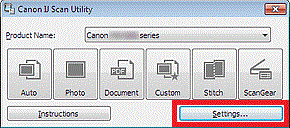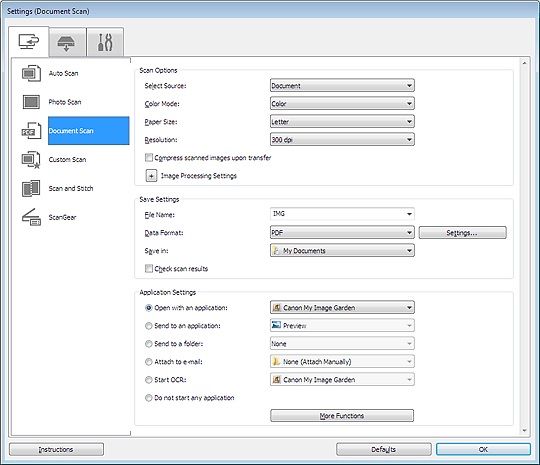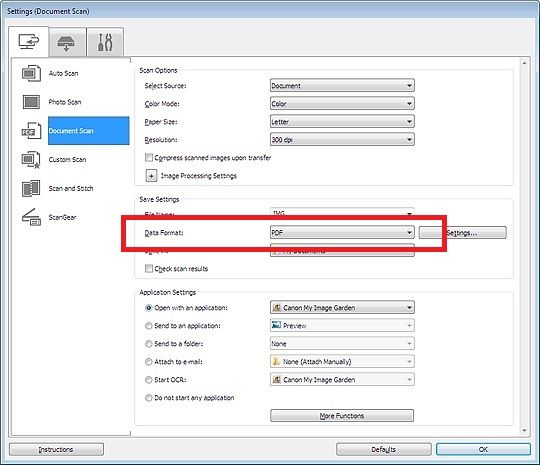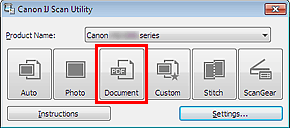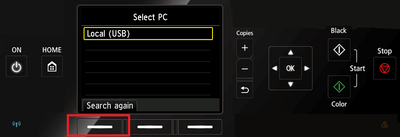- Canon Community
- Discussions & Help
- Printer
- Desktop Inkjet Printers
- Re: Canon PIXMA MG5422 - how to change the destina...
- Subscribe to RSS Feed
- Mark Topic as New
- Mark Topic as Read
- Float this Topic for Current User
- Bookmark
- Subscribe
- Mute
- Printer Friendly Page
- Mark as New
- Bookmark
- Subscribe
- Mute
- Subscribe to RSS Feed
- Permalink
- Report Inappropriate Content
04-09-2022 11:46 AM
The printer works great, but my pc died and I got a new pc. The pc displayed on the printer is my old pc. How do I change the printer? It won't let me scan from the printer as it did before I changed pc's. I can get it to scan from the pc but it will only do one page at a time.
Thanks.
Pat
Solved! Go to Solution.
Accepted Solutions
- Mark as New
- Bookmark
- Subscribe
- Mute
- Subscribe to RSS Feed
- Permalink
- Report Inappropriate Content
04-19-2022 04:05 PM
Hi yoja1979,
Please follow these steps:
1. Please click on the Windows Start button in the lower left corner of your computer's screen
2. In the menu that appears, click on the Canon Utilities folder
3. In that folder, click on the IJ Scan Utility
4. Click on the Settings button in the lower right corner of the IJ Scan Utility.
5. In the menu on the left, click on Document Scan.
6. In the middle, next to Data Format, please select PDF (Multiple Pages) from the drop down box.
7. Click OK.
8. Click the Document button in the IJ Scan Utility.
9. Once the first page has scanned, place the next page and click Scan. Once all of the pages are scanned, click EXIT. The multiple page PDF will be created and saved on your computer.
- Mark as New
- Bookmark
- Subscribe
- Mute
- Subscribe to RSS Feed
- Permalink
- Report Inappropriate Content
04-21-2022 08:29 AM
Hi yoja1979,
Please try these steps:
1. Press the HOME button on your PIXMA MG5420.
2. Press the button under SCAN.
3. Press OK on PC.
4. Press the button under Search again.
- Mark as New
- Bookmark
- Subscribe
- Mute
- Subscribe to RSS Feed
- Permalink
- Report Inappropriate Content
04-15-2022 02:56 PM
Hi yoja1979,
What version of Windows is installed on your computer?
Are you using your PIXMA MG5422 wirelessly? Or with a USB cable?
- Mark as New
- Bookmark
- Subscribe
- Mute
- Subscribe to RSS Feed
- Permalink
- Report Inappropriate Content
04-18-2022 04:04 PM
Windows 10
Wireless
- Mark as New
- Bookmark
- Subscribe
- Mute
- Subscribe to RSS Feed
- Permalink
- Report Inappropriate Content
04-19-2022 04:05 PM
Hi yoja1979,
Please follow these steps:
1. Please click on the Windows Start button in the lower left corner of your computer's screen
2. In the menu that appears, click on the Canon Utilities folder
3. In that folder, click on the IJ Scan Utility
4. Click on the Settings button in the lower right corner of the IJ Scan Utility.
5. In the menu on the left, click on Document Scan.
6. In the middle, next to Data Format, please select PDF (Multiple Pages) from the drop down box.
7. Click OK.
8. Click the Document button in the IJ Scan Utility.
9. Once the first page has scanned, place the next page and click Scan. Once all of the pages are scanned, click EXIT. The multiple page PDF will be created and saved on your computer.
- Mark as New
- Bookmark
- Subscribe
- Mute
- Subscribe to RSS Feed
- Permalink
- Report Inappropriate Content
04-20-2022 08:08 PM
This worked great for the multiple page scanning. Do you know how to get the PC name on the printers display changed to my new pc?
- Mark as New
- Bookmark
- Subscribe
- Mute
- Subscribe to RSS Feed
- Permalink
- Report Inappropriate Content
04-21-2022 08:29 AM
Hi yoja1979,
Please try these steps:
1. Press the HOME button on your PIXMA MG5420.
2. Press the button under SCAN.
3. Press OK on PC.
4. Press the button under Search again.
- Mark as New
- Bookmark
- Subscribe
- Mute
- Subscribe to RSS Feed
- Permalink
- Report Inappropriate Content
04-21-2022 10:41 AM
Terrific! I knew it couldn't be that difficult but it was driving me crazy figuring it out.
02/20/2025: New firmware updates are available.
RF70-200mm F2.8 L IS USM Z - Version 1.0.6
RF24-105mm F2.8 L IS USM Z - Version 1.0.9
RF100-300mm F2.8 L IS USM - Version 1.0.8
RF50mm F1.4 L VCM - Version 1.0.2
RF24mm F1.4 L VCM - Version 1.0.3
01/27/2025: New firmware updates are available.
01/22/2024: Canon Supports Disaster Relief Efforts in California
01/14/2025: Steps to resolve still image problem when using certain SanDisk SD cards with the Canon EOS R5 Mark II
12/18/2024: New firmware updates are available.
EOS C300 Mark III - Version 1..0.9.1
EOS C500 Mark II - Version 1.1.3.1
12/13/2024: EOS Webcam Utility Pro V2.3b is now available to support Windows on ARM PC users.
12/05/2024: New firmware updates are available.
EOS R5 Mark II - Version 1.0.2
11/14/2024: Windows V 2.3a installer for EOS Webcam Utility Pro is available for download
11/12/2024: EOS Webcam Utility Pro - Version 2.3 is available
09/26/2024: New firmware updates are available.
- imageCLASS MF424dw Scanner errors and missing options on Windows 11 in Office Printers
- PIXMA G7020 How to choose cassette paper feed instead of rear feed in Desktop Inkjet Printers
- Pixma TS8300 (TS8350), Error code 5B00 in Desktop Inkjet Printers
- PIXMA MX920 Scanner Driver Needed for macOS Sequoia in Printer Software & Networking
- Canon PIXMA TR8620 connection issues - Support Code 495A in Printer Software & Networking
Canon U.S.A Inc. All Rights Reserved. Reproduction in whole or part without permission is prohibited.