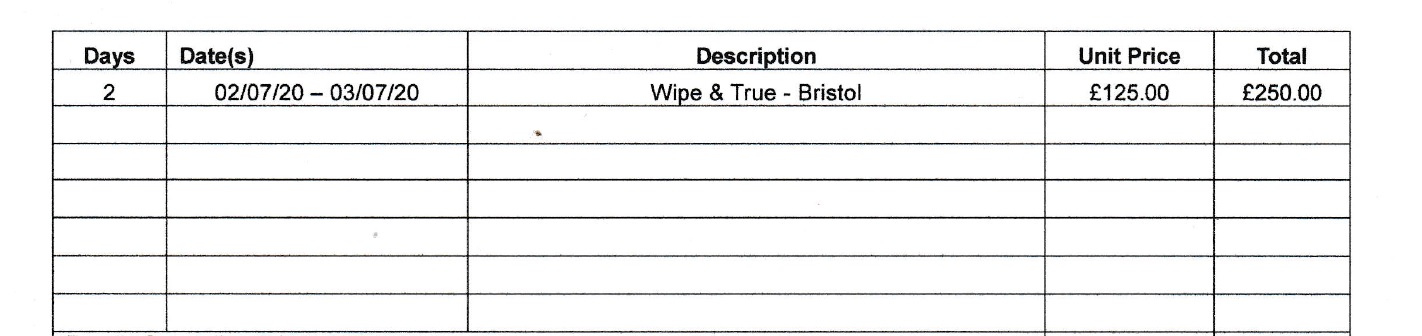- Canon Community
- Discussions & Help
- Printer
- Desktop Inkjet Printers
- Black printing double
- Subscribe to RSS Feed
- Mark Topic as New
- Mark Topic as Read
- Float this Topic for Current User
- Bookmark
- Subscribe
- Mute
- Printer Friendly Page
Black printing double
- Mark as New
- Bookmark
- Subscribe
- Mute
- Subscribe to RSS Feed
- Permalink
- Report Inappropriate Content
07-06-2020 08:11 AM
Here is the original discussion
Im starting a fresh thread because the original one will not let me reply.
I have a fix for all you people who have suffered with the double/shadow printing unfortunately going by the dates too late and many of you have ditched your Canon printers.
I had the same problem going to forum after forum then found one where only one person suggested the fix.
Change your paer setting from Plain to Matte. I kid you not. That is it.
Of all the hair pulling, the numerous useless advice about alignments and cleaning that are irrelevent and dare i say the ignorance of Canon not suggesting this, its one little detail that works
Change your paper setting from Plain Paper to Matte
here are the results
Here is the result below on matte paper setting and at the bottom the default of plain
- Mark as New
- Bookmark
- Subscribe
- Mute
- Subscribe to RSS Feed
- Permalink
- Report Inappropriate Content
07-06-2020 10:24 AM
Greetings,
The other thread is locked because it is 4 yrs old.. and was started by someone else.
The title "My Printer started printing Shadow / Double Letters" doesn't give anyone much to go on.
We need information like the printer model and the OS it is being used with. Also how it is connected depending on the problem.
Possible causes If I had to guess (without having any specific information)
Print head alighnment
and / or
Clean the printers (timing) Encoder Strip.
You should be able to print normally on any supported media type. If you cannot, something else is wrong. Glad you found a work around. Something however, still isn't right.
~Rick
Bay Area - CA
~R5 C (1.1.2.1), ~R50v (1.1.1) ~RF Trinity, ~RF 100 Macro, ~RF 100~400, ~RF 100~500, ~RF 200-800 +RF 1.4x TC, BG-R10, 430EX III-RT ~DxO PhotoLab Elite ~DaVinci Resolve Studio ~ImageClass MF644Cdw/MF656Cdw ~Pixel 8 ~CarePaks Are Worth It
- Mark as New
- Bookmark
- Subscribe
- Mute
- Subscribe to RSS Feed
- Permalink
- Report Inappropriate Content
07-06-2020 10:55 AM - edited 07-06-2020 10:57 AM
The title is self explanatory. Anyone with the issue would recognise the wording easily
The link is there so there is plenty to go on.
It also shows various Canon models with the issue.
The issue has nothing to do with allignment or cleaning . This has been done in the past by others as myself with no success
Plus it would affect the other colours. Going by peoples posts it is just the black that has the problem.
Should we have have to switch to matte? Who knows but as my screenshot proves it works.
There is no feedback from Canon. just the usual cop out answer that does not work or advise to "take to your nearest dealer" so you spend more money.
You have people giving up, throwing the printer in the bin and shelling out more money.
My tuppence input should help to stop that
- Mark as New
- Bookmark
- Subscribe
- Mute
- Subscribe to RSS Feed
- Permalink
- Report Inappropriate Content
02-28-2021 07:39 AM
New here because of this same issue of weird double printing of fonts when using black. Have read through this and the previous thread from 2016 with no simple solution forthcoming that does not involve deep brain surgery on my Cannon my Canon iP7200 series printer.
I have however found a short term and acceptable work around that has resolved the probem by simply changing my font colour to very dark grey.
That has worked, my prints are comming out fine and the difference from black is almost imperceptable.
Hope that helps....
It woud appear by the way that Canon may have a built in redundency that causes this problem, or at least refuse to address it in liue of generating repeat sales so good luck to anyone looking to highlight this to trading standards in whatever country your in.
- Mark as New
- Bookmark
- Subscribe
- Mute
- Subscribe to RSS Feed
- Permalink
- Report Inappropriate Content
03-31-2021 06:06 PM
I am also having the exact issue described by echobot in the previous thread. After extensive troubleshooting and attempts at repair, I decided to buy a new printer. I will keep this MG5520 in case a solution is somehow found. I agree it is probably an electronic issue with parameters and can probably only be fixed by replacing a circuit board. The issue may also be a software bug but I doubt that since the problem arose without any change to the firmware on my Pixma MG5520.
- Mark as New
- Bookmark
- Subscribe
- Mute
- Subscribe to RSS Feed
- Permalink
- Report Inappropriate Content
03-31-2021 11:46 PM - edited 03-31-2021 11:53 PM
Hi All,
Yep it looks like Canon have shut the thread down by removing the 'REPLY' option, so that people cannot add more comments or responses.
Although it's four years old, it's still 100% relevant to current problems being experienced by users and I have yet to see one official acknowlegement or reply from Canon on this matter.
Also, agreed the title could possibly be better, but this problem is not limited to a particular model of printer, but in my view, a particular series of print head which uses the same technology for the black pigment ink head.
Refer to the original (echobot reply) thread for some background and my update substantiating why I think my conclusion is correct follows below.
I have figured out what the problem is and it's 100% a mechanical fault with the large Black Pigment Ink part of the print head. It is mechanically different to the other print head jets because it has to deal with the pigment ink. I have the feeling that it jams up, causing this issue.
I came to this conclusion because after my first two MX926 brand new printers failed, exhibiting the same identical fault, I purchased a third MX926 printer, which was used (as it's no longer a current model) but in excellent condition. The owner advised me that they had only used one set of cartridges in it since it was purchased new.
This new printer worked perfectly for the first six months and then, as I'd guessed, it started to print double, as had my previous two units. As it had just begun to do that, I noted that the large black ink cartridge was about 80% depleted, so I immediately removed it and put a new black cartridge in and re-primed the head again using a deep clean.
Surprisingly, the printer started to immediately print normally again.
I now print something with the large black head (pure black bold text) every second day and replace the black cartridge when it gets to about 70% depleted and so far, after another six months, it has continued to work perfectly.
I think that I intervened just at the right time and I feel that as the ink thickens, it must somehow jam up the respective ink head jets. By supplying it with fresh and less viscous ink, it obviously restored operation. I feel that once the head is blocked, there's no restoring it. I've tried flushing the faulty heads using every known technique, including disassembly and pressurised cleaning solutions, all to no avail.
It's 100% definitely the black pigment ink jets in the print head that is the issue and I feel that as there is no fix, Canon don't want to acknowledge it.
Hope that helps.
12/18/2025: New firmware updates are available.
12/15/2025: New firmware update available for EOS C50 - Version 1.0.1.1
11/20/2025: New firmware updates are available.
EOS R5 Mark II - Version 1.2.0
PowerShot G7 X Mark III - Version 1.4.0
PowerShot SX740 HS - Version 1.0.2
10/21/2025: Service Notice: To Users of the Compact Digital Camera PowerShot V1
10/15/2025: New firmware updates are available.
Speedlite EL-5 - Version 1.2.0
Speedlite EL-1 - Version 1.1.0
Speedlite Transmitter ST-E10 - Version 1.2.0
07/28/2025: Notice of Free Repair Service for the Mirrorless Camera EOS R50 (Black)
7/17/2025: New firmware updates are available.
05/21/2025: New firmware update available for EOS C500 Mark II - Version 1.1.5.1
02/20/2025: New firmware updates are available.
RF70-200mm F2.8 L IS USM Z - Version 1.0.6
RF24-105mm F2.8 L IS USM Z - Version 1.0.9
RF100-300mm F2.8 L IS USM - Version 1.0.8
- GX2020-won't print half letter size paper in Desktop Inkjet Printers
- PIXMA G6020 not printing, colors are nearly invisible in Desktop Inkjet Printers
- PIXMA TS7540a Copies print with page 3 on back of 1, page 2 on back of 4, etc. in Desktop Inkjet Printers
- PIXMA G7020 paper comes out blank, error code 5200 in Desktop Inkjet Printers
- PIXMA TS9521C not printing black in Desktop Inkjet Printers
Canon U.S.A Inc. All Rights Reserved. Reproduction in whole or part without permission is prohibited.