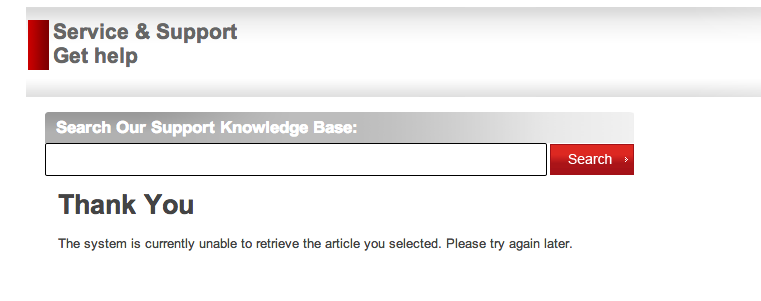- Canon Community
- Discussions & Help
- Printer
- Desktop Inkjet Printers
- Re: Ailignment Problem with Canon MG 3100
- Subscribe to RSS Feed
- Mark Topic as New
- Mark Topic as Read
- Float this Topic for Current User
- Bookmark
- Subscribe
- Mute
- Printer Friendly Page
Ailignment Problem with Canon MG 3100
- Mark as New
- Bookmark
- Subscribe
- Mute
- Subscribe to RSS Feed
- Permalink
- Report Inappropriate Content
07-08-2013 04:00 PM
Have a Canon MG3100 Printer, Using Windows 7, Connected via Wifi.
Replaced the ink cartridges, Printer did not perform alignment or print sample page. As a result, when attempted to print a document, the print was misaligned, how does one correct this?
- Mark as New
- Bookmark
- Subscribe
- Mute
- Subscribe to RSS Feed
- Permalink
- Report Inappropriate Content
07-11-2013 12:44 AM
Hi Some1KJ,
Please use the following steps to manually align the print head:
Make sure that the power is turned on.
Load a sheet of A4 or Letter-sized plain paper in the front tray.
Open the output tray extension, open the paper output tray, then extend the paper output support.
Print the print head alignment sheet.
(1) Press the
(Maintenance) button repeatedly until u (lowercase "u") is displayed.
(2) Press the Color or Black button.
The print head alignment sheet will be printed.
Important
Do not touch any printed part on the print head alignment sheet.
Be careful not to get the print head alignment sheet dirty. If the sheet is stained or wrinkled, it may not be scanned properly.
Scan the print head alignment sheet to adjust the print head position.
(1) Load the print head alignment sheet on the platen glass.
Load the print head alignment sheet WITH THE PRINTED SIDE FACING DOWN and align the mark
on the upper left corner of the sheet with the alignment mark
.
(2) Close the document cover gently, make sure that U (uppercase "U") is displayed on the LED (Light Emitting Diode), then press the Color or Black button.
The machine starts scanning the print head alignment sheet, and the print head position will be adjusted automatically.
When adjusting the print head position is complete, the LED returns to the copy standby mode. Remove the print head alignment sheet on the platen glass.
- Mark as New
- Bookmark
- Subscribe
- Mute
- Subscribe to RSS Feed
- Permalink
- Report Inappropriate Content
03-12-2014 08:38 PM
I have tried these steps a few times but the printing is still out alignment. Any suggestions?
- Mark as New
- Bookmark
- Subscribe
- Mute
- Subscribe to RSS Feed
- Permalink
- Report Inappropriate Content
04-10-2014 04:55 PM - last edited on 07-31-2014 12:54 PM by Jessica
Hi talyard,
If perfoming an automatic print head alignment did not resolve the issue, we recommend performing a manual print head alignment. To do this, please follow the steps located at the link below applicable to your operating system:
Performing a Manual Print Head Alignment on a Windows computer
Hope this helps!
This didn't answer your question or issue? Find more help at Contact Us.
- Mark as New
- Bookmark
- Subscribe
- Mute
- Subscribe to RSS Feed
- Permalink
- Report Inappropriate Content
07-31-2014 12:19 PM
Didnt work for me either, throwing in the trash. Get what you pay for, will not buy any cannon products.....
- Mark as New
- Bookmark
- Subscribe
- Mute
- Subscribe to RSS Feed
- Permalink
- Report Inappropriate Content
07-31-2014 12:21 PM
Nice link ! Thanks Cannon
- Mark as New
- Bookmark
- Subscribe
- Mute
- Subscribe to RSS Feed
- Permalink
- Report Inappropriate Content
02-12-2017 02:04 PM
I have tried both non-manually and manually fixing the alignment issue. Anything I print still appears slightly blurred.
When performing the manual alignment, the colomns "F" and "K" are off.
"F" appears as though each new pass is misaligned. This gives the edges a lego-like look.
"K" has the outer most streak more widely distributed, it appears like this: I IIIIIII I
Any help or suggestions would be AMAZING.
- Mark as New
- Bookmark
- Subscribe
- Mute
- Subscribe to RSS Feed
- Permalink
- Report Inappropriate Content
09-14-2018 08:37 AM
the suggestions on the manual DO NOT work...what can i do?
12/18/2025: New firmware updates are available.
12/15/2025: New firmware update available for EOS C50 - Version 1.0.1.1
11/20/2025: New firmware updates are available.
EOS R5 Mark II - Version 1.2.0
PowerShot G7 X Mark III - Version 1.4.0
PowerShot SX740 HS - Version 1.0.2
10/21/2025: Service Notice: To Users of the Compact Digital Camera PowerShot V1
10/15/2025: New firmware updates are available.
Speedlite EL-5 - Version 1.2.0
Speedlite EL-1 - Version 1.1.0
Speedlite Transmitter ST-E10 - Version 1.2.0
07/28/2025: Notice of Free Repair Service for the Mirrorless Camera EOS R50 (Black)
7/17/2025: New firmware updates are available.
05/21/2025: New firmware update available for EOS C500 Mark II - Version 1.1.5.1
02/20/2025: New firmware updates are available.
RF70-200mm F2.8 L IS USM Z - Version 1.0.6
RF24-105mm F2.8 L IS USM Z - Version 1.0.9
RF100-300mm F2.8 L IS USM - Version 1.0.8
- PIXMA PRO-100 Reds and oranges are off, prints are a bit muddy in Professional Photo Printers
- SELPHY CP800 produces blank photos and makes snap sound in Mobile & Compact Printers
- PIXMA TS8120 won't pull in paper from either slot in Desktop Inkjet Printers
- imageCLASS MF644Cdw scans OK from platen, but zooms when scanning from feeder . in Office Printers
- imageCLASS LBP646Cdw scaling down my prints in Office Printers
Canon U.S.A Inc. All Rights Reserved. Reproduction in whole or part without permission is prohibited.