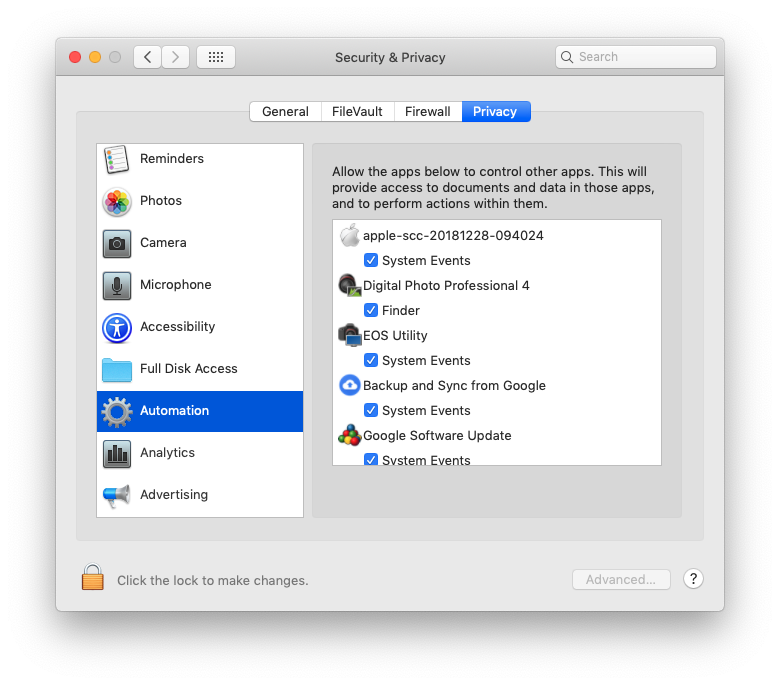- Canon Community
- Discussions & Help
- Camera
- Camera Software
- Re: problem with DPP after update to MacOS Mojave
- Subscribe to RSS Feed
- Mark Topic as New
- Mark Topic as Read
- Float this Topic for Current User
- Bookmark
- Subscribe
- Mute
- Printer Friendly Page
problem with DPP after update to MacOS Mojave
- Mark as New
- Bookmark
- Subscribe
- Mute
- Subscribe to RSS Feed
- Permalink
- Report Inappropriate Content
10-17-2018 03:43 PM
I recently updated to MacOS Mojave and encountered a very strange problem in DPP4. I cannot throw images into the trash anymore. I did give the DPP4 application permission to control my computer in the privacy and security settings. I updated DPP to version 4.9.20, but it did not make a difference. All the other features seem to work. Has anybody any idea how to solve this peculiar problem in the software?
- Mark as New
- Bookmark
- Subscribe
- Mute
- Subscribe to RSS Feed
- Permalink
- Report Inappropriate Content
11-11-2018 06:20 AM
Good Morning!!!
I Just tried to do the same and had no problems.
DPP 4.9.20
Mac OS 10.14.1
The first time asked a question about give permissions to DPP in Finder to make changes.
Greetings!
EOS R6 / EOS R50 / RF 7 Art. 35mm f1.4 / RF 50mm f1.8 STM / RF 15-35mm f2.8 L / RF 24-70mm f2.8 L / RF 70-200mm f2.8 L
- Mark as New
- Bookmark
- Subscribe
- Mute
- Subscribe to RSS Feed
- Permalink
- Report Inappropriate Content
01-17-2019 10:56 PM
Just joined as I have discovered the SAME issue with my Canon 9000F. Canon tech support told me they are no longer supporting this scanner! Not happy.
However, by doing some serious googling, I have discovered an alternative to buying a new scanner (Canon doesn't even offer a flatbed which does photos, slides and negatives anymore -- something I need)! While it costs a bit (US$99.95 after you trial it for the "professional" version needed for slides and negatives -- watermark appears on scans), try VUESCAN. You scan via their software, not the Canon driver. I am now trialling it to see if it does what I need. Not thrilled with the $100, but the alternative of buying a new scanner when this one works perfectly fine would be that much more.
- Mark as New
- Bookmark
- Subscribe
- Mute
- Subscribe to RSS Feed
- Permalink
- Report Inappropriate Content
01-17-2019 11:13 PM
I use Vuescan with a Minolta scanner. Driver ended with XP. Works fine now with W10. Haven't tried it with macOS.
Conway, NH
R6 Mark III, M200, Many lenses, Pixma PRO-100, Pixma TR8620a, Lr Classic
- Mark as New
- Bookmark
- Subscribe
- Mute
- Subscribe to RSS Feed
- Permalink
- Report Inappropriate Content
01-17-2019 11:27 PM
Has anyone tried SilverFast 8.8? This seems to be another 3rd party company that will scan your photos and documents on several different scanners including the 9000F. Trying their demo now also
- Mark as New
- Bookmark
- Subscribe
- Mute
- Subscribe to RSS Feed
- Permalink
- Report Inappropriate Content
04-22-2019 03:04 PM
Hi Helene,
Reinstalling the system, this is not the solution where I'm looking for. I've the same problem, I cannot deleted images directly from the DPP, nor can I move the files to another map: the system is blinking for a shorttime and the focus is moving from selected image ito the next image in the main window (or the system shows a Finder window).
Do you have other suggestions?
Regards,
KoosB
- Mark as New
- Bookmark
- Subscribe
- Mute
- Subscribe to RSS Feed
- Permalink
- Report Inappropriate Content
04-22-2019 04:02 PM
Hi Koos,
I understand that is not the solution you are looking for. It wasn't the solution I was looking for either, but it was the only solution that worked for me. Maybe somebody else has a better solution.
Regards,
Helene
- Mark as New
- Bookmark
- Subscribe
- Mute
- Subscribe to RSS Feed
- Permalink
- Report Inappropriate Content
05-22-2019 07:36 AM
I have the same problen called Canon they were no help - I can Delete on my desktop but NOT my MacbookPro which is my shooting computer. This really sucks - as a life long Canon owner and a Pro this is no way to treat us. When a client is looking at the images on set it would be nice to delete the 1st serveral files. CANON Help how about it . We're not making this up .
Peter Olson Philadelphia.
- Mark as New
- Bookmark
- Subscribe
- Mute
- Subscribe to RSS Feed
- Permalink
- Report Inappropriate Content
07-11-2019 01:03 PM
The answer is:
System Preferences / privacy / Full disc access
Click on the padlock and then add in DPP4 using the finder.
(This might not be enirely necessary but I think it helps!)
Then:
System Preferences / privacy / Automation
You'll see DPP4 and a tick box underneath 'Finder'
Tick the box and then click the padlock to save changes.
This should now work.
Thanks to Canon tech support for getting most of the way there!
- Mark as New
- Bookmark
- Subscribe
- Mute
- Subscribe to RSS Feed
- Permalink
- Report Inappropriate Content
07-11-2019 03:28 PM
A few weeks ago in some trial and error sessions, I've found this solution too, but I did not find the time yet to exactly write down what I have changed. But I had adapted the system like you proposed.
Problem solved.
Best regards,
Koos Blokland
- Mark as New
- Bookmark
- Subscribe
- Mute
- Subscribe to RSS Feed
- Permalink
- Report Inappropriate Content
08-09-2019 01:43 PM
I encountered a similar problem. It seems that DPP4 doesn'tnecessarily prompt the user for the appropriate user permission in Mojave. Do this manually, access System Preferences -> Security & Privacy -> Privacy Tab -> Automation to ensure that the Finder box is checked beneath DPP4 (see screenshot below).
- David
12/18/2025: New firmware updates are available.
12/15/2025: New firmware update available for EOS C50 - Version 1.0.1.1
11/20/2025: New firmware updates are available.
EOS R5 Mark II - Version 1.2.0
PowerShot G7 X Mark III - Version 1.4.0
PowerShot SX740 HS - Version 1.0.2
10/21/2025: Service Notice: To Users of the Compact Digital Camera PowerShot V1
10/15/2025: New firmware updates are available.
Speedlite EL-5 - Version 1.2.0
Speedlite EL-1 - Version 1.1.0
Speedlite Transmitter ST-E10 - Version 1.2.0
07/28/2025: Notice of Free Repair Service for the Mirrorless Camera EOS R50 (Black)
7/17/2025: New firmware updates are available.
05/21/2025: New firmware update available for EOS C500 Mark II - Version 1.1.5.1
02/20/2025: New firmware updates are available.
RF70-200mm F2.8 L IS USM Z - Version 1.0.6
RF24-105mm F2.8 L IS USM Z - Version 1.0.9
RF100-300mm F2.8 L IS USM - Version 1.0.8
- Canon R5 to PC / Canon IFC-400U USB-C to USB-C Connectivity in EOS DSLR & Mirrorless Cameras
- EOS R7 Firmware Update Stuck on 'Update Firmware' Screen, Cannot Select 'OK in EOS DSLR & Mirrorless Cameras
- EOS R5 Mark II Panning AF doesn't stick with firmware 1.1.1 in EOS DSLR & Mirrorless Cameras
- Freezing menus R5M2--trying to do eye calibration and then uploading firmware in EOS DSLR & Mirrorless Cameras
- EOS R5 Mark II Firmware update not working in EOS DSLR & Mirrorless Cameras
Canon U.S.A Inc. All Rights Reserved. Reproduction in whole or part without permission is prohibited.