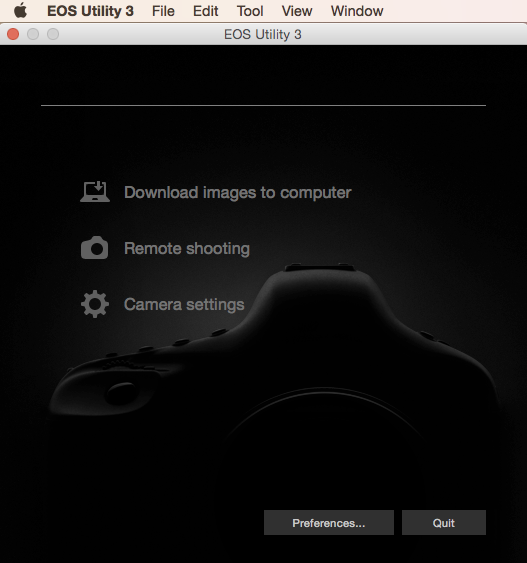- Canon Community
- Discussions & Help
- Camera
- Camera Software
- Re: how to disable the auto launch in canon EOS ut...
- Subscribe to RSS Feed
- Mark Topic as New
- Mark Topic as Read
- Float this Topic for Current User
- Bookmark
- Subscribe
- Mute
- Printer Friendly Page
- Mark as New
- Bookmark
- Subscribe
- Mute
- Subscribe to RSS Feed
- Permalink
- Report Inappropriate Content
10-26-2016 11:21 PM - edited 10-26-2016 11:26 PM
Can someone let me know if you can disable this from auto launching. I would like to use capture one and have the eos utliity on my computer as a backup plan. With the eos utility auto launching it will not allow capture to mount the camera. I tested it on my tower where I don't have the utility and capture works perfectly. So I am thinking it's the auto launch feature or it could just be that eos is installed and that takes priority.
I'm using eos utility 2 - 2.14.20.2 with a mark II
my os is Yosemite 10.10.5
Thanks in advance for any help
Cheers,
Brad
Solved! Go to Solution.
- Mark as New
- Bookmark
- Subscribe
- Mute
- Subscribe to RSS Feed
- Permalink
- Report Inappropriate Content
11-03-2016 01:56 PM
In the Canon Utilities folder in Applications there would be an EOS Utility folder. In that folder would be an app EOS Utility and a folder EOS Utility 3. If you run the app it gives you the icon on the top menu bar.
Conway, NH
1D X Mark III, M200, Many lenses, Pixma PRO-100, Pixma TR8620a, Lr Classic
- Mark as New
- Bookmark
- Subscribe
- Mute
- Subscribe to RSS Feed
- Permalink
- Report Inappropriate Content
10-27-2016 07:02 AM
If you right click on the EOS Utility icon in the top border of the screen you should be able to select don't start EOS Utility when camera is detected.
Conway, NH
1D X Mark III, M200, Many lenses, Pixma PRO-100, Pixma TR8620a, Lr Classic
- Mark as New
- Bookmark
- Subscribe
- Mute
- Subscribe to RSS Feed
- Permalink
- Report Inappropriate Content
10-27-2016 09:34 AM
I've tried that and I get no pop up or dilioag box for that option. I am 99% sure I truned this feature on a long time ago too. It's crazy I've searched everywhere. prefs, system prefs, image capture, os backend. Thanks for you help! I got capture one to work with it now but it's anoying to have to quit it and reconect to capture everytime. I'll keep on looking for it today.
Cheers
- Mark as New
- Bookmark
- Subscribe
- Mute
- Subscribe to RSS Feed
- Permalink
- Report Inappropriate Content
10-27-2016 09:48 AM
If you are in Image Capture I believe you need to have your device connected. Then at very bottom of left hand side there will be a triangle. Click that and you should be able to select software to be used when IC detects that device.
Conway, NH
1D X Mark III, M200, Many lenses, Pixma PRO-100, Pixma TR8620a, Lr Classic
- Mark as New
- Bookmark
- Subscribe
- Mute
- Subscribe to RSS Feed
- Permalink
- Report Inappropriate Content
11-03-2016 07:34 AM
I did look at image capture and that was set to none. Strange there has got to be a fix
- Mark as New
- Bookmark
- Subscribe
- Mute
- Subscribe to RSS Feed
- Permalink
- Report Inappropriate Content
10-27-2016 09:18 AM
Go into Image Capture and change the preference to whatever software you want to auto-start.
- Mark as New
- Bookmark
- Subscribe
- Mute
- Subscribe to RSS Feed
- Permalink
- Report Inappropriate Content
11-03-2016 07:39 AM
Conway, NH
1D X Mark III, M200, Many lenses, Pixma PRO-100, Pixma TR8620a, Lr Classic
- Mark as New
- Bookmark
- Subscribe
- Mute
- Subscribe to RSS Feed
- Permalink
- Report Inappropriate Content
11-03-2016 12:41 PM
can you send me a screen shot of this disable button? I don't see it anywhere. I've clicked on every inch of the start screen. I'm getting a mark III today. so I'll be using the utility 3 now. but I still don't see the icon your speaking about.
thanks for all your help BTW. This is driving me crazy.
- Mark as New
- Bookmark
- Subscribe
- Mute
- Subscribe to RSS Feed
- Permalink
- Report Inappropriate Content
11-03-2016 01:10 PM - edited 11-03-2016 01:12 PM
@bradcarr wrote:can you send me a screen shot of this disable button? I don't see it anywhere. I've clicked on every inch of the start screen. I'm getting a mark III today. so I'll be using the utility 3 now. but I still don't see the icon your speaking about.
thanks for all your help BTW. This is driving me crazy.
Start up EOS Utility. In the little square window in (usually) the lower right corner of the screen, right-click the EOS Utility icon. Click "Do not launch ...".
Philadelphia, Pennsylvania USA
- Mark as New
- Bookmark
- Subscribe
- Mute
- Subscribe to RSS Feed
- Permalink
- Report Inappropriate Content
11-03-2016 01:56 PM
In the Canon Utilities folder in Applications there would be an EOS Utility folder. In that folder would be an app EOS Utility and a folder EOS Utility 3. If you run the app it gives you the icon on the top menu bar.
Conway, NH
1D X Mark III, M200, Many lenses, Pixma PRO-100, Pixma TR8620a, Lr Classic
12/18/2024: New firmware updates are available.
EOS C300 Mark III - Version 1..0.9.1
EOS C500 Mark II - Version 1.1.3.1
12/13/2024: EOS Webcam Utility Pro V2.3b is now available to support Windows on ARM PC users.
12/05/2024: New firmware updates are available.
EOS R5 Mark II - Version 1.0.2
11/14/2024: Windows V 2.3a installer for EOS Webcam Utility Pro is available for download
11/12/2024: EOS Webcam Utility Pro - Version 2.3 is available
09/26/2024: New firmware updates are available.
EOS R6 Mark II - Version 1.5.0
08/09/2024: Firmware update available for RC-IP1000 - Version 1.1.1
08/08/2024: Firmware update available for MS-500 - Version 2.0.0
- EOS VR Plugin for Adobe Premiere Pro not visible in Camera Software
- Trouble Opening EOS R7 C-Log3 Video Files in EOS DSLR & Mirrorless Cameras
- EOS R7 How to connect to a MacBook via Wi-Fi in EOS DSLR & Mirrorless Cameras
- Canon Utility 3.18.5 won't launch in Camera Software
- EOS Utility 3.18.5.13 installer Crashes After Launch in Camera Software
Canon U.S.A Inc. All Rights Reserved. Reproduction in whole or part without permission is prohibited.