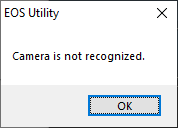- Canon Community
- Discussions & Help
- Camera
- Camera Software
- RE EOS Utility
- Subscribe to RSS Feed
- Mark Topic as New
- Mark Topic as Read
- Float this Topic for Current User
- Bookmark
- Subscribe
- Mute
- Printer Friendly Page
RE EOS Utility
- Mark as New
- Bookmark
- Subscribe
- Mute
- Subscribe to RSS Feed
- Permalink
- Report Inappropriate Content
02-16-2019 07:04 AM - edited 02-16-2019 07:09 AM
Hi
I am now on my third canon DSLR after my last two were stolen including my nifty fifty,
Canon EF 70-300 mm f/4-5.6 IS II USM Lens etc. Anyway I now have another Canon 77D and purchased a second had (not used) EFS 18 - 135mm Nano USM lens, which I love, however, I havent got a card reader and when get connect my camera (wifi/bluetooth turned off) EOS Utility starts in wifi mode
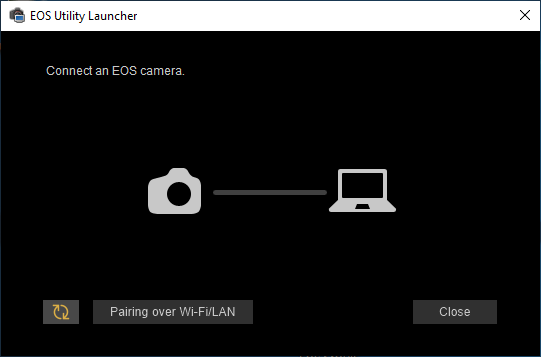
Windows recognises my camera, My question is how to get out of wifi mode?
Thanks in advanve
Adrian Suri
- Mark as New
- Bookmark
- Subscribe
- Mute
- Subscribe to RSS Feed
- Permalink
- Report Inappropriate Content
02-16-2019 08:33 AM
There is a program called the EOS Launcher, which is a Windows Service that detects the camera, and then launches either EOS Utility 2 or 3, depending upon the model of your camera. The Launcher seems to want to initially default to Wi-Fi mode on some machines, even though you connect via USB and it detected your camera via USB.
You just need to close that program, and then go into the start menu and manually start the EOS Utility 3. Once you give it that initial startup, it should automatically launch in the future.
"Enjoying photography since 1972."
- Mark as New
- Bookmark
- Subscribe
- Mute
- Subscribe to RSS Feed
- Permalink
- Report Inappropriate Content
02-16-2019 09:13 AM - edited 02-16-2019 09:37 AM
SORRY SHOULD HAVE INCLUDED i AM CONNECTING WITH USB 3 (Toigh have tried usb 2) OS is windows 10 . profesional. I tried closing the notification but when I launched cannon utility the wifi dialog reopened. I do not think it's a driver issue as the camera lense registration tool works ok
thanks again
Adrian
- Mark as New
- Bookmark
- Subscribe
- Mute
- Subscribe to RSS Feed
- Permalink
- Report Inappropriate Content
02-16-2019 09:52 AM
I think the gold double arrow circle in lower left means there is an update available. Try clicking that and see what happens.
Conway, NH
R6 Mark III, M200, Many lenses, Pixma PRO-100, Pixma TR8620a, Lr Classic
- Mark as New
- Bookmark
- Subscribe
- Mute
- Subscribe to RSS Feed
- Permalink
- Report Inappropriate Content
02-16-2019 09:56 AM
Thanks tried that, as well as using my back pci USB 3 card still without luck, very fustrating
- Mark as New
- Bookmark
- Subscribe
- Mute
- Subscribe to RSS Feed
- Permalink
- Report Inappropriate Content
02-16-2019 10:07 AM
Go into the program folder and find the Canon Utilities folder . Open it and select EOS Utility 2 and see what happnes.
Conway, NH
R6 Mark III, M200, Many lenses, Pixma PRO-100, Pixma TR8620a, Lr Classic
- Mark as New
- Bookmark
- Subscribe
- Mute
- Subscribe to RSS Feed
- Permalink
- Report Inappropriate Content
02-16-2019 10:28 AM
I get an error message thus
- Mark as New
- Bookmark
- Subscribe
- Mute
- Subscribe to RSS Feed
- Permalink
- Report Inappropriate Content
02-16-2019 10:30 AM
Give Canon a call at 1-800-OK-CANON.
Conway, NH
R6 Mark III, M200, Many lenses, Pixma PRO-100, Pixma TR8620a, Lr Classic
- Mark as New
- Bookmark
- Subscribe
- Mute
- Subscribe to RSS Feed
- Permalink
- Report Inappropriate Content
02-16-2019 11:56 AM
@adriansuri wrote:I get an error message thus
You need to launch EOS Utility 3. The EOS Utility 2 would not recognize your camera, so that message is correct.
If there is no shortcut for it in the START menu, then go into Windows Explorer, and look for the a Canon folder within the Programs folders. The EXE file you want should be named “EOS Utility 3.exe”.
While you are in there, you might want to right click on the file name to create a Desktop shortcut. You could even add a shortcut for it to the START menu, once you create one on the Desktop.
Again, once you get it to launch the first time, it should find it in the future. Also, be aware that the USB ports can go to sleep after a couple of minutes of inactivity, and so can your camera. Make sure that you turn the camera on just before you manually launch the application.
"Enjoying photography since 1972."
- Mark as New
- Bookmark
- Subscribe
- Mute
- Subscribe to RSS Feed
- Permalink
- Report Inappropriate Content
02-16-2019 12:02 PM
@jrhoffman75 wrote:Go into the program folder and find the Canon Utilities folder . Open it and select EOS Utility 2 and see what happnes.
You do not seem to have a shortcut for the EOS Utility 3, either.
I see “EOS Utility”, which is the desktop utility for EOS Launcher Service. I see “EOS Utility 2”, which is the older version. All recent cameras seem to use the EOS Utility 3.
"Enjoying photography since 1972."
12/18/2025: New firmware updates are available.
12/15/2025: New firmware update available for EOS C50 - Version 1.0.1.1
11/20/2025: New firmware updates are available.
EOS R5 Mark II - Version 1.2.0
PowerShot G7 X Mark III - Version 1.4.0
PowerShot SX740 HS - Version 1.0.2
10/21/2025: Service Notice: To Users of the Compact Digital Camera PowerShot V1
10/15/2025: New firmware updates are available.
Speedlite EL-5 - Version 1.2.0
Speedlite EL-1 - Version 1.1.0
Speedlite Transmitter ST-E10 - Version 1.2.0
07/28/2025: Notice of Free Repair Service for the Mirrorless Camera EOS R50 (Black)
7/17/2025: New firmware updates are available.
05/21/2025: New firmware update available for EOS C500 Mark II - Version 1.1.5.1
02/20/2025: New firmware updates are available.
RF70-200mm F2.8 L IS USM Z - Version 1.0.6
RF24-105mm F2.8 L IS USM Z - Version 1.0.9
RF100-300mm F2.8 L IS USM - Version 1.0.8
- EOS Utility 3 seldom works (Canon EOS R6 Mk II) in Camera Software
- EOS Utility 3.0 How to zoom an image in Quick Preview in Camera Software
- Where to download EOS Utility 2 in Camera Software
- DPP can't establish a connection for remote shooting with EOS 5D Mark III in Camera Software
- Tahoe 26.1 vs EOS Utility 3 in Camera Software
Canon U.S.A Inc. All Rights Reserved. Reproduction in whole or part without permission is prohibited.