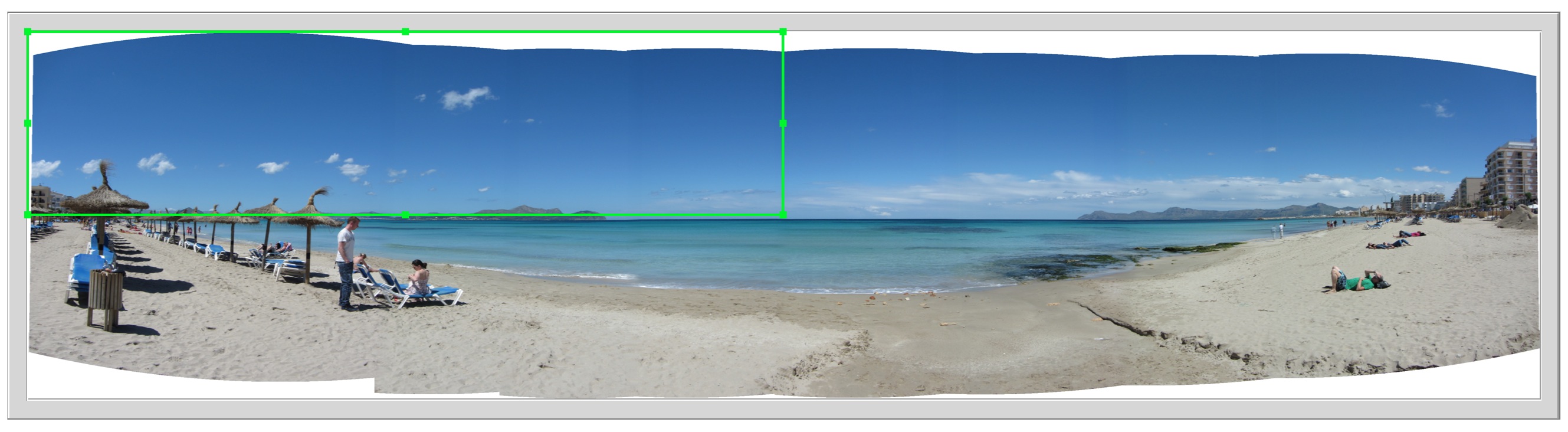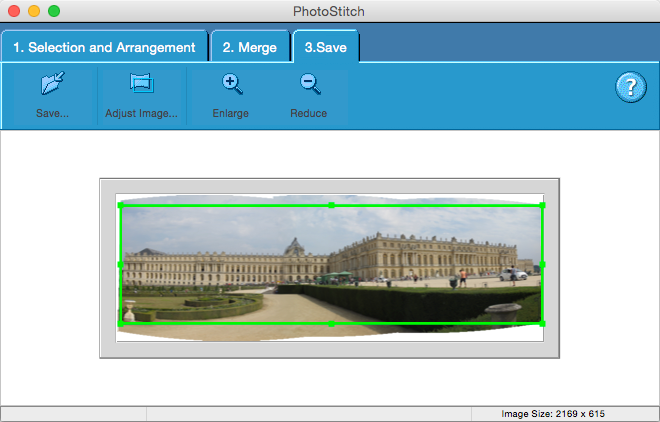- Canon Community
- Discussions & Help
- Camera
- Camera Software
- Re: Problem with PhotoStitch (on OS X) when saving...
- Subscribe to RSS Feed
- Mark Topic as New
- Mark Topic as Read
- Float this Topic for Current User
- Bookmark
- Subscribe
- Mute
- Printer Friendly Page
- Mark as New
- Bookmark
- Subscribe
- Mute
- Subscribe to RSS Feed
- Permalink
- Report Inappropriate Content
06-18-2014 03:13 PM
Hi,
I have a problem with PhotoStitch (version 3.2.6, currently under Mac OS X 10.9 but the problem has already existed under 10.8), which makes the software completely useless.
Stitching photos together works without problem. But when I save a stitched picture the software only saves a small part. It is the part which is by default used for cropping the picture before saving. I tried to drag and drop the frame which is used for cropping to the right position. I also tried to disable the cropping before saving. But no matter what I do, the output picture remains the same, i.e. only the default part for cropping.
I have added an example which shows the preview of the stitched picture and the frame for cropping, which is roughly a quarter in this example. As I said before when I save the picture I only get the little framed part, no matter if cropping is activated or not.
It would be great if someone could help me.
Solved! Go to Solution.
- Mark as New
- Bookmark
- Subscribe
- Mute
- Subscribe to RSS Feed
- Permalink
- Report Inappropriate Content
06-25-2015 05:47 PM
Same problem.
Unfortunately the "adjust" feature does not seem to do anything. Change any settings, then the moment the box is closed, everything resets to default.
Beyond that, there is no indication of "what size is too large" or anything else that would prevent an image from being cropped.
This is very unfortunate - Photostitch is now unusable unless there is a way around this.
- Mark as New
- Bookmark
- Subscribe
- Mute
- Subscribe to RSS Feed
- Permalink
- Report Inappropriate Content
06-25-2015 05:50 PM
- Mark as New
- Bookmark
- Subscribe
- Mute
- Subscribe to RSS Feed
- Permalink
- Report Inappropriate Content
06-25-2015 05:52 PM
One more thing to note...
Drag the crop box to the desired size, then simply click a zoom button, + or -
Your selected crop area will reset to the odd small selection in the upper-left no matter how you try to change.
- Mark as New
- Bookmark
- Subscribe
- Mute
- Subscribe to RSS Feed
- Permalink
- Report Inappropriate Content
07-11-2015 10:49 PM
Hi all,
I think the cropping problem in Photostitch has to do with the resolution of the retina display on newer Macs. The solution is to change the settings in Photostitch to low resolution. Here is how to do it:
1. Open Finder and locate the app (this can't be done in the dock. For example, mine is located in:
Applications/Canon Utilities/Photostitch/Program/Photostitch.app
2. Right-click the app (or highlight the app and hit Command-i) to open the info window and select Get Info.
3. Under General, check the box that says, Open in Low Resolution. Close the window.
That's it!
The program now automatically centers the cropping window, as inidcated:
The final image is appropriately saved:
- Mark as New
- Bookmark
- Subscribe
- Mute
- Subscribe to RSS Feed
- Permalink
- Report Inappropriate Content
07-16-2015 11:48 AM
Pviz,
Excellent timing on posting your fix! I just loaded up PhotoStitch today and ran into the same problem as everyone else and your fix did the trick! Thank you!!!!
- Mark as New
- Bookmark
- Subscribe
- Mute
- Subscribe to RSS Feed
- Permalink
- Report Inappropriate Content
07-18-2015 07:47 AM
Thank you, thank you, thank you! This problem has been KILLING me! Your suggestion works perfectly. Ahhh!
- Mark as New
- Bookmark
- Subscribe
- Mute
- Subscribe to RSS Feed
- Permalink
- Report Inappropriate Content
07-21-2015 01:36 PM
Having migrated from the PC versions of the software to OSX when I got a MBP I too experienced this problem with PhotoStitch. At the end of June I found this thread and so contacted Canon Europe (I am in the UK). Today I got a response which confirms this workaround. I was also telephoned by a helpful individual who seemed quite switched on. I suspect that this may now be fixed in a future release. I thought that I would add my findings to this forum - only to find that in the intervening couple of weeks the soultion had already been posted!
I will paste the text of the email I received from Canon Europe below.
|
Thank you for your prompt response.
Please be advised that as you are using a Retina Display Macintosh model, you may need to use the Canon Photo Stitch Application in a low resolution mode.
In order to change the running mode of this application please follow the steps below>
Finder -> Applications -> Canon Utilities -> PhotoStitch -> Program -> Ctrl Click on the Photostitch Icon and click on Get info from the dropdown. -> tick the [Open in Low Resolution] box and close this window. Now when you start the application it should work as expected.
Please let us know your test results.
I hope this information is of use to you. If you have any other queries, or need any other information, please do not hesitate to reply directly to this email, keeping all previous history. Alternatively you can call us on the number below quoting your ticket number from the subject bar of this email so that we can locate your case history quickly.
Thank you for your patience and understanding in this matter and I apologise for the tardiness of our response.
|
- Mark as New
- Bookmark
- Subscribe
- Mute
- Subscribe to RSS Feed
- Permalink
- Report Inappropriate Content
10-09-2015 11:09 AM
Clicked the "open in low resolution" checkbox, launched Photostitch, manually selected a group of stitched images files (versus opening directly from Imagebrowser) - same result.
Photostitch will only save the upper-left corner of the image.
Will Canon be updating the software to work with new Macbooks?
- Mark as New
- Bookmark
- Subscribe
- Mute
- Subscribe to RSS Feed
- Permalink
- Report Inappropriate Content
12-05-2015 05:41 PM
Expeirenced the problem on the new Macbook with Retina screen.
Tried the suggested solution and the problem is solved.
GREAT!
- Mark as New
- Bookmark
- Subscribe
- Mute
- Subscribe to RSS Feed
- Permalink
- Report Inappropriate Content
03-18-2016 08:50 PM
To PViz and Sotonian, who have both posted in July 2015 their solutions to a Canon Photo Stitch problem I am now having.
In March 2016 I have encountered this problem also and have spent over 3 fruitless hours with a Canon customer service rep on the phone trying to solve this. Although he was very nice and tried many ways to fix this, he did say he had never heard of this problem before; he even consulted with his colleagues but still did not find a solution.
Today I found your two [ identical ] solutions from last July. I tried those method descriptions but it still did not fix the problem. I work on both a MacBookPro Retina from mid 2014 and a MacBookAir [ non Retina ] from mid 2013. Both run Yosemite 10.10.5. The problem which occurs on the Retina machine does NOT occur on the non-Retina Air. I have seen mention made of this Retina problem.
Some potential obstacles I encountered using your solutions which might yet help me :
1.I did open the app from Applications using both the "Control Click/Get Info" method from Tibor Szovetes in the U.K. as well as using the Command + i method : I used both methods to access and to tick tthe "low resolution" choice. But in either case that didn't open the applicaiton itself; for that I had to go the icon in the Dock to open Photo Stitch. Is there a way to get the Application to open and function without going to the Dock ? Does that still matter after clicking "low resolution" [ but which didn't open the App itself to full functionality ] ?
2. I then did my merge but the green crop rectangle appeared, as it did before when I first encountered the problem, in the upper left corner of the merged image. When the problem first occurred this week, that upper left corner part of the image was all that Photo Stitch included in the final Saved product, not the whole merged image. That is still the same result now.
3. So then I drug the green crop box line to include the full merged image and tried to Save again. Same result. I got the upper left corner of the image as it looked when it first merged. Your instructions did not say whether to still drag the green box around the whole merged image or whether it wouldn't matter to leave it in the upper left hand corner. Should I drag it or not ? At no time in this dragging process did the cropping ever center itself on or include the full merged image.
I would certainly appreciate any insights you, or anyone else, could offer.
Thank you very much.
- « Previous
-
- 1
- 2
- Next »
- « Previous
-
- 1
- 2
- Next »
12/18/2025: New firmware updates are available.
12/15/2025: New firmware update available for EOS C50 - Version 1.0.1.1
11/20/2025: New firmware updates are available.
EOS R5 Mark II - Version 1.2.0
PowerShot G7 X Mark III - Version 1.4.0
PowerShot SX740 HS - Version 1.0.2
10/21/2025: Service Notice: To Users of the Compact Digital Camera PowerShot V1
10/15/2025: New firmware updates are available.
Speedlite EL-5 - Version 1.2.0
Speedlite EL-1 - Version 1.1.0
Speedlite Transmitter ST-E10 - Version 1.2.0
07/28/2025: Notice of Free Repair Service for the Mirrorless Camera EOS R50 (Black)
7/17/2025: New firmware updates are available.
05/21/2025: New firmware update available for EOS C500 Mark II - Version 1.1.5.1
02/20/2025: New firmware updates are available.
RF70-200mm F2.8 L IS USM Z - Version 1.0.6
RF24-105mm F2.8 L IS USM Z - Version 1.0.9
RF100-300mm F2.8 L IS USM - Version 1.0.8
- Canon Camera Connect app & Eos Rebel T100: error connecting to wifi in Camera Software
- EOS R6 Mark III Playback shows second-to-last photo instead of last photo in EOS DSLR & Mirrorless Cameras
- EOS R7 Bird photos are backfocused in EOS DSLR & Mirrorless Cameras
- EOS 2000D images are blurry in EOS DSLR & Mirrorless Cameras
- T8i ISO too high in EOS DSLR & Mirrorless Cameras
Canon U.S.A Inc. All Rights Reserved. Reproduction in whole or part without permission is prohibited.