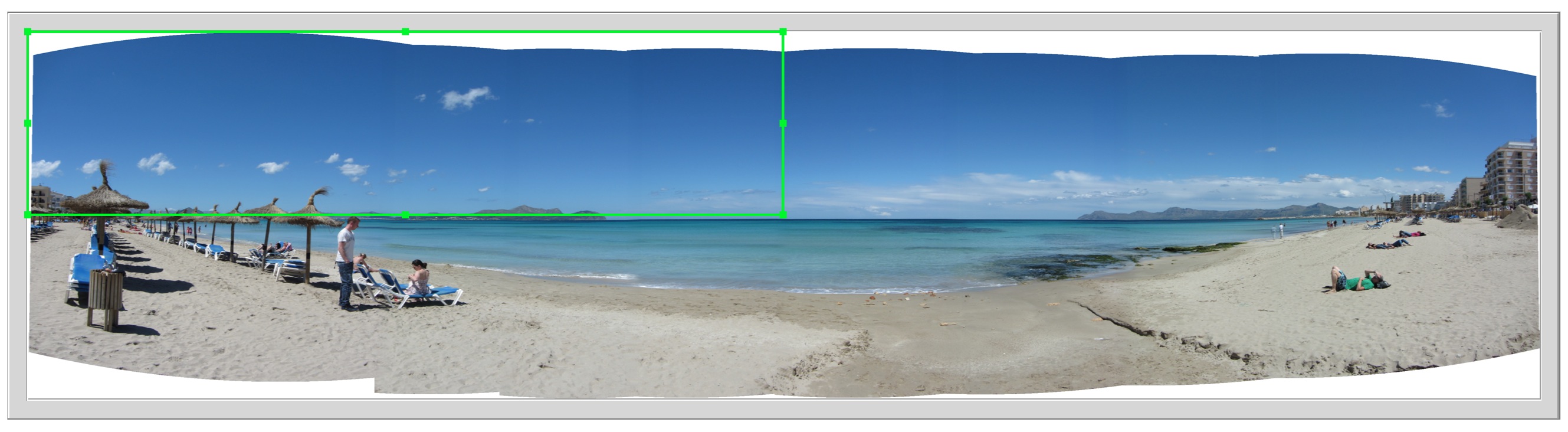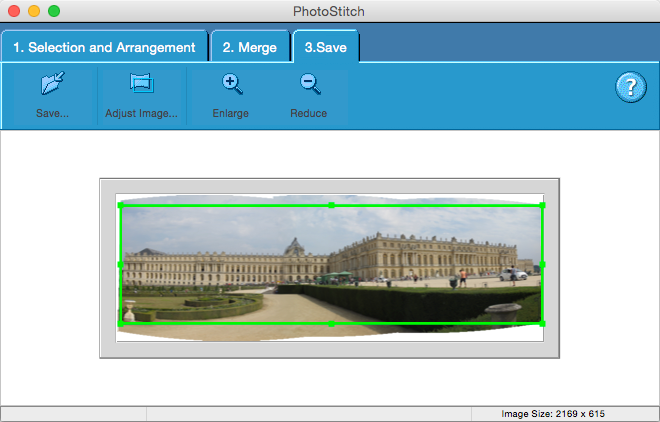- Canon Community
- Discussions & Help
- Camera
- Camera Software
- Re: Problem with PhotoStitch (on OS X) when saving...
- Subscribe to RSS Feed
- Mark Topic as New
- Mark Topic as Read
- Float this Topic for Current User
- Bookmark
- Subscribe
- Mute
- Printer Friendly Page
- Mark as New
- Bookmark
- Subscribe
- Mute
- Subscribe to RSS Feed
- Permalink
- Report Inappropriate Content
06-18-2014 03:13 PM
Hi,
I have a problem with PhotoStitch (version 3.2.6, currently under Mac OS X 10.9 but the problem has already existed under 10.8), which makes the software completely useless.
Stitching photos together works without problem. But when I save a stitched picture the software only saves a small part. It is the part which is by default used for cropping the picture before saving. I tried to drag and drop the frame which is used for cropping to the right position. I also tried to disable the cropping before saving. But no matter what I do, the output picture remains the same, i.e. only the default part for cropping.
I have added an example which shows the preview of the stitched picture and the frame for cropping, which is roughly a quarter in this example. As I said before when I save the picture I only get the little framed part, no matter if cropping is activated or not.
It would be great if someone could help me.
Solved! Go to Solution.
Accepted Solutions
- Mark as New
- Bookmark
- Subscribe
- Mute
- Subscribe to RSS Feed
- Permalink
- Report Inappropriate Content
07-11-2015 10:49 PM
Hi all,
I think the cropping problem in Photostitch has to do with the resolution of the retina display on newer Macs. The solution is to change the settings in Photostitch to low resolution. Here is how to do it:
1. Open Finder and locate the app (this can't be done in the dock. For example, mine is located in:
Applications/Canon Utilities/Photostitch/Program/Photostitch.app
2. Right-click the app (or highlight the app and hit Command-i) to open the info window and select Get Info.
3. Under General, check the box that says, Open in Low Resolution. Close the window.
That's it!
The program now automatically centers the cropping window, as inidcated:
The final image is appropriately saved:
- Mark as New
- Bookmark
- Subscribe
- Mute
- Subscribe to RSS Feed
- Permalink
- Report Inappropriate Content
06-19-2014 11:03 AM
You have a setting wrong. Chech evereything carefully.
EOS 1D, EOS 1D MK IIn, EOS 1D MK III, EOS 1Ds MK III, EOS 1D MK IV and EOS 1DX and many lenses.
- Mark as New
- Bookmark
- Subscribe
- Mute
- Subscribe to RSS Feed
- Permalink
- Report Inappropriate Content
06-29-2014 06:43 AM
- Mark as New
- Bookmark
- Subscribe
- Mute
- Subscribe to RSS Feed
- Permalink
- Report Inappropriate Content
06-29-2014 09:03 AM
EOS 1D, EOS 1D MK IIn, EOS 1D MK III, EOS 1Ds MK III, EOS 1D MK IV and EOS 1DX and many lenses.
- Mark as New
- Bookmark
- Subscribe
- Mute
- Subscribe to RSS Feed
- Permalink
- Report Inappropriate Content
07-06-2014 01:23 PM
I have the same problem, making the Photostich unusable. It crops the pictures even when I uncheck the crop option. Will appreciate if you can post a solution if you found one.
- Mark as New
- Bookmark
- Subscribe
- Mute
- Subscribe to RSS Feed
- Permalink
- Report Inappropriate Content
07-28-2014 11:09 AM
Just installed photostitch on my Mac and I am having the same problem. No matter what is done in the adjust image dialog or how the cropping rectangle is positioned, the stitched image is cropped when saved.
It appears that the initial position of the green cropping box is used for cropping, no matter how the cropping box is positioned or even if cropping is turned off.
- Mark as New
- Bookmark
- Subscribe
- Mute
- Subscribe to RSS Feed
- Permalink
- Report Inappropriate Content
07-28-2014 11:17 AM
- Mark as New
- Bookmark
- Subscribe
- Mute
- Subscribe to RSS Feed
- Permalink
- Report Inappropriate Content
07-28-2014 11:23 PM
I am having the same problem. Today is the first day I have tried to use PhotoStitch. It seems very easy to use, but each time I save a pic, only the upper left hand corner is saved, even if I unchecked "crop."
Hoping a solution is posted soon.
- Mark as New
- Bookmark
- Subscribe
- Mute
- Subscribe to RSS Feed
- Permalink
- Report Inappropriate Content
10-02-2014 06:44 PM
I downloaded the latest version of Photostitch (3.2.7) and the problem is still there 😞
Canon please fix this as the software is useless with out being able to crop the stitched photo!
Terry
- Mark as New
- Bookmark
- Subscribe
- Mute
- Subscribe to RSS Feed
- Permalink
- Report Inappropriate Content
11-12-2014 08:58 PM
Has anyone solved this problem? I'm having the same issue.
12/18/2025: New firmware updates are available.
12/15/2025: New firmware update available for EOS C50 - Version 1.0.1.1
11/20/2025: New firmware updates are available.
EOS R5 Mark II - Version 1.2.0
PowerShot G7 X Mark III - Version 1.4.0
PowerShot SX740 HS - Version 1.0.2
10/21/2025: Service Notice: To Users of the Compact Digital Camera PowerShot V1
10/15/2025: New firmware updates are available.
Speedlite EL-5 - Version 1.2.0
Speedlite EL-1 - Version 1.1.0
Speedlite Transmitter ST-E10 - Version 1.2.0
07/28/2025: Notice of Free Repair Service for the Mirrorless Camera EOS R50 (Black)
7/17/2025: New firmware updates are available.
05/21/2025: New firmware update available for EOS C500 Mark II - Version 1.1.5.1
02/20/2025: New firmware updates are available.
RF70-200mm F2.8 L IS USM Z - Version 1.0.6
RF24-105mm F2.8 L IS USM Z - Version 1.0.9
RF100-300mm F2.8 L IS USM - Version 1.0.8
- Canon Camera Connect app & Eos Rebel T100: error connecting to wifi in Camera Software
- EOS R6 Mark III Playback shows second-to-last photo instead of last photo in EOS DSLR & Mirrorless Cameras
- EOS R7 Bird photos are backfocused in EOS DSLR & Mirrorless Cameras
- EOS 2000D images are blurry in EOS DSLR & Mirrorless Cameras
- T8i ISO too high in EOS DSLR & Mirrorless Cameras
Canon U.S.A Inc. All Rights Reserved. Reproduction in whole or part without permission is prohibited.