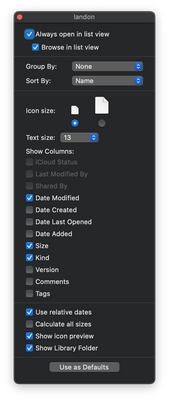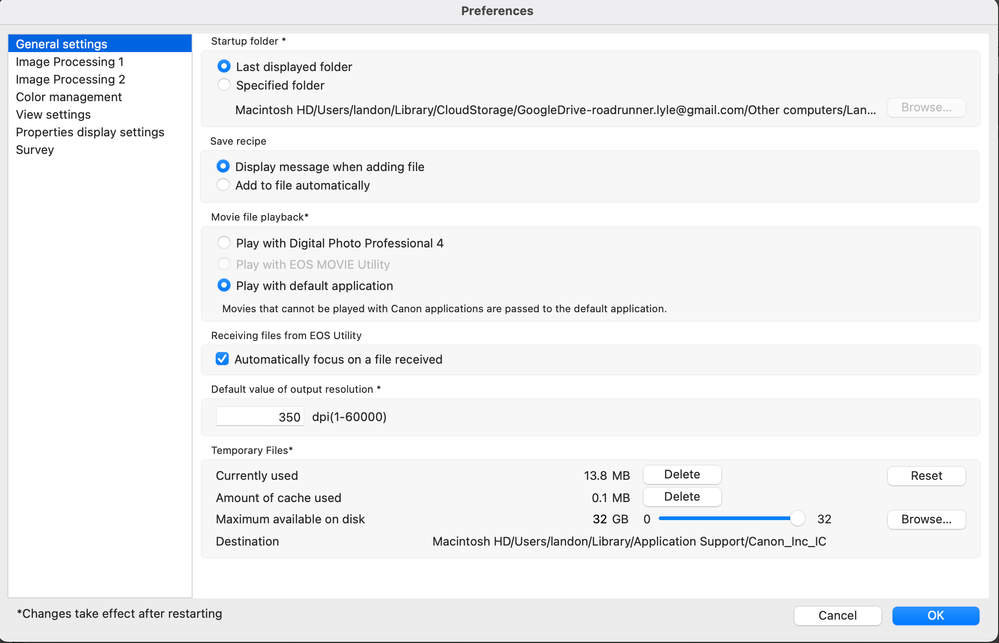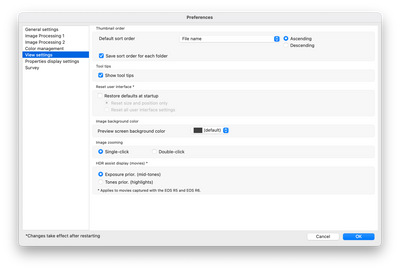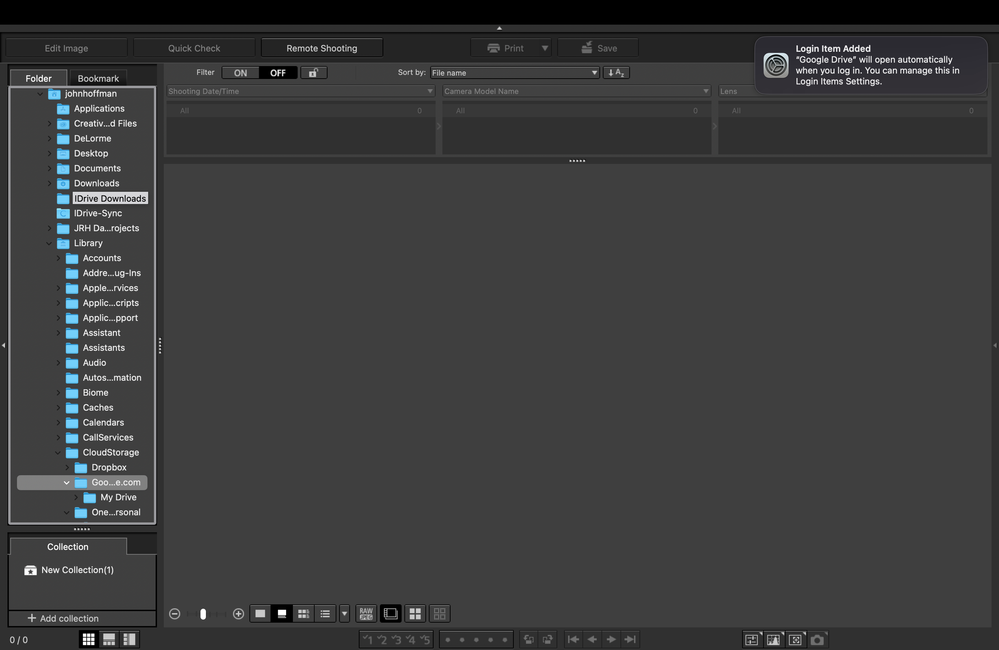- Canon Community
- Discussions & Help
- Camera
- Camera Software
- Re: Macbook (Ventura 13.2.1) and DPP4 (Version 4.1...
- Subscribe to RSS Feed
- Mark Topic as New
- Mark Topic as Read
- Float this Topic for Current User
- Bookmark
- Subscribe
- Mute
- Printer Friendly Page
- Mark as New
- Bookmark
- Subscribe
- Mute
- Subscribe to RSS Feed
- Permalink
- Report Inappropriate Content
03-12-2023 09:18 PM
Just started using a Macbook to cull/organize my 1000s of photos on Google Drive. The Windows version of DPP4 works fine as far as finding the locally mapped google drive folder. However, on this new Macbook, google drive folder(s) do not show up in DPP4 -- only the Macintosh HD. And there is no trace of google drive folders when parsing that Mac HD. GD shows up in Finder just fine and I can navigate around into all my photo folders.
What's the trick to get GD folders to show up in the Folder pane of DPP4? Tried the various disk access toggles in Privacy and Security in the OS settings. But maybe I missed something.
I'm about ready to give up on DPP4 and I hate to cause I found it useful for my purposes when using it w/Windows. Adobe Bridge and Photoshop Elements has no problem finding the files on GD in MacOS.
Solved! Go to Solution.
- Mark as New
- Bookmark
- Subscribe
- Mute
- Subscribe to RSS Feed
- Permalink
- Report Inappropriate Content
03-26-2023 07:04 PM
Well, I'm an idiot. Finally figured this out. In MacOS you have to deliberately enable an option in Finder to make the Library folder show up. Once I did that, Library became visible in DPP4 and I was able to navigate to CloudDrive/GoogleDrive and find all my digital photos. Screenshot below if interested. Thanks for all the responses. Hope this helps someone.
- Mark as New
- Bookmark
- Subscribe
- Mute
- Subscribe to RSS Feed
- Permalink
- Report Inappropriate Content
03-19-2023 11:42 AM
@Landon_H wrote:I can't get there in DPP -- something is hidden or otherwise not accessible.
I am able to find that location in Finder. However, in Finder, it's only a partial list of the Google Drive folders that exist. I.e., I don't see all the contents of what's stored in GD.
I'll poke around more this afternoon when I have more time.
Is "Full Disk Access" authorized for DPP?
Conway, NH
1D X Mark III, M200, Many lenses, Pixma PRO-100, Pixma TR8620a, Lr Classic
- Mark as New
- Bookmark
- Subscribe
- Mute
- Subscribe to RSS Feed
- Permalink
- Report Inappropriate Content
03-19-2023 05:30 PM
Yes DPP is authorized Full Disk Access in System Settings -> Privacy & Security.
Something is off though. If you can drill down like your screenshot shows, then there's something different on my machine.
- Mark as New
- Bookmark
- Subscribe
- Mute
- Subscribe to RSS Feed
- Permalink
- Report Inappropriate Content
03-19-2023 09:12 AM
Greetings,
This is a likely explanation. Canon has said they will be releasing new software for Ventura, but has not provided a date. Good catch finding the folder attributes in Privacy and Security. I also figured out and posted that GateKeeper would not allow external USB connections (camera, disk, card reader) until "allowed" a couple of months ago.
I am not confident this will change things, but try enabling off line folder availability in GD
Restart and retest. You can also try contacting Canon. I'm sure support is coming, but no date has been announced.
~Rick
Bay Area - CA
~R5 C (1.0.9.1) ~RF Trinity, ~RF 100 Macro, ~RF 100~400, ~RF 100~500, ~RF 200-800 +RF 1.4x TC, BG-R10, 430EX III-RT ~DxO PhotoLab Elite ~DaVinci Resolve Studio ~ImageClass MF644Cdw/MF656Cdw ~Pixel 8 ~CarePaks Are Worth It
- Mark as New
- Bookmark
- Subscribe
- Mute
- Subscribe to RSS Feed
- Permalink
- Report Inappropriate Content
03-19-2023 11:13 AM - edited 03-19-2023 11:13 AM
Hi John,
I use both OneDrive and Google Drive interchangeably, but not on my MAC. Not something I've tested either. Cloud Storage is not my preferred method for post, but for culling it might be fine.
@Landon_H. John's posts also brought another thing to mind. In DPP, navigate to Preferences. There is an option to reset the programs settings to Defaults. Then restart DPP. Give this a try as well and let us know if things change in the Nav Pane.
~Rick
Bay Area - CA
~R5 C (1.0.9.1) ~RF Trinity, ~RF 100 Macro, ~RF 100~400, ~RF 100~500, ~RF 200-800 +RF 1.4x TC, BG-R10, 430EX III-RT ~DxO PhotoLab Elite ~DaVinci Resolve Studio ~ImageClass MF644Cdw/MF656Cdw ~Pixel 8 ~CarePaks Are Worth It
- Mark as New
- Bookmark
- Subscribe
- Mute
- Subscribe to RSS Feed
- Permalink
- Report Inappropriate Content
03-19-2023 05:27 PM
Rick, couldn't find option to reset to defaults.
- Mark as New
- Bookmark
- Subscribe
- Mute
- Subscribe to RSS Feed
- Permalink
- Report Inappropriate Content
03-19-2023 05:56 PM - edited 03-19-2023 05:57 PM
Landon,
Please look under View Settings. Its there on PC, not sure of MAC
Reset user interface
Restores the default user interface settings.
Choose from two resetting options.
Select [Restore defaults at startup] to restore the original settings next time DPP starts up. Note that the checkmark will be cleared at that time.
Canon : Product Manual : Digital Photo Professional : Preferences (start.canon)
~Rick
Bay Area - CA
~R5 C (1.0.9.1) ~RF Trinity, ~RF 100 Macro, ~RF 100~400, ~RF 100~500, ~RF 200-800 +RF 1.4x TC, BG-R10, 430EX III-RT ~DxO PhotoLab Elite ~DaVinci Resolve Studio ~ImageClass MF644Cdw/MF656Cdw ~Pixel 8 ~CarePaks Are Worth It
- Mark as New
- Bookmark
- Subscribe
- Mute
- Subscribe to RSS Feed
- Permalink
- Report Inappropriate Content
03-19-2023 07:49 PM
Sadly, this did not seem to have an effect. Notably, I enabled the "Restore...." selection; performed an app restart; observed that the selection was not enabled when the app restarted.
I am starting to suspect this version of DPP really isn't compatible w/Apple chips.
- Mark as New
- Bookmark
- Subscribe
- Mute
- Subscribe to RSS Feed
- Permalink
- Report Inappropriate Content
03-19-2023 11:10 PM
@Landon_H wrote:Sadly, this did not seem to have an effect. Notably, I enabled the "Restore...." selection; performed an app restart; observed that the selection was not enabled when the app restarted.
I am starting to suspect this version of DPP really isn't compatible w/Apple chips.
My MacBook Air is M2 with Ventura 13.2.1. I just downloaded and installed Google Drive. Shows up in my folder list.
Conway, NH
1D X Mark III, M200, Many lenses, Pixma PRO-100, Pixma TR8620a, Lr Classic
- Mark as New
- Bookmark
- Subscribe
- Mute
- Subscribe to RSS Feed
- Permalink
- Report Inappropriate Content
03-20-2023 08:13 AM
Well I have no idea what I've done (or not done) to prevent this location showing up in DPP. But thanks for proving it seems to work.
- Mark as New
- Bookmark
- Subscribe
- Mute
- Subscribe to RSS Feed
- Permalink
- Report Inappropriate Content
03-26-2023 07:04 PM
Well, I'm an idiot. Finally figured this out. In MacOS you have to deliberately enable an option in Finder to make the Library folder show up. Once I did that, Library became visible in DPP4 and I was able to navigate to CloudDrive/GoogleDrive and find all my digital photos. Screenshot below if interested. Thanks for all the responses. Hope this helps someone.
01/27/2025: New firmware updates are available.
01/22/2024: Canon Supports Disaster Relief Efforts in California
01/14/2025: Steps to resolve still image problem when using certain SanDisk SD cards with the Canon EOS R5 Mark II
12/18/2024: New firmware updates are available.
EOS C300 Mark III - Version 1..0.9.1
EOS C500 Mark II - Version 1.1.3.1
12/13/2024: EOS Webcam Utility Pro V2.3b is now available to support Windows on ARM PC users.
12/05/2024: New firmware updates are available.
EOS R5 Mark II - Version 1.0.2
11/14/2024: Windows V 2.3a installer for EOS Webcam Utility Pro is available for download
11/12/2024: EOS Webcam Utility Pro - Version 2.3 is available
09/26/2024: New firmware updates are available.
EOS R6 Mark II - Version 1.5.0
08/09/2024: Firmware update available for RC-IP1000 - Version 1.1.1
08/08/2024: Firmware update available for MS-500 - Version 2.0.0
- Content creating software doesn't recognize my camera in Camera Software
- DPP 4.19.31 Installation Issue on macOS Sonoma (macOS 15.1) in Camera Software
- EOS Utility isn't working on either of my devices (macOS & Android) in Camera Software
- DPP renaming tool not working in macOS 15 in Camera Software
- EOS R6 Mark II Firmware 1.5.0 Won't install in EOS DSLR & Mirrorless Cameras
Canon U.S.A Inc. All Rights Reserved. Reproduction in whole or part without permission is prohibited.