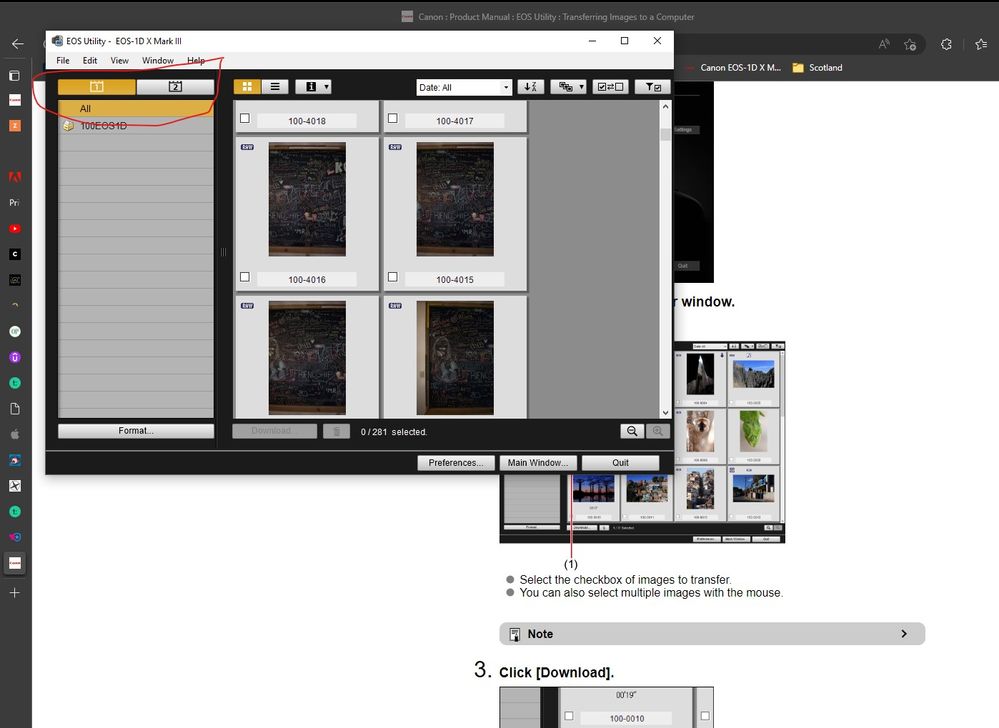- Canon Community
- Discussions & Help
- Camera
- Camera Software
- Re: eos utility dual import with 2 cards
- Subscribe to RSS Feed
- Mark Topic as New
- Mark Topic as Read
- Float this Topic for Current User
- Bookmark
- Subscribe
- Mute
- Printer Friendly Page
- Mark as New
- Bookmark
- Subscribe
- Mute
- Subscribe to RSS Feed
- Permalink
- Report Inappropriate Content
10-12-2018
02:55 PM
- last edited on
01-02-2024
09:15 AM
by
Danny
Hi there,
I just updated the 5d mar IV with an extra card, so that it now has 2 cards installed.
I set up the cards so they work as backup (the 5d saves the same image to both cards).
My issue is when plugging the 5d into the usb and eos utility opens and I import new images: it imports each image twice (once from each card, and with unique file-names, as if it was 2 different images).
Is there some way I can change this behavior, such that eos utility will import only from one card automatically and skip the duplicates on the other card?
Basically I would like the import to behave similar to how it did when using one card only. I only use the second card as a safety backup, so I am not sure why it saves the same image to both cards as if they were 2 different images (I expected it to save the snapped image to both cards using the same file-name on both cards, and then only import the image once.)
I have looked for settings in eos utility to set this behavior but can't find any.
On the 5d I set it to record to multiple and playback from slot 1.
Any tips on how to avoid importing the duplicates from the second card when using auto-import in eos utility?
I can't be the only one having this issue, one would think....
Thanks!
Solved! Go to Solution.
Accepted Solutions
- Mark as New
- Bookmark
- Subscribe
- Mute
- Subscribe to RSS Feed
- Permalink
- Report Inappropriate Content
12-12-2022 09:49 AM
Not sure what the problem is. Just select the card you want to download from:
Conway, NH
R6 Mark III, M200, Many lenses, Pixma PRO-100, Pixma TR8620a, Lr Classic
- Mark as New
- Bookmark
- Subscribe
- Mute
- Subscribe to RSS Feed
- Permalink
- Report Inappropriate Content
10-12-2018 06:16 PM
Hello rvd1000,
We apologize this occurs, it must be frustrating. The manual, on page 167, specifies that the same file number is used for recording to both the CF card and the SD card. You will want to verify that your camera is recording them this way. To do that, you want to go into Playback for each card and check the detailed view and compare the file numbers and make sure they are the same.
- Mark as New
- Bookmark
- Subscribe
- Mute
- Subscribe to RSS Feed
- Permalink
- Report Inappropriate Content
10-14-2018 10:23 AM - edited 10-14-2018 10:35 AM
Hello Tim,
Thanks for your reply.
I checked, and indeed the exact same file number is used for recording to both the CF card and the SD card.
So on both cards there is an image named:
3E4A0294.JPG
3E4A0294.CR2
So this is as expected, as I set the camera to RAW + jpg.
On my PC the EOS Utility stores this image like this:
3E4A0294.JPG
3E4A0294.CR2
3E4A0294_1.JPG
3E4A0294_1.CR2
They are all exactly the same images, I made sure to check that before deleting the duplicates on my PC.
Due to this behaviour transferring photos to my PC takes twice as long as it should, and takes up twice as much space on the hard drive. And after transferring I have to manually delete the duplicates on my PC. Quite a pain, all together.
I really wonder how on earth the rest of the customers using both card slots (one as backup for the other) handle this pretty normal situation, of using EOS utility to transfer files to the PC....
The utility should prevent me from constantly having to pull out cards from the camera body and putting them in a card reader, and transfer files manually to my PC, having to create all the date folders manually and so on....
This is a huge issue in my point of view, so can this be fixed?
(I use latest EOS Utility 3 version, 3.9.0.0.)
- Mark as New
- Bookmark
- Subscribe
- Mute
- Subscribe to RSS Feed
- Permalink
- Report Inappropriate Content
10-14-2018 11:47 AM
I think both cards are being downloaded because both cards are being written. What happens if you change the camera to only save to one card prior to a download. Does it still download both cards?
There is also an option in the EOS Utility to manually select what files you want to download. This could be your best option.
"Enjoying photography since 1972."
- Mark as New
- Bookmark
- Subscribe
- Mute
- Subscribe to RSS Feed
- Permalink
- Report Inappropriate Content
10-14-2018 01:01 PM
Hi,
I agree, but the EOS utility should not create duplicate files, no matter what.
Manual selection is not an option I think, because the whole idea of the EOS Utility is that it takes work of my hands and not add more work...
I will try your suggestion about changing the camera setting prior to download, but that also should not be a necessary step in the workflow, if it works... And you can wait for the day that you forget to change the setting to dual cards again. I can't have that.
Thanks for thinking with me sofar!
- Mark as New
- Bookmark
- Subscribe
- Mute
- Subscribe to RSS Feed
- Permalink
- Report Inappropriate Content
10-14-2018 01:10 PM
@rvd1000 wrote:Hi,
I agree, but the EOS utility should not create duplicate files, no matter what.
Manual selection is not an option I think, because the whole idea of the EOS Utility is that it takes work of my hands and not add more work...
I will try your suggestion about changing the camera setting prior to download, but that also should not be a necessary step in the workflow, if it works... And you can wait for the day that you forget to change the setting to dual cards again. I can't have that.
Thanks for thinking with me sofar!
It downloads all new files that it finds. That seems reasonable. Try removing one card prior to downloads.
"Enjoying photography since 1972."
- Mark as New
- Bookmark
- Subscribe
- Mute
- Subscribe to RSS Feed
- Permalink
- Report Inappropriate Content
10-15-2018 05:36 AM - edited 10-15-2018 05:40 AM
Hi,
When I remove one card prior to download, it works fine, as it always did with any other single card Canon body. Did you expect otherwise?
I don't think it is resonable that it downloads a file again when it already downloaded it, because the utility checks whether a file is already downloaded or not. The problem is that is does not check correctly when 2 cards are used.
The backup files are the same image, same size, same name, same timestamp, same everything... The backup file is not a 'new' file.
- Mark as New
- Bookmark
- Subscribe
- Mute
- Subscribe to RSS Feed
- Permalink
- Report Inappropriate Content
10-15-2018 08:27 AM
"Enjoying photography since 1972."
- Mark as New
- Bookmark
- Subscribe
- Mute
- Subscribe to RSS Feed
- Permalink
- Report Inappropriate Content
10-15-2018 09:33 AM
I think your easiest work around for this is to use the protect images menu selection in your camera to protect all of the images on one card. Then under EOS utility choose the transfer option "protected images that have not been downloaded yet". This will save you from having to pop one card out and you could add the protect images command to your My Menu for fast access.
Rodger
- Mark as New
- Bookmark
- Subscribe
- Mute
- Subscribe to RSS Feed
- Permalink
- Report Inappropriate Content
10-15-2018 09:45 AM
I said the same the whole time, Waddizzle.
The point you are missing is that no one wants to have these kind of duplicates created on their PC...
11/20/2025: New firmware updates are available.
EOS R6 Mark III - Version 1.0.1
EOS R5 Mark II - Version 1.2.0
PowerShot G7 X Mark III - Version 1.4.0
PowerShot SX740 HS - Version 1.0.2
10/21/2025: Service Notice: To Users of the Compact Digital Camera PowerShot V1
10/15/2025: New firmware updates are available.
Speedlite EL-5 - Version 1.2.0
Speedlite EL-1 - Version 1.1.0
Speedlite Transmitter ST-E10 - Version 1.2.0
07/28/2025: Notice of Free Repair Service for the Mirrorless Camera EOS R50 (Black)
07/24/2025: New firmware updates are available.
07/23/2025: New firmware updates are available.
7/17/2025: New firmware updates are available.
05/21/2025: New firmware update available for EOS C500 Mark II - Version 1.1.5.1
02/20/2025: New firmware updates are available.
RF70-200mm F2.8 L IS USM Z - Version 1.0.6
RF24-105mm F2.8 L IS USM Z - Version 1.0.9
RF100-300mm F2.8 L IS USM - Version 1.0.8
RF50mm F1.4 L VCM - Version 1.0.2
RF24mm F1.4 L VCM - Version 1.0.3
01/22/2024: Canon Supports Disaster Relief Efforts in California
01/14/2025: Steps to resolve still image problem when using certain SanDisk SD cards with the Canon EOS R5 Mark II
- EOS R6 Mark III Issues with loading RAW files? in EOS DSLR & Mirrorless Cameras
- R6 file name issue after 9,999... in EOS DSLR & Mirrorless Cameras
- EOS R5 Mark II - Firmware Update - Anticipated Changes Coming In v1.1.0 in Camera Software
- EOS VR utility MP4 import issue in Camera Software
- EOS Utility 3/Camera Connect Don't Show Any Photos (But I Can See Them from the Camera/CFexpress) in Camera Software
Canon U.S.A Inc. All Rights Reserved. Reproduction in whole or part without permission is prohibited.