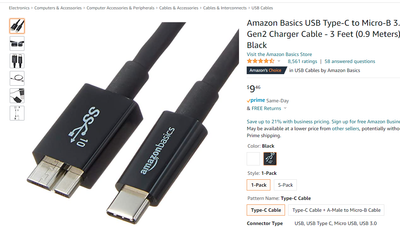- Canon Community
- Discussions & Help
- Camera
- Camera Software
- EOS Utility 3 on Mac, Canon 5DIV — camera connecte...
- Subscribe to RSS Feed
- Mark Topic as New
- Mark Topic as Read
- Float this Topic for Current User
- Bookmark
- Subscribe
- Mute
- Printer Friendly Page
EOS Utility 3 on Mac, Canon 5DIV — camera connected via Wi-Fi but all options greyed out
- Mark as New
- Bookmark
- Subscribe
- Mute
- Subscribe to RSS Feed
- Permalink
- Report Inappropriate Content
02-09-2022 03:44 PM
Hello,
I am trying to connect my Canon 5DIV to my 2019 Macbook Pro (OS Big Sur 11.6) and I have downloaded and installed the EOS Utility 3.13.20 for macOS.
I've gone through the steps on my camera for Communication Settings > Built-in wireless settings > Wi-Fi/NFC Enable > Wi-Fi function > Remote control (EOS Utility) > Easy Connection. I'm able to join and connect to my computer using the network settings and encryption key/password. Once connected, my Camera screen changes to "Start Pairing devices," I click "OK," and then my camera screen reads "EOS-XXXXXX pairing (connection) with the computer in progress. Start EOS Utility on the computer." When I open EOS Utility 3, all of the options are greyed out (Download images to computer, Remote Shooting, and Camera Settings). I've tried waiting several minutes to see if EOS Utility eventually recognizes that my camera is connected via Wi-Fi, but it still doesn't work and all of the menu options remain greyed out and un-clickable.
I've had a Canon 5DIV for several years and this has been a consistent issue, but typically EOS Utility 3 is able to eventually recognize my camera after several attempts and I'm able to download photos via the connection. But this time, I just can't figure out what's wrong.
I've made sure that no other programs are running, I've uninstalled and re-installed EOS Utility 3, I've tried using EOS Utility 2, I have restarted my computer, I have turned Wi-Fi off and on, I have cleared communication settings from my camera, I've restarted my camera. What am I missing?
- Mark as New
- Bookmark
- Subscribe
- Mute
- Subscribe to RSS Feed
- Permalink
- Report Inappropriate Content
02-10-2022 08:56 AM
Hi there,
based on what you describe, and especially since you have run into this issue before and have experienced the WiFi connection while it functions, it sounds like the issue may be network related. If you have administrator access to your WiFi network you may be able to look at the device connections when the camera is connected to your network and check to see if any security settings, firewalls or other restrictions are being placed on the camera connection. You might be able to set a static IP for the device for increased stability, but this is something that goes beyond my technical experience so I would recommend seeking assistance from your internet service provider or router manufacturer to do so.
- Mark as New
- Bookmark
- Subscribe
- Mute
- Subscribe to RSS Feed
- Permalink
- Report Inappropriate Content
02-10-2022 10:22 AM
@ddoepke,
Wi-Fi is not the preferred method for transferring photos to your computer. If you want to transfer some images to your phone.. sure, that works great in a pinch.
Transferring photos over wireless is extremely time consuming. If you review the manual for the 5D4 page 596, it shows the recommended options for photo transfer to a computer.
Cable or Card Reader. You don't need the EOS Utility for either of these. This cable will set you back $9 and will connect the camera to the USB-C port on your MacBook without an adapter.
~Rick
Bay Area - CA
~R5 C (1.0.9.1), ~R50v (1.1.1) ~RF Trinity, ~RF 100 Macro, ~RF 100~400, ~RF 100~500, ~RF 200-800 +RF 1.4x TC, BG-R10, 430EX III-RT ~DxO PhotoLab Elite ~DaVinci Resolve Studio ~ImageClass MF644Cdw/MF656Cdw ~Pixel 8 ~CarePaks Are Worth It
11/20/2025: New firmware updates are available.
EOS R6 Mark III - Version 1.0.1
EOS R5 Mark II - Version 1.2.0
PowerShot G7 X Mark III - Version 1.4.0
PowerShot SX740 HS - Version 1.0.2
10/21/2025: Service Notice: To Users of the Compact Digital Camera PowerShot V1
10/15/2025: New firmware updates are available.
Speedlite EL-5 - Version 1.2.0
Speedlite EL-1 - Version 1.1.0
Speedlite Transmitter ST-E10 - Version 1.2.0
07/28/2025: Notice of Free Repair Service for the Mirrorless Camera EOS R50 (Black)
07/24/2025: New firmware updates are available.
07/23/2025: New firmware updates are available.
7/17/2025: New firmware updates are available.
05/21/2025: New firmware update available for EOS C500 Mark II - Version 1.1.5.1
02/20/2025: New firmware updates are available.
RF70-200mm F2.8 L IS USM Z - Version 1.0.6
RF24-105mm F2.8 L IS USM Z - Version 1.0.9
RF100-300mm F2.8 L IS USM - Version 1.0.8
RF50mm F1.4 L VCM - Version 1.0.2
RF24mm F1.4 L VCM - Version 1.0.3
01/22/2024: Canon Supports Disaster Relief Efforts in California
01/14/2025: Steps to resolve still image problem when using certain SanDisk SD cards with the Canon EOS R5 Mark II
- Connect canon 5D MII with mac book pro via Digital Photo Professional 4 in EOS DSLR & Mirrorless Cameras
- Unable to Connect Canon R5 Mk II to EOS Utility 3.19 on Mac in Camera Software
- Unable to use EOS R6 Mark II as a webcam in Zoom in EOS DSLR & Mirrorless Cameras
- EOS Utility 3 and OSX Sequoia won't allow downloading or control of camera any more! in Camera Software
- VR Utility controls not showing up in Premiere Pro plugin in Camera Software
Canon U.S.A Inc. All Rights Reserved. Reproduction in whole or part without permission is prohibited.