- Canon Community
- Discussions & Help
- Camera
- Camera Software
- Re: DPP4 4.12.60.0 Unusable with MacPro - Catalina...
- Subscribe to RSS Feed
- Mark Topic as New
- Mark Topic as Read
- Float this Topic for Current User
- Bookmark
- Subscribe
- Mute
- Printer Friendly Page
- Mark as New
- Bookmark
- Subscribe
- Mute
- Subscribe to RSS Feed
- Permalink
- Report Inappropriate Content
09-08-2020 03:30 AM - edited 09-08-2020 04:33 AM
Sign me up. I am joining the club that says DPP4 is pretty much unusable on a MacBook. I wanted a laptop that was more portable than my 17.5-inch Windows 10 laptop, which does not fit into 99.99% of camera bags. It needs a bag of its' own.
After a week of trying, DPP4 does not access my Photos, even though I have gone into System Preferences | Security & Privacy, and checked to confirm that Photos allows DPP4 access. It supposedly does. Photos just never shows up in the Folder View of DPP4.
Instead, DPP4 wants to access the folders holding LR and PS images from the Creative Cloud. I am not able to access my local MacPro HD, either. But, I can browse application configurations for some odd reason.
I can access network drives, which is where DPP4 totally loses its' marbles. I do not dare explore my photo archives using the Mac. I get a colorful spinning beach ball whenever I move the mouse cursor, click on a folder or an image, or just breathe on it for that matter. Accessing the archives are not a problem with the Windows 10 laptop.
The archives are setup in 4TB volumes, with one for use with a different camera. Forget about accessing the 20TB backup archive. The beach ball comes out, and it is game over for the next several minutes until the spinning beach ball goes away. Move the mouse, and the beach beach ball comes back for several more minutes.
I am not familiar with MacOS, but I do have 5 decades experience with computers. In fact, I hate Apple products and this experience only confirms that opinion. For whatever set of reasons, DPP4 is totally unusable on my MacPro. I do not see a fix for this. It is what it is. You cannot use DPP4 with folders containing more than a handful of files.
"Fooling computers since 1972."
Solved! Go to Solution.
- Mark as New
- Bookmark
- Subscribe
- Mute
- Subscribe to RSS Feed
- Permalink
- Report Inappropriate Content
09-08-2020 11:33 AM - edited 09-08-2020 11:54 AM
Hi Wadizzle.
For some basic troubleshooting load some files into the Pictures folder on your MacBook and see if DPP can see them.
Create a folder on your desktop and try the same. That process works for me. My Desktop & Documents is in iCloud.
What cloud storage service are you using? I can access images stored in OneDrive with DPP.
If you go into Finder you can access everything.
Conway, NH
1D X Mark III, M200, Many lenses, Pixma PRO-100, Pixma TR8620a, Lr Classic
- Mark as New
- Bookmark
- Subscribe
- Mute
- Subscribe to RSS Feed
- Permalink
- Report Inappropriate Content
09-08-2020 07:58 AM - edited 09-08-2020 08:00 AM
DPP4 4.12.60.0 is totally usable on my MacBook Air Catalina 10.15.6.
When you say it can't access your Photos (capital P) does that mean you have imported images into your MacBook using the Apple Photos app?
I don't use Photos, but I believe it imports images into its own area - could that be your problem? https://support.apple.com/guide/photos/where-are-the-photos-i-imported-pht12e7a8015/mac
Go into System Preferences-> Security & Privacy and be sure you have granted DPP access to "Full Disk Access" and "Files and Folders".
Conway, NH
1D X Mark III, M200, Many lenses, Pixma PRO-100, Pixma TR8620a, Lr Classic
- Mark as New
- Bookmark
- Subscribe
- Mute
- Subscribe to RSS Feed
- Permalink
- Report Inappropriate Content
09-08-2020 09:29 AM
@jrhoffman75 wrote:DPP4 4.12.60.0 is totally usable on my MacBook Air Catalina 10.15.6.
When you say it can't access your Photos (capital P) does that mean you have imported images into your MacBook using the Apple Photos app?
I don't use Photos, but I believe it imports images into its own area - could that be your problem? https://support.apple.com/guide/photos/where-are-the-photos-i-imported-pht12e7a8015/mac
Go into System Preferences-> Security & Privacy and be sure you have granted DPP access to "Full Disk Access" and "Files and Folders".
Thanks, I have granted DPP full disk access to files and folders. I have four boxes checed on that screen.
The Photos are the same images that are on my iPad. I do not see any means to access my local hard drive. The desktop is stored in the iCloud, so that is SLOOW, too. Photos are stored in the Cloud, too, but I can download them to FILES on my iPad and store them locally, but not on the MacBook Pro.
Should DPP be able to even see Photos? It can see the Creative Cloud files for PS/LR, but that is it. Could Adobe be the probelm?
"Fooling computers since 1972."
- Mark as New
- Bookmark
- Subscribe
- Mute
- Subscribe to RSS Feed
- Permalink
- Report Inappropriate Content
09-08-2020 11:00 AM - edited 09-08-2020 11:09 AM
Hi Guys,
I see a lot of people who struggle with iCloud storage on their MAC's. Wadizzle, I know you are supremely technically savvy.
I'm not at the office today and don't have a MAC with me.
When iCloud is turned on, it removes your local hard drive from view in Finder.
You can add it back in under properties.
I don't use DPP with MAC, only windows, so I'll have to defer to John in this case.
Trying to work with files in iCloud on a local machine post production can be painful, regardless of how good your internet connection is. I'll be interested to hear your feedback as you continue to investigate.
This also might help:
How do I turn off iCloud Photos on only one device?
You can turn off iCloud Photos on a single device when you follow these steps:
On your iPhone, iPad, or iPod touch, go to Settings > [your name] > iCloud > Photos, then turn off iCloud Photos.*
On your Mac, go to System Preferences > iCloud. Next to Photos, click Options, then deselect iCloud Photos.*
On your Apple TV 4K or Apple TV HD, go to Settings > Accounts > iCloud. Under Photos, press Select to turn off iCloud Photos.*
If you have Optimize Storage turned on, you might not have all of your original photos and videos on your device. To download the original photos and videos on your iOS device, go to Settings > [your name] > iCloud > Photos and select Download and Keep Originals. On your Mac, open Photos, choose Photos > Preferences, then select Download Originals to this Mac. Then you can turn off iCloud Photos. You can also select the photos and videos that you want to download from iCloud.com.
Before you turn off iCloud Photos, you might want to make a copy of your photos and videos.
~Rick
Bay Area - CA
~R5 C (1.0.9.1) ~RF Trinity, ~RF 100 Macro, ~RF 100~400, ~RF 100~500, ~RF 200-800 +RF 1.4x TC, BG-R10, 430EX III-RT ~DxO PhotoLab Elite ~DaVinci Resolve Studio ~ImageClass MF644Cdw/MF656Cdw ~Pixel 8 ~CarePaks Are Worth It
- Mark as New
- Bookmark
- Subscribe
- Mute
- Subscribe to RSS Feed
- Permalink
- Report Inappropriate Content
09-08-2020 11:33 AM - edited 09-08-2020 11:54 AM
Hi Wadizzle.
For some basic troubleshooting load some files into the Pictures folder on your MacBook and see if DPP can see them.
Create a folder on your desktop and try the same. That process works for me. My Desktop & Documents is in iCloud.
What cloud storage service are you using? I can access images stored in OneDrive with DPP.
If you go into Finder you can access everything.
Conway, NH
1D X Mark III, M200, Many lenses, Pixma PRO-100, Pixma TR8620a, Lr Classic
- Mark as New
- Bookmark
- Subscribe
- Mute
- Subscribe to RSS Feed
- Permalink
- Report Inappropriate Content
09-08-2020 12:19 PM
Thanks, John!
Using Cloud storage is exactly what I do not want to do. I bought the MacBook to be mobile, not tethered to the internet.
I have no idea how to find Photos in Finder. I did store a few RAW files on the desktop, and it DPP worked the way I would expect. The only way I have found to store files locally on my hard drive is to store them in the Downloads folder. This approached worked as expected, too. But, it is sloppy.
I cannot use DPP to browse my network archives whwn I am at home. Bith PS and LR can do it without any issues.
"Fooling computers since 1972."
- Mark as New
- Bookmark
- Subscribe
- Mute
- Subscribe to RSS Feed
- Permalink
- Report Inappropriate Content
09-08-2020 07:17 PM
Hi Wadizzle.
It sounds like you imported images into your MacBook using the Photos app. When you do that the images get stored in a special area. See this info:
https://support.apple.com/guide/photos/where-are-the-photos-i-imported-pht12e7a8015/mac
From now on use the Image Capture app if you want to download from your camera or external drive. The other option for an external drive is to just copy->paste folder.
I store my images in the Pictures folder.
Let me know how you are making out.
Conway, NH
1D X Mark III, M200, Many lenses, Pixma PRO-100, Pixma TR8620a, Lr Classic
- Mark as New
- Bookmark
- Subscribe
- Mute
- Subscribe to RSS Feed
- Permalink
- Report Inappropriate Content
09-10-2020 06:27 AM
It is still unusable on the large NASvolumes, though. My Windows 10 lalptiop has no such issues. I have to work with the Cloud, which defeats the point of why I bought it. Or, I have to save stuff in my Downloads folder, which I know is the local SSD.
"Fooling computers since 1972."
- Mark as New
- Bookmark
- Subscribe
- Mute
- Subscribe to RSS Feed
- Permalink
- Report Inappropriate Content
09-10-2020 07:50 AM
Is the MacBook outside of DPP functioning properly with NAS?
Conway, NH
1D X Mark III, M200, Many lenses, Pixma PRO-100, Pixma TR8620a, Lr Classic
- Mark as New
- Bookmark
- Subscribe
- Mute
- Subscribe to RSS Feed
- Permalink
- Report Inappropriate Content
09-10-2020 09:44 AM
@jrhoffman75 wrote:Is the MacBook outside of DPP functioning properly with NAS?
Yes, it is. In my experience DPP has always been slow when accessing a folder that contains a large number of files. When I navigate into the folder structure and reach folders with a few files in it, then DPP runs just fine. It is as if it is cataloging, or reviewing, every image file in the current folder, and all of the files in any sub-folders.
"Fooling computers since 1972."
12/18/2024: New firmware updates are available.
EOS C300 Mark III - Version 1..0.9.1
EOS C500 Mark II - Version 1.1.3.1
12/13/2024: EOS Webcam Utility Pro V2.3b is now available to support Windows on ARM PC users.
12/05/2024: New firmware updates are available.
EOS R5 Mark II - Version 1.0.2
11/14/2024: Windows V 2.3a installer for EOS Webcam Utility Pro is available for download
11/12/2024: EOS Webcam Utility Pro - Version 2.3 is available
09/26/2024: New firmware updates are available.
EOS R6 Mark II - Version 1.5.0
08/09/2024: Firmware update available for RC-IP1000 - Version 1.1.1
08/08/2024: Firmware update available for MS-500 - Version 2.0.0
Canon U.S.A Inc. All Rights Reserved. Reproduction in whole or part without permission is prohibited.