- Canon Community
- Discussions & Help
- Camera
- Camera Software
- Re: Canon Connect - Canon R6 Mark II - Location In...
- Subscribe to RSS Feed
- Mark Topic as New
- Mark Topic as Read
- Float this Topic for Current User
- Bookmark
- Subscribe
- Mute
- Printer Friendly Page
- Mark as New
- Bookmark
- Subscribe
- Mute
- Subscribe to RSS Feed
- Permalink
- Report Inappropriate Content
09-27-2023 01:16 AM
I have been using Canon Connect to look at my photos, which all appear to have a white satellite icon on them within the app. From what I understand, transferring the photos via Wifi does not transfer the location info. I have tried an SD to lightning dongle direct to my phone, as well as hooking the camera up to usb-c to my mac and using image capture, but the location information never seems to be transferred. I started trying to use mobile file transfer because it's icon says tag and transfer, I'm just not sure how to get the location info on the images, or if they're not eligible now. I recall there used to be a logging function, that you had to hit before hand, but I haven't done that. Is there a way for me to tag locations automatically from my R6 Mark II to my photos?
Solved! Go to Solution.
- Mark as New
- Bookmark
- Subscribe
- Mute
- Subscribe to RSS Feed
- Permalink
- Report Inappropriate Content
12-23-2023 03:41 PM - edited 12-23-2023 03:50 PM
I signed up just to agree with you. That Waddizzle is such a piece of work, very hostile and unhelpful. I could understand your issue from the very start, but possibly because I was having the same problem: the images show as having GPS in the Canon app, but there is no valid GPS data in the EXIF, no matter how you transfer the images. I've had plenty of experience viewing EXIF data (I've even written EXIF parsers myself), and no app, including Adobe ones, can't extract valid Lat/Lng info from the files.
Here's what I found, speaking as an Android user. When you first install the Canon app, you only get the option to allow location access either Never or When using the app. In order for the app to be able to access location info even when it's not active (i.e. the app you're actually using), you need to go into the app's settings and change the location setting to Always. (You can do that in the Canon app using the Functions tab -> Location Information tile.)
Once you've done that, before you start shooting, go into the app and make sure it's connected to the phone. (If, like me, you put the camera into Airplane mode before powering it down for a long time, you'll need to turn Airplane mode off, too.) From then, it should be possible to send the app to the background and still have it send location info to the camera, though it didn't seem to be 100% successful in my tests.
I don't know what the equivalent steps for an iPhone would be, sorry!
ETA: Another thing to notice is that if you show the complete shooting information on the camera's display, the GPS icon will flash if it's not receiving valid data from the app. In this case, just launch the app again and it should stop flashing.
- Mark as New
- Bookmark
- Subscribe
- Mute
- Subscribe to RSS Feed
- Permalink
- Report Inappropriate Content
10-06-2023 03:05 PM
If there is an issue, it's with the Canon app or Camera, so hopefully they will point me in the right direction. Below is a screenshot of an image in Canon connect to show Satellite icon, Metadata View, iPhone, Bridge, and GPS info from ExifTool. The image is not getting the location info via in app transfer, card or EOS Utility.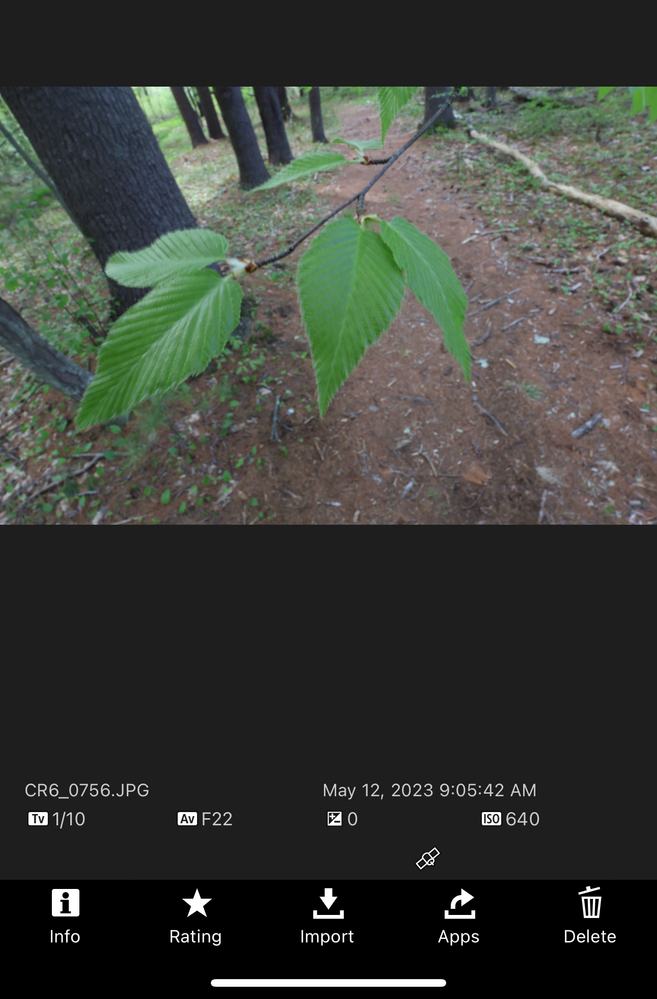



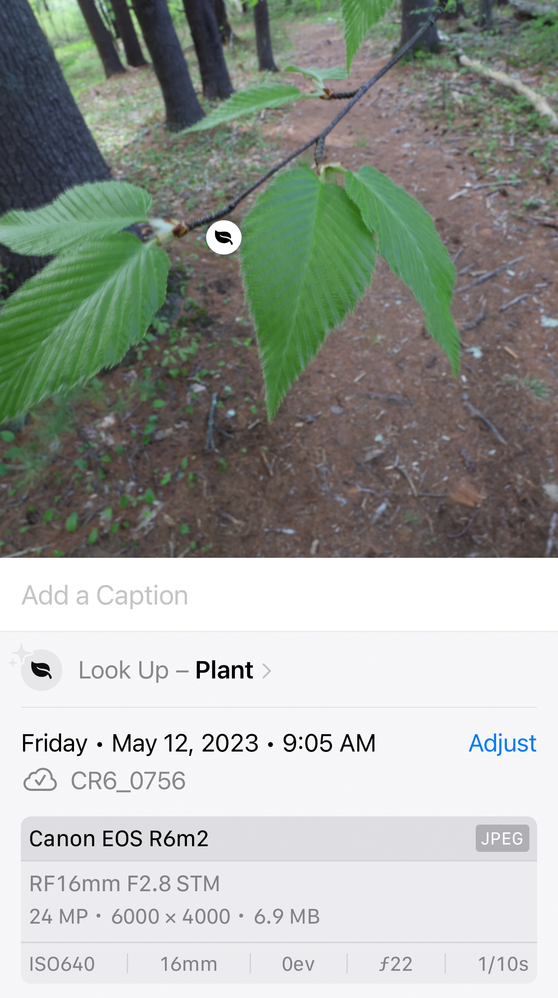
- Mark as New
- Bookmark
- Subscribe
- Mute
- Subscribe to RSS Feed
- Permalink
- Report Inappropriate Content
10-06-2023 04:18 PM
I suggest that you contact Canon Support with your issue.
Be sure to tell them what you have neglected to tell me. What phone are you using? What phone OS version are you using?
How are you transferring the images to your phone? Do you shot RAW or JPG? If you shoot as RAW, then how are the JPG files being generate?
Most importantly, where is the GPS data coming from? The R6 Mark II does not have a built-in GPS, which means you must be adding it. Or, at least you believe that you have added GPS data to the images.
"Enjoying photography since 1972."
- Mark as New
- Bookmark
- Subscribe
- Mute
- Subscribe to RSS Feed
- Permalink
- Report Inappropriate Content
10-06-2023 04:47 PM
Thanks. Already mentioned most of that information in this thread, including that I reached out to Canon support, which prompted your reply of asking why I'd reach out to them in the first place.
Why so condescending? Their form doesn't ask for all the versions off the bat, but I'll be sure to share with them if they ask. Thanks!
- Mark as New
- Bookmark
- Subscribe
- Mute
- Subscribe to RSS Feed
- Permalink
- Report Inappropriate Content
12-23-2023 03:41 PM - edited 12-23-2023 03:50 PM
I signed up just to agree with you. That Waddizzle is such a piece of work, very hostile and unhelpful. I could understand your issue from the very start, but possibly because I was having the same problem: the images show as having GPS in the Canon app, but there is no valid GPS data in the EXIF, no matter how you transfer the images. I've had plenty of experience viewing EXIF data (I've even written EXIF parsers myself), and no app, including Adobe ones, can't extract valid Lat/Lng info from the files.
Here's what I found, speaking as an Android user. When you first install the Canon app, you only get the option to allow location access either Never or When using the app. In order for the app to be able to access location info even when it's not active (i.e. the app you're actually using), you need to go into the app's settings and change the location setting to Always. (You can do that in the Canon app using the Functions tab -> Location Information tile.)
Once you've done that, before you start shooting, go into the app and make sure it's connected to the phone. (If, like me, you put the camera into Airplane mode before powering it down for a long time, you'll need to turn Airplane mode off, too.) From then, it should be possible to send the app to the background and still have it send location info to the camera, though it didn't seem to be 100% successful in my tests.
I don't know what the equivalent steps for an iPhone would be, sorry!
ETA: Another thing to notice is that if you show the complete shooting information on the camera's display, the GPS icon will flash if it's not receiving valid data from the app. In this case, just launch the app again and it should stop flashing.
- Mark as New
- Bookmark
- Subscribe
- Mute
- Subscribe to RSS Feed
- Permalink
- Report Inappropriate Content
12-23-2023 04:58 PM - edited 12-23-2023 04:59 PM
Just to be clear, I suggest that you re-read the original post, most especially the title of the thread. He said the problem was transferring the GPS data.
As it turned out the real problem was reading the GPS data. The data seemed to be transferring just fine. So, I referred him to Canon Support. Have a nice day.
"Enjoying photography since 1972."
- Mark as New
- Bookmark
- Subscribe
- Mute
- Subscribe to RSS Feed
- Permalink
- Report Inappropriate Content
12-23-2023 06:15 PM
Hey Wadizzle, if you reread the thread as you suggested, you will find you discouraged me from questioning your responses and reaching out to Canon in the first place. I did end up getting a response from their support, and you and I both assumed incorrectly. The GPS icon that was shown through the app on every picture only means that it is currently connected to GPS, and not an indication that there is valid location data on the image itself. The UI is misleading because when using the app to transfer, a user generally has cell signal or wifi and it looks as though location info was saved on every image as you scroll. But, if the camera is in Airplane mode while shooting, no location is being recorded.
I came to this forum specifically to ask other community members who may have run into this how they solved, and didn't want my post to get stale after you shut down my responses. The response marked as correct is spot on and almost verbatim what Canon recommended. Thanks!
- Mark as New
- Bookmark
- Subscribe
- Mute
- Subscribe to RSS Feed
- Permalink
- Report Inappropriate Content
12-23-2023 06:36 PM
“ Hey Wadizzle, if you reread the thread as you suggested, you will find you discouraged me from questioning your responses and reaching out to Canon in the first place. “
Congratulations, on resolving your issue. Have a nice day.
"Enjoying photography since 1972."
- Mark as New
- Bookmark
- Subscribe
- Mute
- Subscribe to RSS Feed
- Permalink
- Report Inappropriate Content
12-23-2023 06:40 PM
Thanks! You too!
- « Previous
-
- 1
- 2
- Next »
01/27/2025: New firmware updates are available.
01/22/2024: Canon Supports Disaster Relief Efforts in California
01/14/2025: Steps to resolve still image problem when using certain SanDisk SD cards with the Canon EOS R5 Mark II
12/18/2024: New firmware updates are available.
EOS C300 Mark III - Version 1..0.9.1
EOS C500 Mark II - Version 1.1.3.1
12/13/2024: EOS Webcam Utility Pro V2.3b is now available to support Windows on ARM PC users.
12/05/2024: New firmware updates are available.
EOS R5 Mark II - Version 1.0.2
11/14/2024: Windows V 2.3a installer for EOS Webcam Utility Pro is available for download
11/12/2024: EOS Webcam Utility Pro - Version 2.3 is available
09/26/2024: New firmware updates are available.
EOS R6 Mark II - Version 1.5.0
08/09/2024: Firmware update available for RC-IP1000 - Version 1.1.1
08/08/2024: Firmware update available for MS-500 - Version 2.0.0
- Transferring photos to specific location instead of general? in Camera Software
- Focus point and Evaluative metering- Canon R5 and R7 in EOS DSLR & Mirrorless Cameras
- RAW Processing for beginners in Camera Software
- Canon Connect app GPS update rate? in Camera Software
- R5 0kb files in EOS DSLR & Mirrorless Cameras
Canon U.S.A Inc. All Rights Reserved. Reproduction in whole or part without permission is prohibited.




