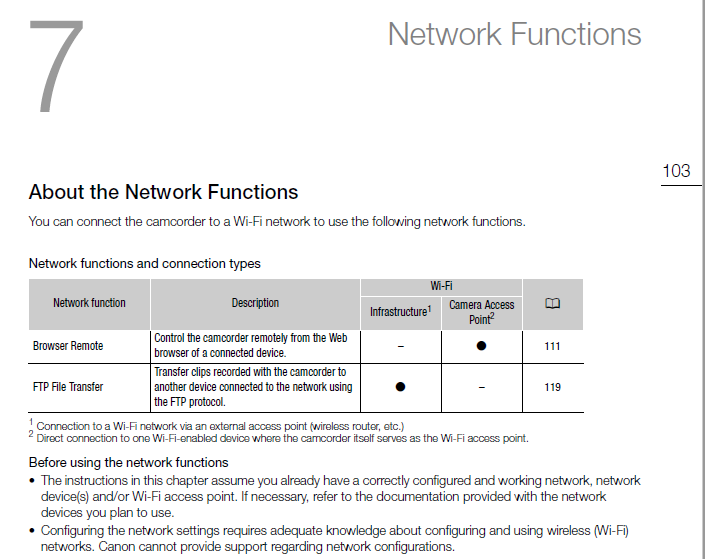- Meet Our Illuminaries
- Discussions & Help
- Gallery
- Learn With Canon
- About Our Community
- Meet Our Illuminaries
- Discussions & Help
- Gallery
- Learn With Canon
- About Our Community
- Canon Community
- Discussions & Help
- Video
- Camcorders
- Re: GX10 & G40: Cannot connect to an wifi access p...
- Subscribe to RSS Feed
- Mark Topic as New
- Mark Topic as Read
- Float this Topic for Current User
- Bookmark
- Subscribe
- Mute
- Printer Friendly Page
- Mark as New
- Bookmark
- Subscribe
- Mute
- Subscribe to RSS Feed
- Permalink
- Report Inappropriate Content
08-01-2021 02:10 PM
Hi,
on my G40 I was always wondering why the camera wasn't connecting to my wifi network. Ever thought it was a bugged firmware or so.
Today I got my GX10 and the problem is exactly the same. conencting directly to the camera works... but if I want to connect the camera to various wifi networks (tried many kinds of names and security settings) nothings gonna happen. It seems it's not even try to connect (connection profile is set properly).
Is there a magic button that I have to push to finally connect the camera? Or is canon maintaining this bug since the G40?
Thanks, Denny
Solved! Go to Solution.
- Mark as New
- Bookmark
- Subscribe
- Mute
- Subscribe to RSS Feed
- Permalink
- Report Inappropriate Content
08-12-2021 10:35 PM - edited 08-12-2021 10:48 PM
From the the GX10 Manual:
Yes, I agree that is rather limiting, but it's good that you appear to have found a workaround. I just thought others might be interested in how you did it.
- Mark as New
- Bookmark
- Subscribe
- Mute
- Subscribe to RSS Feed
- Permalink
- Report Inappropriate Content
08-13-2021 05:30 AM - edited 08-13-2021 05:32 AM
Sorry I'm too shy to make videos 😅 except of that I find it more useful to have text how-tos because.... reasons:
So, here's the how-to:
1) get you an AP Client like the TP-Link WR902AC (the WR902AC is a device that acts like a Wi-Fi client)
2) turn on the camera's internal Wi-Fi and remote function with a profile set like this:
- set a manual IP corresponding to your network's IP range take care the IP is not in the DHCP range of your router.
- set a SSID and a passphrase
- you can edit the default profile too as I did.
- if you're not sure if there's a free IP make a PING test of the desired IP
3) login to the WR902AC web interface and connect it to the camera's SSID.
4) connect the WR902AC's network port to your network.
5) You can now reach the camera's web site and control it from any device of you network over the IP that you manually set in the camera's profile.
END
---
About the manual:
I'm ashamed that I didn't see it as I look through but it's there 🤯 So... never mind!
- Mark as New
- Bookmark
- Subscribe
- Mute
- Subscribe to RSS Feed
- Permalink
- Report Inappropriate Content
08-13-2021 11:20 AM - edited 08-13-2021 11:21 AM
No need to be ashamed. You figured out how to do it, which is brilliant. Unfortunately I can't try it with my HF-G40 because its not possible to manually configure the in-camera access point IP address.
- « Previous
- Next »
- « Previous
- Next »
03/18/2025: New firmware updates are available.
EOS R5 Mark II - Version 1.0.3
02/20/2025: New firmware updates are available.
RF70-200mm F2.8 L IS USM Z - Version 1.0.6
RF24-105mm F2.8 L IS USM Z - Version 1.0.9
RF100-300mm F2.8 L IS USM - Version 1.0.8
RF50mm F1.4 L VCM - Version 1.0.2
RF24mm F1.4 L VCM - Version 1.0.3
01/27/2025: New firmware updates are available.
01/22/2024: Canon Supports Disaster Relief Efforts in California
01/14/2025: Steps to resolve still image problem when using certain SanDisk SD cards with the Canon EOS R5 Mark II
12/18/2024: New firmware updates are available.
EOS C300 Mark III - Version 1..0.9.1
EOS C500 Mark II - Version 1.1.3.1
12/13/2024: EOS Webcam Utility Pro V2.3b is now available to support Windows on ARM PC users.
11/14/2024: Windows V 2.3a installer for EOS Webcam Utility Pro is available for download
11/12/2024: EOS Webcam Utility Pro - Version 2.3 is available
09/26/2024: New firmware updates are available.
- VIXIA HV20 How to connect to a USB port in Video Accessories
- Canon EOS R5C not connecting to FeelWorld 4K 7" monitor? in Video Accessories
- Camcorder Vixia HF R50 unable to connect with Windows 11 using Canon Utility Camera Window in Camcorders
- XA60 When is it safe to turn it off? in Professional Video
- USB charger for a BP-A30? C70 use. in Video Accessories
Canon U.S.A Inc. All Rights Reserved. Reproduction in whole or part without permission is prohibited.