- Canon Community
- Discussions & Help
- Printer
- Desktop Inkjet Printers
- Re: Pictures Not Printing
- Subscribe to RSS Feed
- Mark Topic as New
- Mark Topic as Read
- Float this Topic for Current User
- Bookmark
- Subscribe
- Mute
- Printer Friendly Page
Pictures Not Printing
- Mark as New
- Bookmark
- Subscribe
- Mute
- Subscribe to RSS Feed
- Permalink
- Report Inappropriate Content
11-04-2017 10:52 AM
I have a canon MG2920 printer. It is printing text just fine. However, every time that I put a picture on a word document or try and print a graph from excell the picture never prints. Just the words in the graph or on the picture. How do I get my printer to print the pictures?
- Mark as New
- Bookmark
- Subscribe
- Mute
- Subscribe to RSS Feed
- Permalink
- Report Inappropriate Content
11-08-2017 11:00 AM
- Mark as New
- Bookmark
- Subscribe
- Mute
- Subscribe to RSS Feed
- Permalink
- Report Inappropriate Content
11-22-2017 03:52 PM
Hi Cayman,
Print the nozzle check pattern to determine whether the ink ejects properly from the print head nozzle.
 Note
Note
- If the remaining ink level is low, the nozzle check pattern will not be printed correctly. Replace the FINE cartridge whose ink is low.
You need to prepare: a sheet of A4 or Letter-sized plain paper
Make sure that the power is turned on.
Load a sheet of A4 or Letter-sized plain paper in the rear tray.
Pull out the paper output tray and the output tray extension.
Hold down the Stop button until the Alarm lamp flashes once, then release it immediately.
The nozzle check pattern will be printed.
Do not perform any other operations until the machine completes the printing of the nozzle check pattern.
Examine the nozzle check pattern, and clean the print head if necessary.
Check if there are missing lines in the pattern (A) or horizontal white streaks in the pattern (B).

- (C) Number of sheets printed so far
If there are missing lines in the pattern (A):
Cleaning the print head is required.

- (D) Good
- (E) Bad (lines are missing)
If there are horizontal white streaks in the pattern (B):
Cleaning the print head is required.
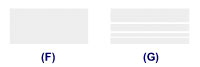
- (F) Good
- (G) Bad (horizontal white streaks are present)
This didn't answer your question or issue? Please call or email us at one of the methods on the Contact Us page for further assistance.
Did this answer your question? Please click the Accept as Solution button so that others may find the answer as well.
04/16/2024: New firmware updates are available.
RF100-300mm F2.8 L IS USM - Version 1.0.6
RF400mm F2.8 L IS USM - Version 1.0.6
RF600mm F4 L IS USM - Version 1.0.6
RF800mm F5.6 L IS USM - Version 1.0.4
RF1200mm F8 L IS USM - Version 1.0.4
03/27/2024: RF LENS WORLD Launched!
03/26/2024: New firmware updates are available.
EOS 1DX Mark III - Version 1.9.0
03/22/2024: Canon Learning Center | Photographing the Total Solar Eclipse
02/29/2024: New software version 2.1 available for EOS WEBCAM UTILITY PRO
02/01/2024: New firmware version 1.1.0.1 is available for EOS C500 Mark II
12/05/2023: New firmware updates are available.
EOS R6 Mark II - Version 1.3.0
11/13/2023: Community Enhancements Announced
09/26/2023: New firmware version 1.4.0 is available for CN-E45-135mm T 2.4 L F
08/18/2023: Canon EOS R5 C training series is released.
07/31/2023: New firmware updates are available.
06/30/2023: New firmware version 1.0.5.1 is available for EOS-R5 C
- TR5420 suddenly printing blank from my MAC and iPhone and it's in copy mode in Desktop Inkjet Printers
- TS3522 Is Duplex Printing Available on this Model? in Desktop Inkjet Printers
- imagePROGRAF TC-20M Printing 24" x 18" document using a 24" roll of paper in Professional Photo Printers
- G3270 not printing ink in Desktop Inkjet Printers
- Scanner on PIXMA TR8520 not consistently working in Desktop Inkjet Printers
Canon U.S.A Inc. All Rights Reserved. Reproduction in whole or part without permission is prohibited.

