- Canon Community
- Discussions & Help
- Printer
- Desktop Inkjet Printers
- Re: MX922 not printing
- Subscribe to RSS Feed
- Mark Topic as New
- Mark Topic as Read
- Float this Topic for Current User
- Bookmark
- Subscribe
- Mute
- Printer Friendly Page
MX922 not printing
- Mark as New
- Bookmark
- Subscribe
- Mute
- Subscribe to RSS Feed
- Permalink
- Report Inappropriate Content
08-12-2017 11:33 AM
My MX922 does not print on the paper even though text does show in the preview pane. All pring cartridges are installed and not requiring replacement
- Mark as New
- Bookmark
- Subscribe
- Mute
- Subscribe to RSS Feed
- Permalink
- Report Inappropriate Content
08-12-2017 11:47 AM
Welcome to the Canon Forums and thanks for your post!
To have a better understanding of your issue, please let everyone know what operating system (Windows Vista/7/8 or Mac OS 10.X) you are using and if you are connected via USB or WI-FI. That way, the community will be able to assist you with suggestions appropriate for your product.
Any other details you'd like to give will only help the Community better understand your issue!
If this is a time-sensitive matter, our US-based technical support team is standing by, ready to help 24/7 via Email at http://bit.ly/CanonEmail or by phone at 1-800-OK-CANON (1-800-652-2666) weekdays between 10 AM and 10 PM ET (7 AM to 7 PM PT).
Thanks!
- Mark as New
- Bookmark
- Subscribe
- Mute
- Subscribe to RSS Feed
- Permalink
- Report Inappropriate Content
08-12-2017 12:25 PM
Windows 10 operating system
USB cable connection to desktop
- Mark as New
- Bookmark
- Subscribe
- Mute
- Subscribe to RSS Feed
- Permalink
- Report Inappropriate Content
11-24-2017 04:56 PM
Hi cwtrinch and thanks for that information.
Print the nozzle check pattern to determine whether the ink ejects properly from the print head nozzle.
 Note Note
|
You need to prepare: a sheet of A4 or Letter-sized plain paper
(1) Holding sides of the paper output tray, gently open it.
The output tray extension will open automatically when the paper output tray is opened.
(2) Extend the paper output support.
 Important Important
|
(1) Press the MENU button.
(2) Select  Setup, then press the OK button.
Setup, then press the OK button.
The setup menu screen will appear.
(3) Select  Maintenance, then press the OK button.
Maintenance, then press the OK button.
The Maintenance screen will appear.
(4) Select Print nozzle check pattern, then press the OK button.
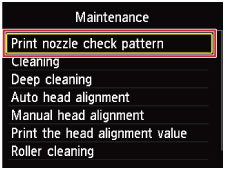
The confirmation screen will appear.
(5) Select Yes, then press the OK button.
The nozzle check pattern will be printed and two pattern confirmation screens will appear on the LCD.
Make sure that the power is turned on.
Make sure that one or more sheets of A4 or Letter-sized plain paper are loaded in the cassette (lower).
Open the paper output tray.
- Print the nozzle check pattern.
This didn't answer your question or issue? Please call or email us at one of the methods on the Contact Us page for further assistance.
Did this answer your question? Please click the Accept as Solution button so that others may find the answer as well.
04/16/2024: New firmware updates are available.
RF100-300mm F2.8 L IS USM - Version 1.0.6
RF400mm F2.8 L IS USM - Version 1.0.6
RF600mm F4 L IS USM - Version 1.0.6
RF800mm F5.6 L IS USM - Version 1.0.4
RF1200mm F8 L IS USM - Version 1.0.4
03/27/2024: RF LENS WORLD Launched!
03/26/2024: New firmware updates are available.
EOS 1DX Mark III - Version 1.9.0
03/22/2024: Canon Learning Center | Photographing the Total Solar Eclipse
02/29/2024: New software version 2.1 available for EOS WEBCAM UTILITY PRO
02/01/2024: New firmware version 1.1.0.1 is available for EOS C500 Mark II
12/05/2023: New firmware updates are available.
EOS R6 Mark II - Version 1.3.0
11/13/2023: Community Enhancements Announced
09/26/2023: New firmware version 1.4.0 is available for CN-E45-135mm T 2.4 L F
08/18/2023: Canon EOS R5 C training series is released.
07/31/2023: New firmware updates are available.
06/30/2023: New firmware version 1.0.5.1 is available for EOS-R5 C
- Ivy cliq 2 printing only dark photos in Mobile & Compact Printers
- TR5420 suddenly printing blank from my MAC and iPhone and it's in copy mode in Desktop Inkjet Printers
- TS3522 Is Duplex Printing Available on this Model? in Desktop Inkjet Printers
- imagePROGRAF TC-20M Printing 24" x 18" document using a 24" roll of paper in Professional Photo Printers
- Can't find IJ Scan Utility for PIXMA MX922 in Printer Software & Networking
Canon U.S.A Inc. All Rights Reserved. Reproduction in whole or part without permission is prohibited.
 If the remaining ink level is low, the nozzle check pattern will not be printed correctly. Replace the ink tank whose ink is low.
If the remaining ink level is low, the nozzle check pattern will not be printed correctly. Replace the ink tank whose ink is low.
 If the inner cover is open, close it.
If the inner cover is open, close it.

