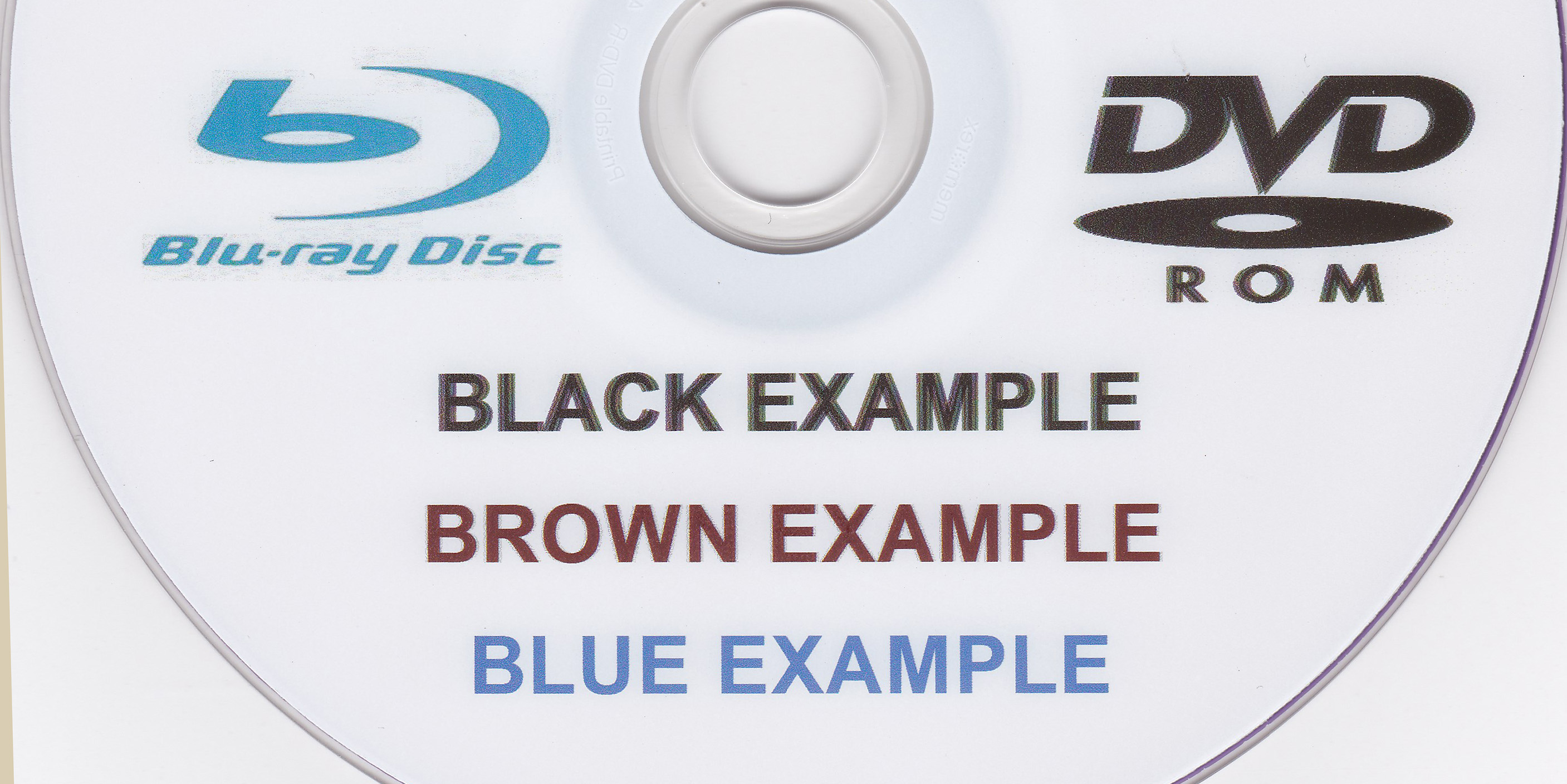- Canon Community
- Discussions & Help
- Printer
- Desktop Inkjet Printers
- MX922 Black is blurry when printing on discs
- Subscribe to RSS Feed
- Mark Topic as New
- Mark Topic as Read
- Float this Topic for Current User
- Bookmark
- Subscribe
- Mute
- Printer Friendly Page
MX922 Black is blurry when printing on discs
- Mark as New
- Bookmark
- Subscribe
- Mute
- Subscribe to RSS Feed
- Permalink
- Report Inappropriate Content
11-02-2014 11:30 AM
I have a MX922 that prints normally on paper, and in all other colors, but when I print black items such as text on a DVD, the text is ghosted and blurry, as though the printhead was misaligned. However, printing on paper does not cause this issue. I have changed print cartridges, cleaned the timing belt, upgraded the firmware, performed the print alignment test multiple times, and tried different discs with different surface textures - but nothing works. The print alignment test always comes out perfectly on paper. And, as I mentioned above, its only for items that print with black - or contain black. For example, text in colors that do not need black added to them print as crisp and sharp as they do on paper. I've performed every level of cleaning on the heads, but with no effect. I'm assuming it's a defect in the black print head - but I'm open to any suggestion as to how to resolve. Thanks!
- Mark as New
- Bookmark
- Subscribe
- Mute
- Subscribe to RSS Feed
- Permalink
- Report Inappropriate Content
11-05-2014 01:13 AM
Hi parkerg3,
So we can better assist you, please reply with the following information:
1. What operating system is on your computer (version of Windows or Mac).
2. What program you are using to print on the DVDs.
3. The exact text that appears from top to bottom on the label of the ink tanks used in the printer.
We look forward to hearing from you!
If this is a time-sensitive matter, additional support options are available at Contact Us.
- Mark as New
- Bookmark
- Subscribe
- Mute
- Subscribe to RSS Feed
- Permalink
- Report Inappropriate Content
11-05-2014 04:26 PM
The top label of my ink tanks read as follows:
Canon
CLI-251XL
<BK>
Ink Tank
Black
Made In Japan
UPC
251xl
BK
- Mark as New
- Bookmark
- Subscribe
- Mute
- Subscribe to RSS Feed
- Permalink
- Report Inappropriate Content
11-05-2014 04:42 PM
Here is a scan of some example text and logos on a disc. Note the ghosting on the DVD logo and Black text. It's not as noticeable on the brown text and completely absent on the blue.
- Mark as New
- Bookmark
- Subscribe
- Mute
- Subscribe to RSS Feed
- Permalink
- Report Inappropriate Content
06-25-2015 05:07 PM
So was there any resolution? I have the exact same problem! 😞
- Mark as New
- Bookmark
- Subscribe
- Mute
- Subscribe to RSS Feed
- Permalink
- Report Inappropriate Content
06-26-2015 12:30 PM
Unfortunately, no. I have changed cartridges (OEM and third party), run every diagnostic / calibration available multiple times, updated the firmware and drivers, tried different computers, different cables, and different applications to print to the disc (such as photoshop) and nothing works. I've worked around the issue by changing anything black to a different color, but it doesn't really fix the problem. Let me know if you find something that works!
- Mark as New
- Bookmark
- Subscribe
- Mute
- Subscribe to RSS Feed
- Permalink
- Report Inappropriate Content
06-26-2015 12:44 PM
Hi parkerg3,
Based on your description of the issue, the Encoder Film inside the printer may be smeared. Please follow the procedures below to check the film condition, and clean it when necessary:
1. Press the power button to turn your PIXMA MX922 off.
2. Unplug the power cord from the printer. Be sure to turn off the printer power and unplug the power cord first.
3. Open the Paper Output Cover.
4. Check if the Encoder Film inside the printer is clear. The Encoder Film is the transparent thin film.
5. If the Encoder Film is smeared as shown in the image, it needs to be cleaned.
6. Place a few drops of neutral detergent (2 to 3 drops of neutral detergent in 1/4 cup of tap water) on a cotton swab with water. CAUTION: Do not use any other detergents.
7. Moisten a cotton swab with the prepared cleaning water. Eliminate extra water so that no water drops.
8. Using the moistened cotton swab, wipe the Encoder Film. CAUTION: Be cautious so that no water drops inside the printer.
CAUTION: Do not contact the rail. If the rail is contacted, the print quality may be deteriorated. The Encoder Film is fixed to the printer with the springs at the ends. If the film is pushed too strong, it may be dislocated. Do not push the film. Just gently move the cotton swab over the surface of the film.
Also, please keep your hands off the printer and clean the film with the tip of the cotton swab. Change the cotton swab to new ones frequently.
9. Eliminate any stains or smearing from the film until the entire film becomes transparent and clear.
10. If the trail of detergent is left on the film, clean it using a cotton swab that is moistened with just water. If moisture is left on the film, eliminate it using a dry cotton swab, and wait until the film dries well.
11. Close the Paper Output Cover, and plug in the power cord of the printer.
12. Press the power button to turn your PIXMA MX922 on.
13. Please print a test page.
14. If the problem persists, check and clean the Encoder Film again.
If you continue to have difficulties, please contact our support group using the following link:
http://www.usa.canon.com/cusa/consumer/standard_display/contact_us_consumer
- Mark as New
- Bookmark
- Subscribe
- Mute
- Subscribe to RSS Feed
- Permalink
- Report Inappropriate Content
06-27-2015 06:59 PM
Found more on cleaning encoder strip on Canon website but cleaning still did not help. 😞
- Mark as New
- Bookmark
- Subscribe
- Mute
- Subscribe to RSS Feed
- Permalink
- Report Inappropriate Content
06-27-2015 07:01 PM
I am wondering if in fact it is not printing two images from two different black ink tanks and their alignments being off from each other? Is there a way to choose which black you want to use?
- Mark as New
- Bookmark
- Subscribe
- Mute
- Subscribe to RSS Feed
- Permalink
- Report Inappropriate Content
06-28-2015 10:15 AM
One work around I found that doesn't really solve the problem but instead copes with it is to print in near black. I found that printing text at R:15, G:15, B:30 worked well for me. The ghosting was gone though where was a tolerable amount of shotgun splatter around the near black text which is totally absent in lighter colors.
04/16/2024: New firmware updates are available.
RF100-300mm F2.8 L IS USM - Version 1.0.6
RF400mm F2.8 L IS USM - Version 1.0.6
RF600mm F4 L IS USM - Version 1.0.6
RF800mm F5.6 L IS USM - Version 1.0.4
RF1200mm F8 L IS USM - Version 1.0.4
03/27/2024: RF LENS WORLD Launched!
03/26/2024: New firmware updates are available.
EOS 1DX Mark III - Version 1.9.0
03/22/2024: Canon Learning Center | Photographing the Total Solar Eclipse
02/29/2024: New software version 2.1 available for EOS WEBCAM UTILITY PRO
02/01/2024: New firmware version 1.1.0.1 is available for EOS C500 Mark II
12/05/2023: New firmware updates are available.
EOS R6 Mark II - Version 1.3.0
11/13/2023: Community Enhancements Announced
09/26/2023: New firmware version 1.4.0 is available for CN-E45-135mm T 2.4 L F
08/18/2023: Canon EOS R5 C training series is released.
07/31/2023: New firmware updates are available.
06/30/2023: New firmware version 1.0.5.1 is available for EOS-R5 C
- canon pima MX532 prints blurry in Desktop Inkjet Printers
- PIXMA TR4720 won't print in BW, faint blurry printing, lines going through content in Desktop Inkjet Printers
- PIXMA MX922 Print is distorted and blurry in Desktop Inkjet Printers
- PIXMA MX490 prints lower half of first page blurry, other pages OK in Desktop Inkjet Printers
- Printing is all blurry on MG6821 in Desktop Inkjet Printers
Canon U.S.A Inc. All Rights Reserved. Reproduction in whole or part without permission is prohibited.