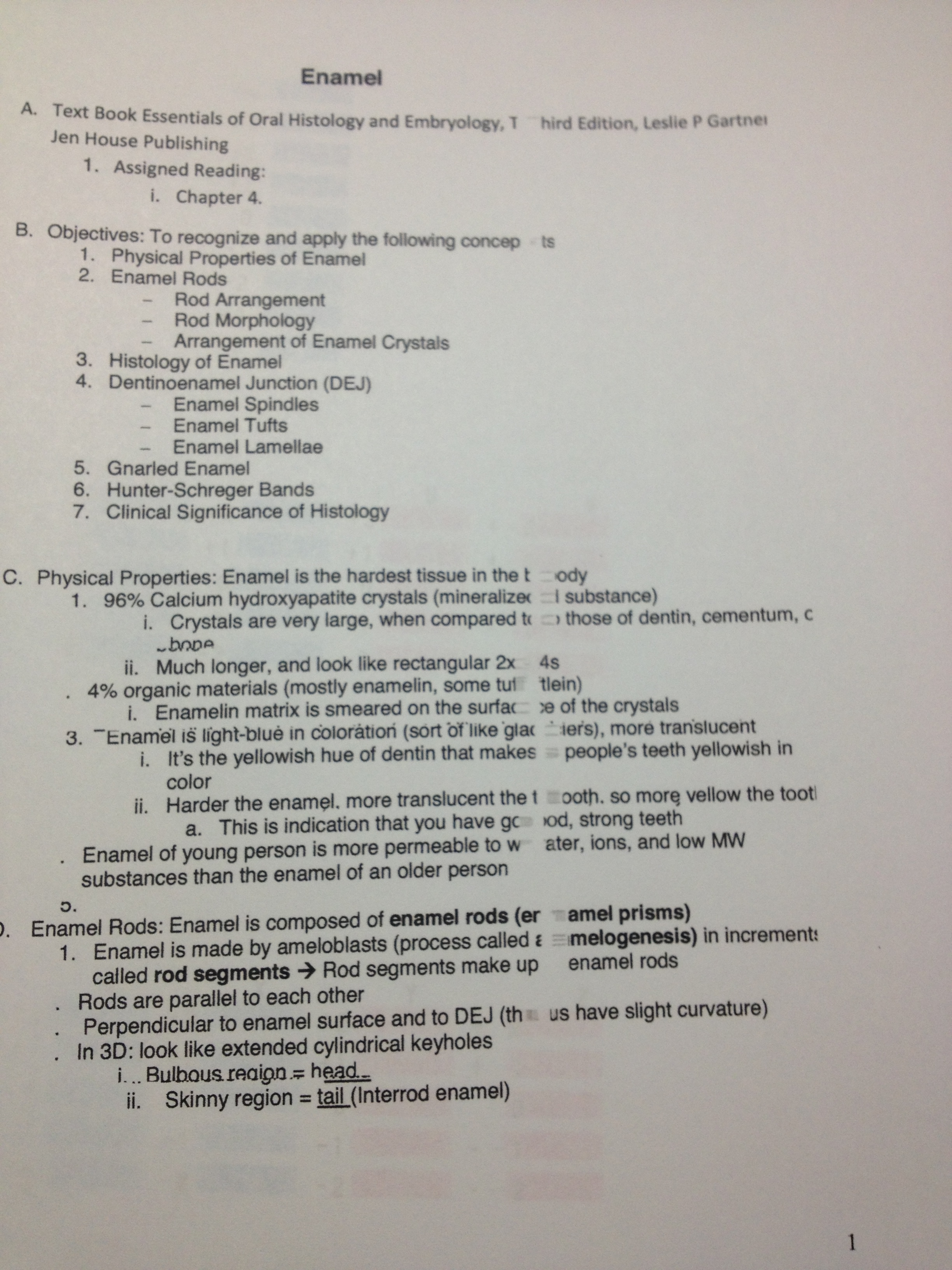- Canon Community
- Discussions & Help
- Printer
- Desktop Inkjet Printers
- Canon MX452 Printing Problem (Empty streaks)
- Subscribe to RSS Feed
- Mark Topic as New
- Mark Topic as Read
- Float this Topic for Current User
- Bookmark
- Subscribe
- Mute
- Printer Friendly Page
Canon MX452 Printing Problem (Empty streaks)
- Mark as New
- Bookmark
- Subscribe
- Mute
- Subscribe to RSS Feed
- Permalink
- Report Inappropriate Content
08-25-2014 05:43 PM - edited 08-25-2014 05:45 PM
I am having trouble printing the page correctly. If you see the picture below, you will notice two empty streaks (in the middle and at the end of page) and you can tell that it is not aligned correctly. I tried to re-align printhead so many times both automatically and manually, but it is not solving the problem. This is only second week having this printer so please help!!!!
- Mark as New
- Bookmark
- Subscribe
- Mute
- Subscribe to RSS Feed
- Permalink
- Report Inappropriate Content
09-24-2014 09:23 AM
Hi kaylinkoo,
Based on your description of the issue, the Encoder Film inside the printer may be smeared. Please follow the procedures below to check the film condition, and clean it when necessary:
1. Press the power button to turn your PIXMA MX452 off.
2. Unplug the power cord from the printer. Be sure to turn off the printer power and unplug the power cord first.
3. Open the Paper Output Cover.
4. Check if the Encoder Film inside the printer is clear. The Encoder Film is the transparent thin film:
5. If the Encoder Film is smeared as shown in the image, it needs to be cleaned.
6. Place a few drops of neutral detergent (2 to 3 drops of neutral detergent in 1/4 cup of tap water) on a cotton swab with water. CAUTION: Do not use any other detergents.
7. Moisten a cotton swab with the prepared cleaning water. Eliminate extra water so that no water drops.
8. Using the moistened cotton swab, wipe the Encoder Film. CAUTION: Be cautious so that no water drops inside the printer.
CAUTION: Do not contact the rail. If the rail is contacted, the print quality may be deteriorated. The Encoder Film is fixed to the printer with the springs at the ends. If the film is pushed too strong, it may be dislocated. Do not push the film. Just gently move the cotton swab over the surface of the film.
Also, please keep your hands off the printer and clean the film with the tip of the cotton swab. Change the cotton swab to new ones frequently.
9. Eliminate any stains or smearing from the film until the entire film becomes transparent and clear.
10. If the trail of detergent is left on the film, clean it using a cotton swab that is moistened with just water. If moisture is left on the film, eliminate it using a dry cotton swab, and wait until the film dries well.
11. Close the Paper Output Cover, and plug in the power cord of the printer.
12. Press the power button to turn your PIXMA MX452 on.
13. Please print a test page.
14. If the problem persists, check and clean the Encoder Film again.
If the print quality is still not improved even after repeated cleaning of the Encoder Film, your PIXMA MX452 would unfortunately require service.
For your sevice options, please contact our support group using the following link:
http://www.usa.canon.com/cusa/consumer/standard_display/contact_us_consumer
02/20/2025: New firmware updates are available.
RF70-200mm F2.8 L IS USM Z - Version 1.0.6
RF24-105mm F2.8 L IS USM Z - Version 1.0.9
RF100-300mm F2.8 L IS USM - Version 1.0.8
RF50mm F1.4 L VCM - Version 1.0.2
RF24mm F1.4 L VCM - Version 1.0.3
01/27/2025: New firmware updates are available.
01/22/2024: Canon Supports Disaster Relief Efforts in California
01/14/2025: Steps to resolve still image problem when using certain SanDisk SD cards with the Canon EOS R5 Mark II
12/18/2024: New firmware updates are available.
EOS C300 Mark III - Version 1..0.9.1
EOS C500 Mark II - Version 1.1.3.1
12/13/2024: EOS Webcam Utility Pro V2.3b is now available to support Windows on ARM PC users.
12/05/2024: New firmware updates are available.
EOS R5 Mark II - Version 1.0.2
11/14/2024: Windows V 2.3a installer for EOS Webcam Utility Pro is available for download
11/12/2024: EOS Webcam Utility Pro - Version 2.3 is available
09/26/2024: New firmware updates are available.
- Error code 5501 in Desktop Inkjet Printers
- imagePROGRAF PRO-2600 Uneven margin issue in Production Printing
- Printer error on PIXMA G3270 ...82208-- what do I do? in Desktop Inkjet Printers
- printing in standard mode is not good[canon pixma G2400] in Desktop Inkjet Printers
- Pro 300 Magenta Cast/Heavy Saturation Printing Issues in Professional Photo Printers
Canon U.S.A Inc. All Rights Reserved. Reproduction in whole or part without permission is prohibited.