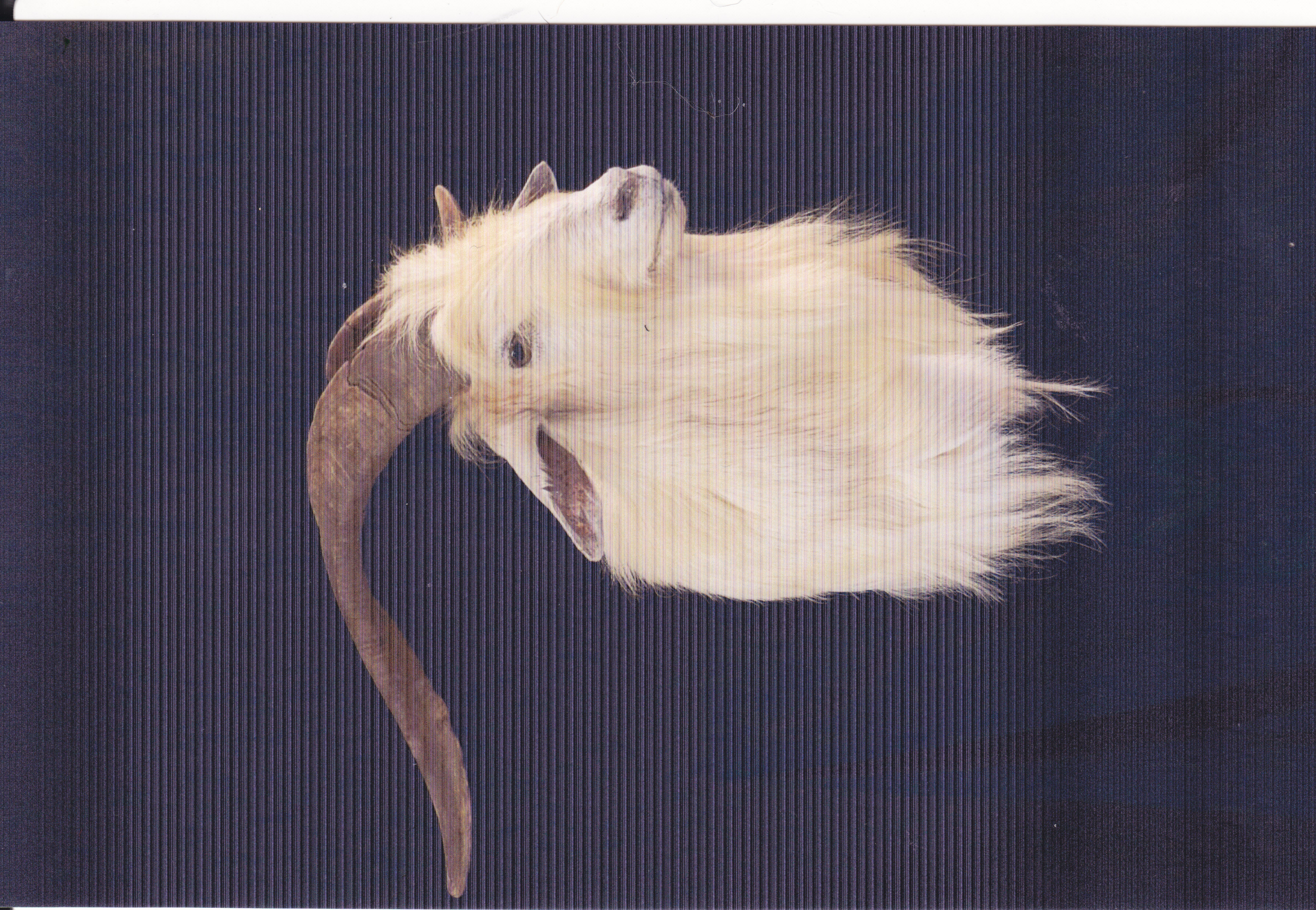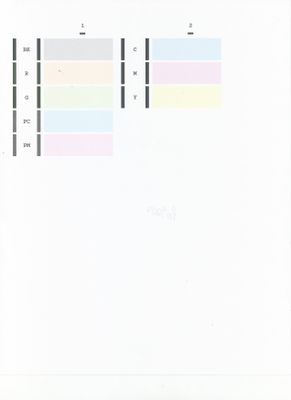- Canon Community
- Discussions & Help
- Printer
- Desktop Inkjet Printers
- bad photo prints from canon pro9000 after deep cle...
- Subscribe to RSS Feed
- Mark Topic as New
- Mark Topic as Read
- Float this Topic for Current User
- Bookmark
- Subscribe
- Mute
- Printer Friendly Page
bad photo prints from canon pro9000 after deep cleaning, new ink cartridges and using canon paper.
- Mark as New
- Bookmark
- Subscribe
- Mute
- Subscribe to RSS Feed
- Permalink
- Report Inappropriate Content
03-26-2013 04:14 PM
I have a Canon pro9000, large format printer with (8) ink cartridges. My photo prints have horizontal streaks. I have cleaned nozzles, deep cleaned, changed ink cartridges. I am printing on Canon Pro Platinum glossy paper. I have same problem, but streaks aren't nearly as noticiable on matt paper.
- Mark as New
- Bookmark
- Subscribe
- Mute
- Subscribe to RSS Feed
- Permalink
- Report Inappropriate Content
03-28-2013 12:31 PM
- Mark as New
- Bookmark
- Subscribe
- Mute
- Subscribe to RSS Feed
- Permalink
- Report Inappropriate Content
03-28-2013 07:43 PM
Hello suef.
We would like to perform a few tests to ensure that the unit is working properly.
First, please make sure that the correct ink tanks are installed. Please open the printer and verify that the ink is installed correctly. Also, ensure that the bright orange tape was removed from the top of each tank. From left to right, the ink should be:
CLI-8 Green
CLI-8 Red
CLI-8 Photo Magenta
CLI-8 Black
CLI-8 Photo Cyan
CLI-8 Cyan
CLI-8 Magenta
CLI-8 Yellow
Next, a test should be performed of your printer. Please follow these steps to perform a Nozzle Check from the printer:
1. Turn the printer on and make sure paper is loaded into the sheet feeder, and not the Front Tray.
2. On your printer, press and hold the RESUME button until the printer light blinks twice. When you release the button, the Nozzle Check pattern will be printed.
3. After the Nozzle Check pattern is printed, compare your printout to the example that has been attached to this message.
4. If any colors are missing or if any horizontal lines are broken or missing, perform the print head cleaning procedure.
Please follow these instructions to perform a print head cleaning with the printer:
1. On your printer, press and hold the RESUME button until the printer light flashes one time.
2. When you release the RESUME button, the POWER light starts flashing and all colors will be cleaned. This will continue for about 30 seconds.
3. Wait for the light to stop flashing before you resume normal operation.
4. Try printing again. If the results are satisfactory, resume normal printing. If the results are not satisfactory, you may need to execute another print head cleaning.
If the nozzle check has printed correctly, please download the following image:
http://www.usa.canon.com/app/images/PowerShot_2009/PS_G11/sampleimg/sampleimg_2.jpg
Save the image to your desktop and print the image from our Easy PhotoPrint EX program on Canon Photo Paper. Tell us the results of this test and we will try to assist you further.
- Mark as New
- Bookmark
- Subscribe
- Mute
- Subscribe to RSS Feed
- Permalink
- Report Inappropriate Content
03-28-2013 09:37 PM
I did both recommended operations, downloaded the image and printed, image still has bands.
This is another issue that I discovered in the process that maybe you can help me with. On my main computer, runnine windows 7 64 bit, I have another canon printer installed. The easy print program would not let me select the problem printer, the Canon inkjet pro9000. I had to use my old 32 bit computer, and the easy print program on it to print the image. When we get the problem with the pro9000 solved, how can I get the easy print program to work with this old printer?
Thank you for your assistance.
Attached is a scan of the printed image.
- Mark as New
- Bookmark
- Subscribe
- Mute
- Subscribe to RSS Feed
- Permalink
- Report Inappropriate Content
03-31-2013 08:30 AM
Hello suef.
Additional troubleshooting will have to be done to narrow down the cause of your issues. Please contact our support group using the "Contact Us" link below for additional assistance.
This didn't answer your question or issue? Find more help at Contact Us.
- Mark as New
- Bookmark
- Subscribe
- Mute
- Subscribe to RSS Feed
- Permalink
- Report Inappropriate Content
04-01-2017 06:58 PM
I tried the cleaning process you suggested ( by pressing the reset button and allowing the system to clean the heads while the light was flashing). I then printed your image 8x11 at high quality using XnView and a sheet of Kirkland (Costco) Pro Glossy Inkjet paper--the paper could be Agfa--it's made in Switzerland. There was no sign of banding on the print.
I then printed a nozzle check and the cyan bar still was sort of divided in two--the upper portion of the color bar was slightly darker than the lower portion. This is the problem that I have had all day. I have done a deep cleaning twice and there are no open streaks in anyof the color bars when I print a nozzle check, though--just the slight two-tone appearance. I just installed a new Canon-brand cyan cartridge in the printer, too.
What are we dealing with?
Thanks
04/16/2024: New firmware updates are available.
RF100-300mm F2.8 L IS USM - Version 1.0.6
RF400mm F2.8 L IS USM - Version 1.0.6
RF600mm F4 L IS USM - Version 1.0.6
RF800mm F5.6 L IS USM - Version 1.0.4
RF1200mm F8 L IS USM - Version 1.0.4
03/27/2024: RF LENS WORLD Launched!
03/26/2024: New firmware updates are available.
EOS 1DX Mark III - Version 1.9.0
03/22/2024: Canon Learning Center | Photographing the Total Solar Eclipse
02/29/2024: New software version 2.1 available for EOS WEBCAM UTILITY PRO
02/01/2024: New firmware version 1.1.0.1 is available for EOS C500 Mark II
12/05/2023: New firmware updates are available.
EOS R6 Mark II - Version 1.3.0
11/13/2023: Community Enhancements Announced
09/26/2023: New firmware version 1.4.0 is available for CN-E45-135mm T 2.4 L F
08/18/2023: Canon EOS R5 C training series is released.
07/31/2023: New firmware updates are available.
06/30/2023: New firmware version 1.0.5.1 is available for EOS-R5 C
- Canon IX6820 - Reset Options (Error code 1403 & B200) in Desktop Inkjet Printers
- PIXMA MX922 Print is distorted and blurry in Desktop Inkjet Printers
- MF642Cdw prints light. Firmware will not update. in Office Printers
- Canon MF733Cdw Smudging in Office Printers
- Printing only in black and white - PIXMA TS6320 in Desktop Inkjet Printers
Canon U.S.A Inc. All Rights Reserved. Reproduction in whole or part without permission is prohibited.