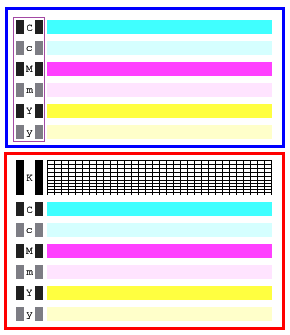- Canon Community
- Discussions & Help
- Printer
- Desktop Inkjet Printers
- Re: well, now it's worse...
- Subscribe to RSS Feed
- Mark Topic as New
- Mark Topic as Read
- Float this Topic for Current User
- Bookmark
- Subscribe
- Mute
- Printer Friendly Page
Question about iP90 test page
- Mark as New
- Bookmark
- Subscribe
- Mute
- Subscribe to RSS Feed
- Permalink
- Report Inappropriate Content
03-06-2017 05:35 AM
A friend of mine died a couple of years ago, and I ended up with a lot of his stuff. One thing I got was a Canon iP90 printer.
It hasn't been used since he died, plus it was low in the importance list, so it just sat.
I fired it up the other day to see if it worked. After I got the drivers figured out for W10, I printed a test page to check the condition of the print head and ink levels.
It didn't print the complete test page, but because of what it DID print, I'm confused and have a question.
Here's a screen cap of the test page. The upper image, (blue box), is what the printer put out, the lower image, (red box), is what the printer SHOULD have printed.
In the upper image, I put a purple box around the letters & rectangles, (C, c, M, m, Y & y + black rect and grey rect), on the left side.
The part of the printer output I have a question about IS the letters and rectangles inside the purple box.
It's difficult to tell from the screen caps, but from looking at the original printer output, the letters & rectangles appear to be black ink. That conflicts with the fact the grid at the top and the 'K' and boxes didn't print.
So, are the letters & rectangles adjacent to the colored bars printed with black ink?
If so, how can the black ink work on part of the test page, but not on all of it?
Doesn't make sense to me. Theorectically, black CAN be made from combining the other colors of the spectrum, in the print world, at least. (Combining the color spectrum of light makes white light, black is the absence of any color.)
But, I can't believe Canon would generate the letters and rectangles by combining magenta, yellow & cyan, instead of simple using the black ink. Plus, there's no way the printer would be able to do it so well there would be no trace of any of the three colors.
Anybody help me out with this.
Thanks,
GeoD
- Mark as New
- Bookmark
- Subscribe
- Mute
- Subscribe to RSS Feed
- Permalink
- Report Inappropriate Content
03-06-2017 01:27 PM
Hi GeoNOregon,
On the test page, the PIXMA iP90 prints a black grid at the top from the black ink cartridge and color bars from each color inside of the color ink cartridge.
The vertical bars on the side of color bars are a composite black, printed by combining each color.
The black ink cartridge contains pigment ink. The colors are dye based. Pigment ink give sharp text, whereas the dye based is easier to combine, allowing you to print a wide gamut of colors. The vertical bars are printed on the nozzle check to make sure that not only are the colors working, but are combining correctly to make that color.
For example, if yellow printed on the right, but wasn't printing as much as it should, the vertical bars on the left would have a green tint.
Based on the composition of pigment ink, the pigment ink has a larger drop size. The printhead has two sections, one for dye based and one for pigment based, which allows for this type of printing.
If the black grid is not priting at the top of your test page, it would appear as though the black portion of the PIXMA iP90's printhead is clogged or the black ink cartridge is empty.
Please make sure that the black ink cartridge contains ink. If you are using a new black ink cartridge and black still does not print out, perform printhead cleanings.
To perform a print head cleaning, please follow these instructions:
1. On your PIXMA iP90, press and hold the RESUME button until the printer light flashes one time.
2. When you release the RESUME button, the POWER light starts flashing and all colors will be cleaned. This will continue for about 30 seconds.
3. Wait for the light to stop flashing before you resume normal operation.
Once you have completed two cleanings, please perform another Nozzle Test. If colors are still missing, turn off the printer. After 24 hours, turn the printer on and perform one more cleaning. Once the cleaning is complete, print another Nozzle Test.
If black still does not print, please contact one of Canon's Technical Support Representatives. To contact a Technical Support Representative, please use the link below:
http://Canon.us/ContactLI
- Mark as New
- Bookmark
- Subscribe
- Mute
- Subscribe to RSS Feed
- Permalink
- Report Inappropriate Content
03-07-2017 08:10 AM
Well, it is surprising news to hear the letters & rectangles at the left are composites of CMY. Inkjet technology has come a long way since I left the computer biz in 2002.
I considered the black ink might be empty, but I assumed the printer would give me an out of ink message. I think I saw something about it being able to do that, in the manual.
It seems the print head must be plugged. I've already done the cleanings, pretty much as you recommend, and have even done a 'deep clean', (I think that's what it was called), once.
I was reading about taking the print head out and soaking it overnight in water. That seemed to help other people having problems getting other iP series printers to print.
It would have been ever so helpful if Canon had included your simple expanation of how the printer works, in relation to the test page, in the manual. It would have saved a lot of time.
Perhaps you could have some influence in getting something added to the Canon web page which explains how to do the printer self-test. I went there and attempted a self test before I even bothered to install the printer, or plug in the USB cable.
I built, maintained & repaired computers and repaired peripherals for almost 14 years. I discovered a long time ago, it is much more efficient to plug in a printer and do a self test, first thing, before wasting anytime connecting it or installing software.
Thanks for your help, and the info. I'll go after cleaning the print head, to see if that works. If it does, I'll post a follow up, in case it might help someone else.
The printer isn't worth buying a new print head, I can get another working printer for ~50.00 on eBay, and then have spare parts. Besides, I have a pile of printers, (mostly HP's), I've been given.
Thanks, again.
GeoD
- Mark as New
- Bookmark
- Subscribe
- Mute
- Subscribe to RSS Feed
- Permalink
- Report Inappropriate Content
03-09-2017 07:41 AM
I removed the print head and cleaned it in a 4:1 solution of generic windex and isopropyl alcohol, (I couldn't find windex with ammonia, and found that 'Ammonia D', which is in Windex, is actually not ammonia, but alcohol and a cleaning agent. The references I found about making cleaning solution said to use Windex with ammonia, not Ammonia D.)
I soaked the print head in about 1/4" of solution, which almost immediately turned black. By 12-14 hours later, it was ink black. I swapped out that solution for for and soaked it again for an hour or two. It was grayish, not black.
I swapped the fluid one more time, and after a couple of hours, the solution was mostly blue.
I then used a syringe and vinyl tube to GENTLY push solution through the black port in the head.
I set up a plastic holder so the print head was above the large, (5-6" dia) plastic jar lid I was using as a dish. This way, I didn't have the print head down on the lid, and I could see what came out of it.
Even though the screen on the top of the port was bright silver, some ink did come out of the head. I repeated the syringe flush one more time, and the solution came out clean.
I didn't do the color ports as they were working perfectly, as per the test print.
I used a cotton tip swab to clean & dry the area around the ink ports and set the head aside to dry.
Six or eight hours later, I got back to the printer and re-installed the head and ink tanks.
I didn't think about the tanks, and left them out. I should have put them in a plastic bag. I checked the sponges on the bottom of the tank and they were damp with ink, not as wet as when I took it apart, but still damp, so I figured I didn't screw up too bad.
Just to be on the safe side, I took put a drop of solution on each pad right before I reassembled the printer.
I ran a test print and nothing printed, not even a shadow.
I ran it two or three more times with little more success.
I did notice when I ran the print test the first time after cleaning the printer maintenance software said the black ink was low.
This was the first time the low ink notice appeared. The color tanks were 90%
I ran the head clean process once, since that ejects ink in an attempt to clean the heads. I then ran the test print again, with no black showing and just a bit of blue appearing.
I ran the test print 2-3 times more, with slight improvement.
I ran the head clean process again, but only on the color inks, since it was 90% full. I then ran the test print with very little improvement. I was still getting no black and just a shadow of blue, and only on about 10% of the pattern, if that much.
I removed the print head, (this time puttingthe cartridges in a plastic bag), and looked at print head under magnification. I did see some ink around the perimeter of the head, but nothing on it.
I went back to my solution set up, and ran two syringes of solution through the black port. The first time, I got some slight 'strings' of black ink out, but the second syringe full came out clean.
I skipped the color ports again. That way I could tell if I was accomplishing anything by flushing the black port.
I dried the print head, but didn't let it sit for hours to get perfectly dry. I made sure the eletrical contacts and the area around them was dry, and reassembled the printer.
This time, I got more blue, perhaps 20%, but nothing close to complete coverage of the 20%.
I ran the head clean function one more time, and suddenly the color tank level dropped from the 90% level to about 60%! WTF? Where is all that ink going, and if it can pump out THAT much ink, why isn't it printing?
I then thought about how the process works, and checked the sponge pad to the right inside the printer, it is soaked with ink. I stuck a clean swab in it and it came out a very dark blue, nearly black. I wish I had thought to check that before I started this entire process, but I have avoided ink jets like the plague because of the ridiculous cost per page, so I am not that familiar with them, or their processes.
I have run the test print well more than a dozen times, and it did get a little bit better, but then it dropped back to about 10% of the image, but only a shadow.
I have some new black ink tanks on the way. I'll put the cost of the those into this thing, and that's it.
Any input, or help would be greatly appreciated.
Thanks, in advance,
GeoD
- Mark as New
- Bookmark
- Subscribe
- Mute
- Subscribe to RSS Feed
- Permalink
- Report Inappropriate Content
03-09-2017 01:42 PM
Hello.
If you continue to have difficulties once the new ink arrives, troubleshooting with our support group will be needed to narrow down the cause of your issue. Please contact our support group using the link below for additional assistance.
- Mark as New
- Bookmark
- Subscribe
- Mute
- Subscribe to RSS Feed
- Permalink
- Report Inappropriate Content
03-15-2017 11:50 PM
Got the ordered ink, installed, no printing.
Will contact recommended support, and see if that brings any answers or resolution.
- Mark as New
- Bookmark
- Subscribe
- Mute
- Subscribe to RSS Feed
- Permalink
- Report Inappropriate Content
08-11-2018 06:21 AM
Can you give some hints about how you got the drivers, especially the printer maintenance functions to work in W10?
This is my second Pixma ip90, and I've loved everything about this printer (except that it can't do borderless prints on the ISO paper sizes). I can print from W10 and Android, but I can only clean the print heads from W7. Now my W7 laptop is dying, and cleaning the print heads using the button doesn't work long enought to get black to print a whole page of text without streaks. I can't even print the test page you showed, only generic ones. The deep clean function used to be pretty helpful to get the ink running streak-free.
- Mark as New
- Bookmark
- Subscribe
- Mute
- Subscribe to RSS Feed
- Permalink
- Report Inappropriate Content
08-11-2018 10:46 AM
It has been several years since I messed with the i90, and I never did get it to work.
I don't recall anything about the printer drivers. I know I got the maintenance and cleaning applications to work, so i must have installed the drivers.
I will look at my laptop, later, and see if I have the drivers. I would have kept what ever driver software install files I installed, even if I uninstalled the printer after failing to get it to work.
Also, I got the printer from a friend, so I would have had to download the drivers, no matter which version I used, SO, I'll have something for you to use.
I'll let you know what I have tonight, sometime, after I get home, later.
GeoD
04/16/2024: New firmware updates are available.
RF100-300mm F2.8 L IS USM - Version 1.0.6
RF400mm F2.8 L IS USM - Version 1.0.6
RF600mm F4 L IS USM - Version 1.0.6
RF800mm F5.6 L IS USM - Version 1.0.4
RF1200mm F8 L IS USM - Version 1.0.4
04/04/2024: Join us at NAB and use code NS3684 to register for free!
03/27/2024: RF LENS WORLD Launched!
03/26/2024: New firmware updates are available.
EOS 1DX Mark III - Version 1.9.0
03/22/2024: Canon Learning Center | Photographing the Total Solar Eclipse
02/29/2024: New software version 2.1 available for EOS WEBCAM UTILITY PRO
02/01/2024: New firmware version 1.1.0.1 is available for EOS C500 Mark II
12/05/2023: New firmware updates are available.
EOS R6 Mark II - Version 1.3.0
11/13/2023: Community Enhancements Announced
09/26/2023: New firmware version 1.4.0 is available for CN-E45-135mm T 2.4 L F
08/18/2023: Canon EOS R5 C training series is released.
07/31/2023: New firmware updates are available.
06/30/2023: New firmware version 1.0.5.1 is available for EOS-R5 C
- MG7550 Scanner Has Incorrect Colors in Desktop Inkjet Printers
- Canon G7020 - really poor color printing in Desktop Inkjet Printers
- PIXMA G6020 Color not printing correctly in Desktop Inkjet Printers
- PIXMA TS6420 inherent flaws; outrageous cartridge costs in Desktop Inkjet Printers
- imageCLASS LBP236dw driver will not install in Printer Software & Networking
Canon U.S.A Inc. All Rights Reserved. Reproduction in whole or part without permission is prohibited.