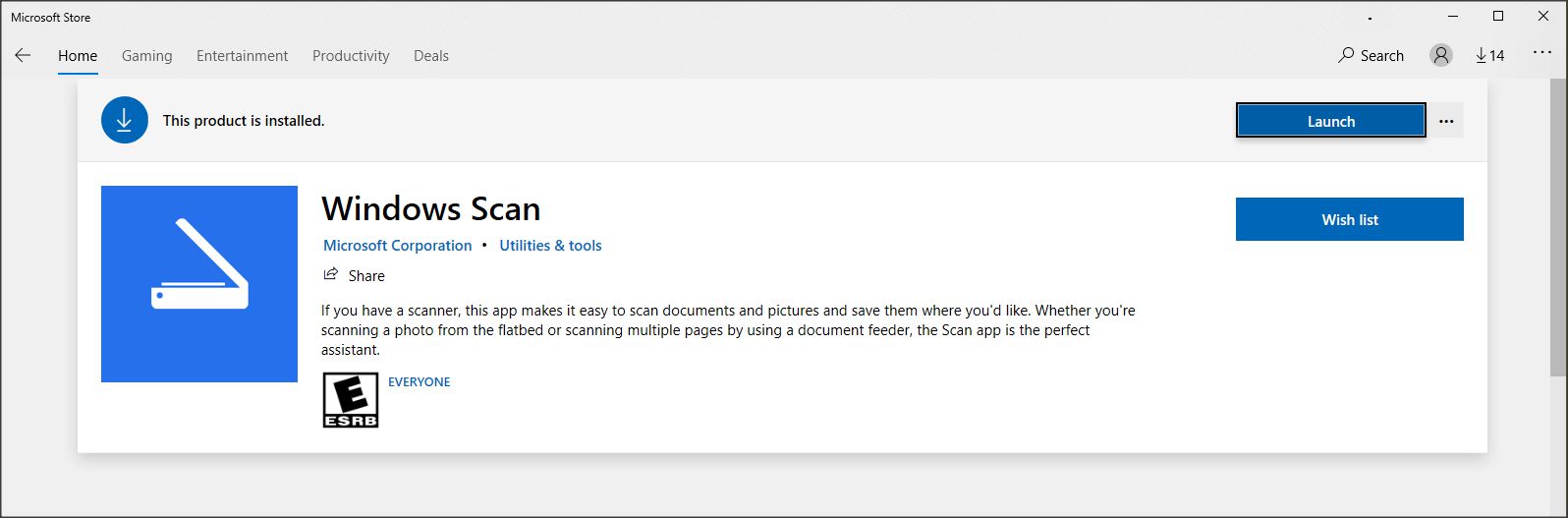- Canon Community
- Discussions & Help
- Printer
- Office Printers
- Re: MF Toolbox doesn't work on Windows 10
- Subscribe to RSS Feed
- Mark Topic as New
- Mark Topic as Read
- Float this Topic for Current User
- Bookmark
- Subscribe
- Mute
- Printer Friendly Page
- Mark as New
- Bookmark
- Subscribe
- Mute
- Subscribe to RSS Feed
- Permalink
- Report Inappropriate Content
08-03-2015 04:18 PM
I have a MF4570dn, and recently upgraded from Windows 8.1 to Windows 10.
I can no longer scan using the MF Toolbox utility. I had MF Toolbox 4.9 installed before the upgrade, and it worked just fine. After the upgrade, I get "Cannot communicate with the scanner" error dialog:
I thought I would try to reinstall the MF Toolbox utility, but there are two problems.
1) The downloads page shows no downloads for Windows 10 for this printer. This should be updated.
2) I downloaded the one for Windows 8.1, and tried to reinstall, but it just hangs at the "Processing Installation" screen:
I've also tried to uninstall the existing MF Toolbox first, and it also hangs at this same dialog.
I've also tried various other things without success:
- Connecting via USB instead of Network. It detects the scanner, and MF Toolbox can switch to that device, but it still gives a communications error.
- Trying the built-in Windows Scan app instead of MF Toolbox. It uses the WIA driver. It barely starts to scan, then immediately cancels.
Please Canon - forward this to your engineers and provide a fix asap. I cannot use my scanner on Windows 10.
(I can use the printer functionality just fine.)
Solved! Go to Solution.
- Mark as New
- Bookmark
- Subscribe
- Mute
- Subscribe to RSS Feed
- Permalink
- Report Inappropriate Content
10-05-2015 04:45 PM
Thanks. My model's links are different, but the new software appears to work.
Also, to get the old toolbox uninstalled, I had to reboot into safe mode. Otherwise the uninstaller just hung. Then booted back into regular mode, removed all traces of the existing printer, then reinstalled the new software and it works great.
- Mark as New
- Bookmark
- Subscribe
- Mute
- Subscribe to RSS Feed
- Permalink
- Report Inappropriate Content
02-04-2021 01:39 AM
- Mark as New
- Bookmark
- Subscribe
- Mute
- Subscribe to RSS Feed
- Permalink
- Report Inappropriate Content
02-04-2021 10:48 AM
- Mark as New
- Bookmark
- Subscribe
- Mute
- Subscribe to RSS Feed
- Permalink
- Report Inappropriate Content
08-05-2015 05:12 PM
After messing around with this myself I got this to work but doing the following:
1. turn off printer, if you don't when windows 10 boots it may auto detect it and install (which I found screws this all up)
2. uninstall the MF Toolbox and driver if installed then reboot windows 10
3. After reboot and login turn printer back on and make sure it's connected to network (test ping and config page)
4. Install driver, it should detect printer but if not try entering the IP, and make sure MF Scan appears in notification area.
5. Install MF Toolbox for windows 8.1 (v4.9)
6. add inbound and outbound firewall rules for:
%ProgramFiles% (x86)\Canon\MF Toolbox Ver4.9\MFTBOX.exe
%ProgramFiles% (x86)\Canon\MF Toolbox Ver4.9\TBOXCFG.EXE
%ProgramFiles%\Canon\Canon MF Network Scan Utility\CNMFSUT6.EXE
7. modify the MF Toolbox configuration (just go in and then press OK)
8. On printer test scan and it should show your computer
- Mark as New
- Bookmark
- Subscribe
- Mute
- Subscribe to RSS Feed
- Permalink
- Report Inappropriate Content
09-23-2015 09:30 AM
I followed your instructions and it works! However, after not using my printer / scanner for a couple of days, I need to uninstall, reboot windows 10 and install MF Toolbox again. Do you have any advice?
- Mark as New
- Bookmark
- Subscribe
- Mute
- Subscribe to RSS Feed
- Permalink
- Report Inappropriate Content
09-24-2015 07:40 AM
Did use an uninstaller like Revouninstaller first?
- Mark as New
- Bookmark
- Subscribe
- Mute
- Subscribe to RSS Feed
- Permalink
- Report Inappropriate Content
10-02-2015 07:20 PM
No, I didn't
- Mark as New
- Bookmark
- Subscribe
- Mute
- Subscribe to RSS Feed
- Permalink
- Report Inappropriate Content
10-02-2015 09:40 AM
This actualy worked.
Thank you!
- Mark as New
- Bookmark
- Subscribe
- Mute
- Subscribe to RSS Feed
- Permalink
- Report Inappropriate Content
10-26-2015 10:27 PM - edited 10-26-2015 10:31 PM
TheTasmar's procedure, posted on 8-5-2015, uninstalling then reinstalling the driver and MFTBox.exe, worked for me, without setting any firewall rules for any executables. The printer is connected via USB, I have Norton 360 installed.
- Mark as New
- Bookmark
- Subscribe
- Mute
- Subscribe to RSS Feed
- Permalink
- Report Inappropriate Content
11-21-2015 04:26 PM
Does not work for me. Ethernet cable connected to router.
- Mark as New
- Bookmark
- Subscribe
- Mute
- Subscribe to RSS Feed
- Permalink
- Report Inappropriate Content
05-30-2016 06:05 PM
After upgrading to windows10 my MF toolbox doesn't work anymore. I tried to uninstall the toolbox to install the new and it will not uninstall. Anyone have a solution to this issue?
thank you,
04/16/2024: New firmware updates are available.
RF100-300mm F2.8 L IS USM - Version 1.0.6
RF400mm F2.8 L IS USM - Version 1.0.6
RF600mm F4 L IS USM - Version 1.0.6
RF800mm F5.6 L IS USM - Version 1.0.4
RF1200mm F8 L IS USM - Version 1.0.4
04/04/2024: Join us at NAB and use code NS3684 to register for free!
03/27/2024: RF LENS WORLD Launched!
03/26/2024: New firmware updates are available.
EOS 1DX Mark III - Version 1.9.0
03/22/2024: Canon Learning Center | Photographing the Total Solar Eclipse
02/29/2024: New software version 2.1 available for EOS WEBCAM UTILITY PRO
02/01/2024: New firmware version 1.1.0.1 is available for EOS C500 Mark II
12/05/2023: New firmware updates are available.
EOS R6 Mark II - Version 1.3.0
11/13/2023: Community Enhancements Announced
09/26/2023: New firmware version 1.4.0 is available for CN-E45-135mm T 2.4 L F
08/18/2023: Canon EOS R5 C training series is released.
07/31/2023: New firmware updates are available.
06/30/2023: New firmware version 1.0.5.1 is available for EOS-R5 C
- imageCLASS MF3010 Problem when I checkmark "display the scanner driver" in Office Printers
- PIXMA TR4720 not responding after reinstallation in Desktop Inkjet Printers
- CanoScan 9950F won't work, TWAIN problem in Scanners
- CanoScan LiDE 500F with Windows 11 - Can Not Scan in Scanners
- Canon MF4450 - Win10 Sees as Scanner Not Printer in Office Printers
Canon U.S.A Inc. All Rights Reserved. Reproduction in whole or part without permission is prohibited.